Apple Intelligence on Windows: This app makes it possible, at least in part
Apple's AI in Microsoft's system
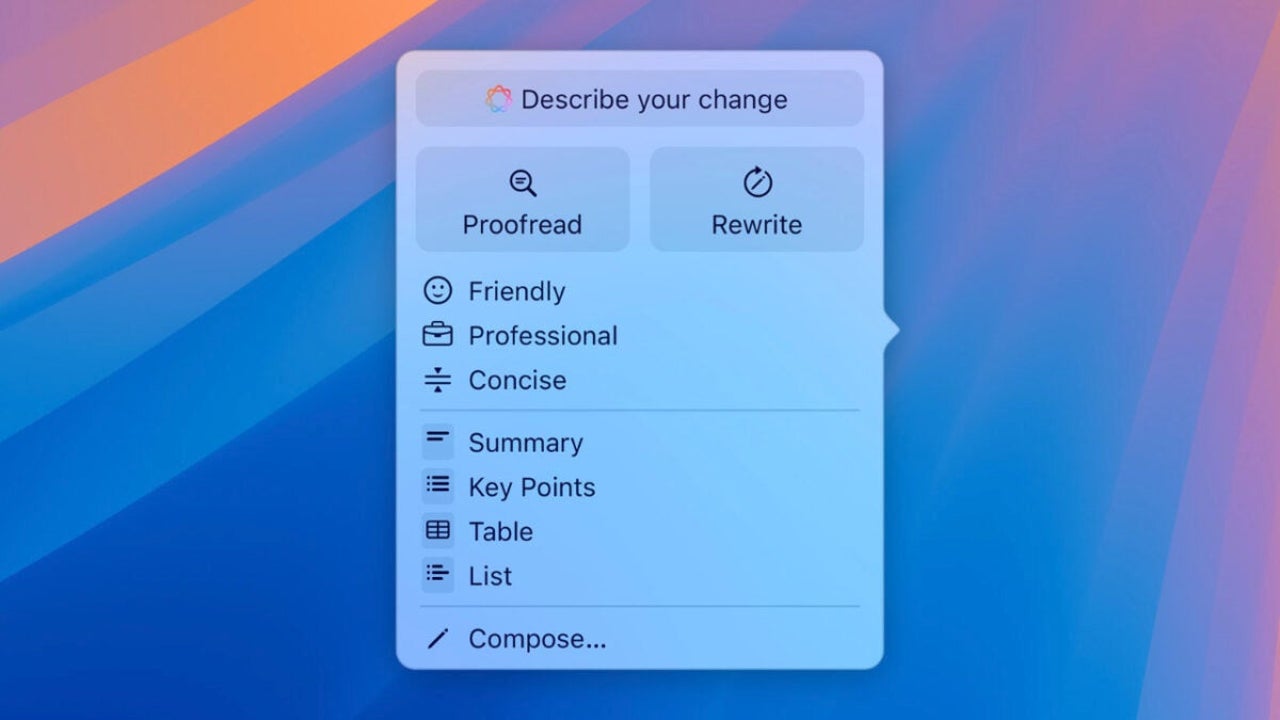
- October 31, 2024
- Updated: July 1, 2025 at 10:47 PM
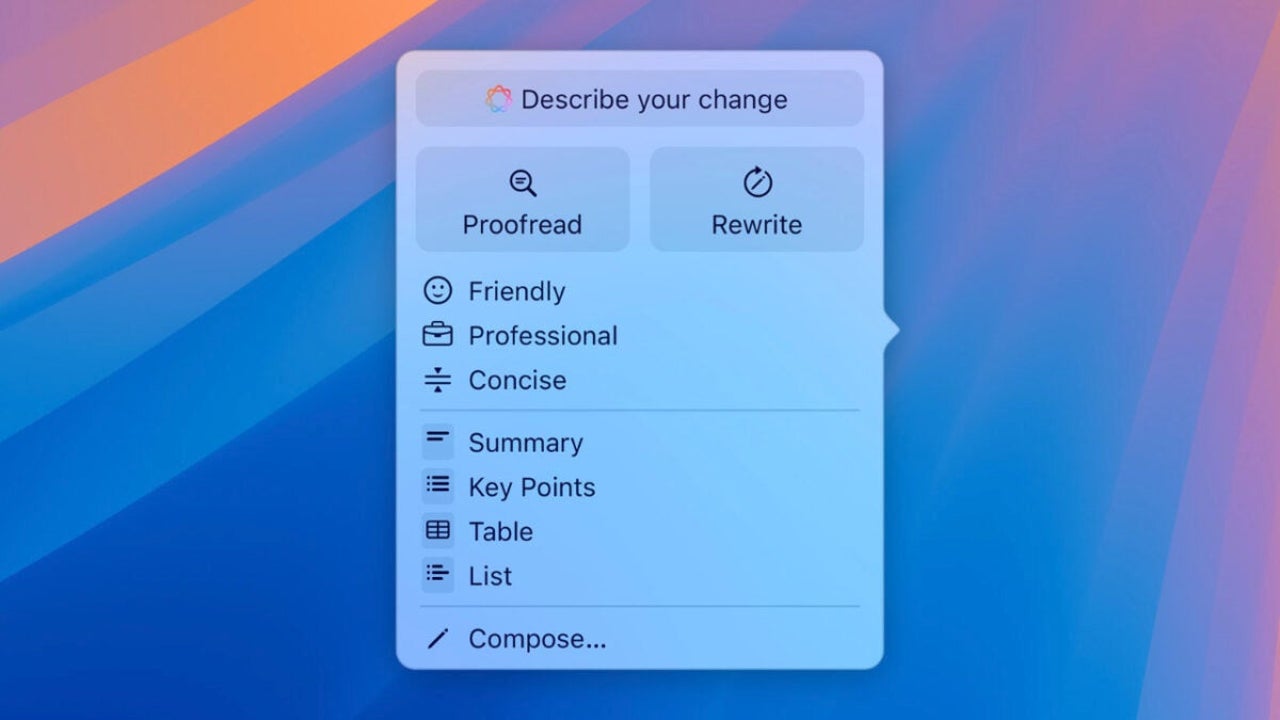
With the release of macOS Sequoia 15.1 and iOS 18.1, Apple Intelligence has finally arrived. Available on our iPhone, iPad, and Mac, there is an app that allows us to use it on Windows as well. Although it is limited to writing functions, Parallels Desktop allows us to fully utilize Apple Intelligence when writing, correcting, rewriting, and summarizing any text in any app for the Microsoft operating system.
Parallels Desktop expands the boundaries of Apple Intelligence
Parallels Desktop has added support for some Apple Intelligence tools in Windows environments. If we run a Windows virtual machine on a Mac with macOS 15.1 or later, we will be able to use Apple’s writing tools directly in Windows applications.
Let’s remember that these tools are designed to improve the quality of texts and offer us an excellent variety of options when working with documents or written content. This allows us to work more efficiently and with a more professional touch in applications like Microsoft Word, even if they are running on Windows within a virtual machine.
This is excellent news if we usually work with multiple operating systems, as installing Windows on our Mac will allow us to fully leverage Apple Intelligence in any app.
How to enable Apple tools in Parallels Desktop
To start using Apple Intelligence tools on Windows through Parallels Desktop, the first thing we need is for the Mac to be running macOS Sequoia 15.1 and have Apple Intelligence tools enabled. Let’s remember here that we need a Mac with an M1 chip or later—such as the new MacBook Pro M4, the new Mac mini, or the recently introduced iMac M4—since Apple Intelligence relies on the architecture of these chips to function.
Once we have Apple Intelligence on the host Mac, the next step is to open the Windows virtual machine in Parallels Desktop, go to the “Actions” menu and select the “Update Parallels Tools” option.
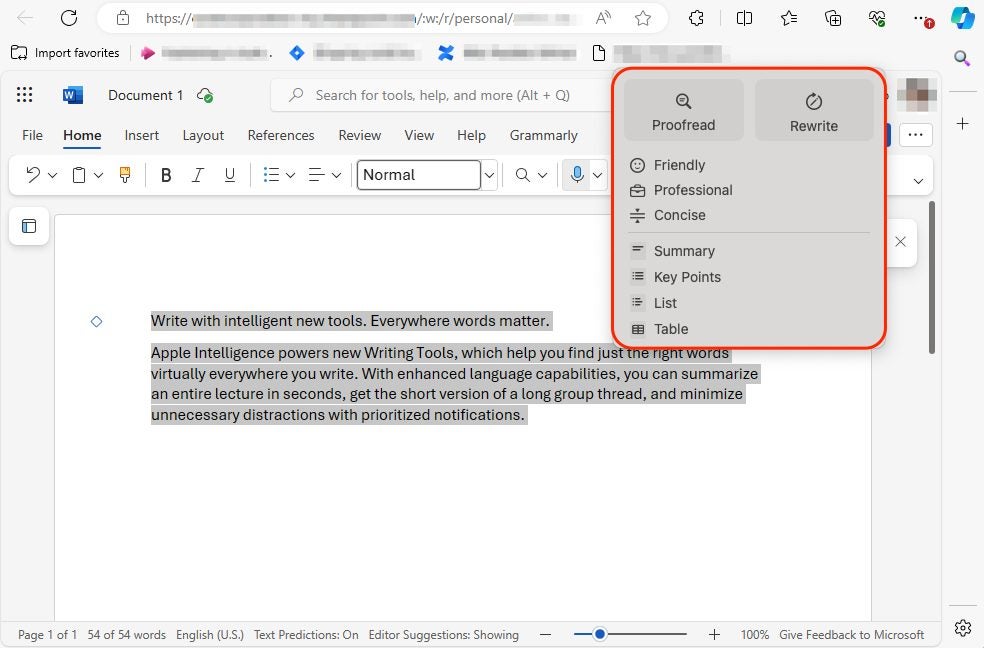
This update is what will allow Apple Intelligence tools to integrate into Windows, enabling the writing tools menu when we interact with texts in applications like Microsoft Word, for example. To activate these writing tools, we just need to select the text and use the keyboard shortcut Shift (⇧) + Command (⌘) + W or access them from the macOS menu bar under Edit and then Writing Tools.
If we need to use both Windows and Mac and want a more homogeneous experience regarding the available artificial intelligences, Parallels Desktop becomes a very useful tool. Especially considering that Parallels already offers us support for the ARM version of Windows 11, which translates into very high performance when running Windows on our Mac.
The Mac has always been the most compatible computer on the market. The presence of tools like Parallels, or Apple’s own BootCamp, which for years has allowed us to run Windows on the Mac natively, is something to take into account. This is even more true now that with the update to Parallels tools, we can enjoy Apple Intelligence on both systems. And this, of course, is just the beginning, as we can only expect the integration to evolve similarly to how Apple Intelligence will allow us to do more on our devices.
Architect | Founder of hanaringo.com | Apple Technologies Trainer | Writer at Softonic and iDoo_tech, formerly at Applesfera
Latest from David Bernal Raspall
- Ceerly: Explore life through spirituality and astrology powered by cutting-edge AI tech
- The Smart Creator’s Guide to Stock Video: Get Your First 4K Clip Free
- NordLayer is the smartest way to protect our company
- What’s Changed in AutoCAD 2026 Completely Transforms Project Auditing: how we can use Activity Insights efficiently
You may also like
 News
NewsChatGPT achieves a 76% increase in its performance
Read more
 News
News'Clair Obscur: Expedition 33' cost a complete fortune, but it's wildly successful
Read more
 News
NewsHelldivers 2 is getting ready to receive its biggest update to date
Read more
 News
NewsThe Game Awards crowned the game of the year last night amid huge controversies
Read more
 News
NewsThe most shocking news from The Games Awards 2025
Read more
 News
NewsThe series returns where you will see Idris Elba like you have never seen him before
Read more