News
What is “Click to Do” and how to use it in Windows 11 to get everything done with Microsoft AI
Click to Do is a new Windows 11 feature that uses on-device AI to perform actions on screen content. It’s fast, private, and exclusive to Copilot+ PCs.
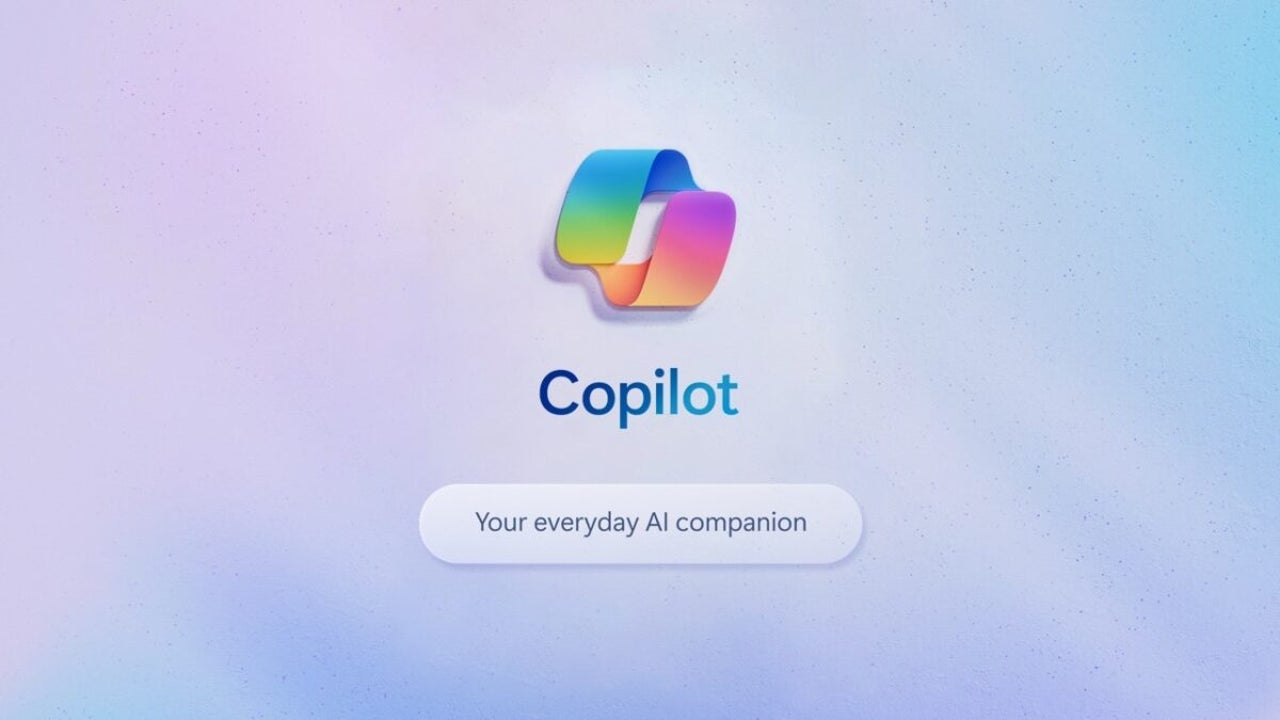
- May 18, 2025
- Updated: July 1, 2025 at 9:37 PM
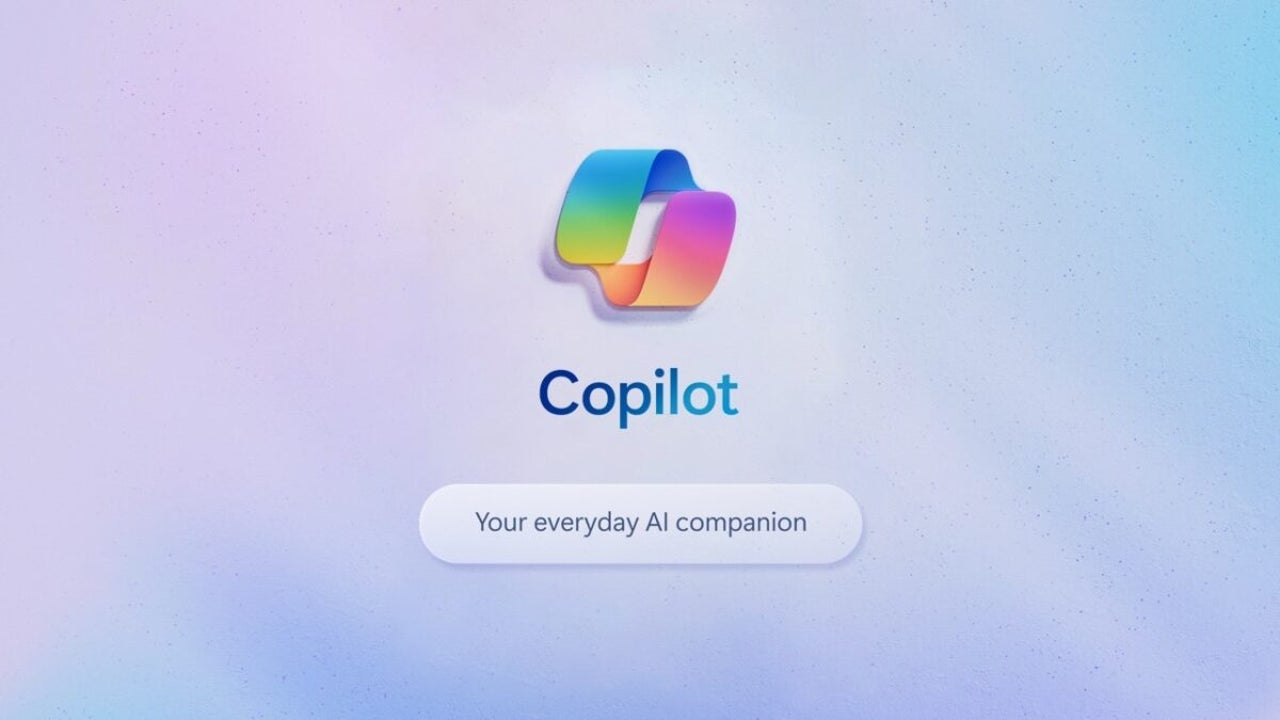
Microsoft is introducing a powerful new AI tool in Windows 11 called “Click to Do,” exclusive to Copilot+ PCs. This on-device feature lets users take fast, contextual actions directly from what’s shown on their screen. Unlike Microsoft To Do, this tool isn’t about task management—it’s about using AI to interact with your screen more intelligently and privately.
How Click to Do works in Windows 11
Click to Do uses your PC’s Neural Processing Unit (NPU) to scan the screen in real time, identifying both text and images. All processing happens locally, so your data stays completely on your device unless you manually trigger a cloud-based action like web search or Copilot queries. Once enabled from Settings under Privacy & security, the feature can be accessed as a standalone app or from inside the new Recall timeline.
Contextual actions available with Click to Do
When selecting text on your screen, right-clicking reveals AI-powered options like summarizing, rewriting, making bullet lists, or asking Copilot for help. If you highlight an object, options like removing the background with Paint or sharing the image instantly become available. These actions depend on having certain apps like Photos or Office installed and updated.
Shortcuts and accessibility
You can launch Click to Do using shortcuts like Windows + Q or Windows + left-click, or from tools like Snipping Tool or Recall. The feature appears as a toolbar overlay and integrates with apps such as Teams, Excel, and Word, enabling instant actions like drafting content or scheduling a meeting.
What you need to use it
Click to Do requires a Copilot+ PC with an NPU, such as those powered by Qualcomm Snapdragon X or AI-ready chips from Intel and AMD.
Latest from Agencias
- A new Android Trojan will force you to be more careful than ever about what you download
- A report highlights a sad reality of marketing: no one cares about your digital ads
- 'Fallout 4' has, for the first time in a decade, more negative reviews than positive ones
- Quentin Tarantino will show an unreleased scene from 'Kill Bill'… in 'Fortnite'!
You may also like
 News
NewsSony made the leap to cinema with this adaptation of a peculiar horror video game that is now coming to streaming services
Read more
 News
NewsVince Gilligan's new series has shattered all viewing records on Apple TV
Read more
 News
NewsStar Citizen is one of the great space video games and its origin is a B-movie
Read more
 News
NewsFallout 4 receives a huge new expansion, although it is not brought to us by Bethesda
Read more
 News
NewsThe Teenage Mutant Ninja Turtles will receive a new live-action movie, although not without some buts
Read more
 News
NewsDragon's Dogma 2 is one of the most divisive games in recent years, it has reached a tremendous sales milestone
Read more