When you take your Windows 11 through the factory resetting process, you expect all the files on the device to be deleted and for the device to be clean and ready for a new user if you intend to sell it. Unfortunately, Microsoft is experiencing an OS-wide bug that prevents Windows 10 and 11 update and recovery utilities from deleting users’ information. As covered in a previous article, Microsoft acknowledged that Windows 10 isn’t wiping all data, and now they have done the same with Windows 11.
Users first spotted the issue in late February, the presence of which Microsoft has since confirmed. The recently discovered bug prevents certain files from being erased from users’ systems. The files in question have been found to be those synced through Microsoft’s cloud-based utility OneDrive and OneDrive for Business. The bug is currently known to affect Windows 10 versions 21H2 and 20H2 as well as Windows 11 version 21H2.
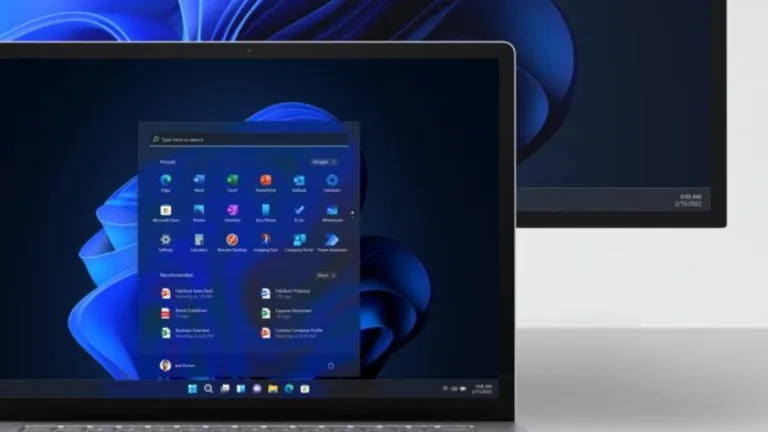
As Microsoft explains: ‘When attempting to reset a Windows device with apps which have folders with reparse data, such as OneDrive or OneDrive for Business, files which have been downloaded or synced locally from OneDrive might not be deleted when selecting the “Remove everything” option. This issue might be encountered when attempting a manual reset initiated within Windows or a remote reset.’
How to Ensure Windows 10 and 11 Delete Your Files
While Microsoft has confirmed that they are working on restoring the issue, we don’t know how long it might take. Luckily, Microsoft has given users a workaround while they work on a permanent solution for all versions affected:
If you have followed the factory reset steps in Windows 11 Update KB5012334, you can simply delete the Windows old folder in the Settings app using the onboard Storage Sense utility.
A second option is to sign out of or unlink OneDrive before you start the reset process. You won’t lose any OneDrive files in the unlinking process, and you can always access your files by signing in again at OneDrive.com.
How to Unlink OneDrive
Select the OneDrive cloud icon from either the menu bar or taskbar. If you cannot find the icon, click the arrow next to the notification area to show hidden icons. Click on Help & Settings and then select Settings. Under the Account tab, hit Unlink this PC and then select Unlink Account.

