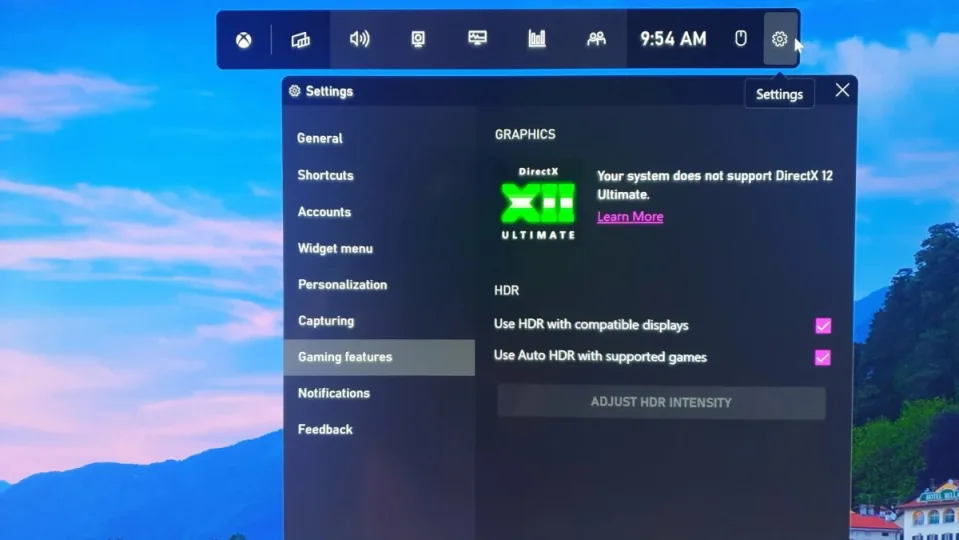Recently, Microsoft added the Auto HDR feature native to its Xbox Series X|S into the Windows 11 ecosystem. Given that the results for this feature can sometimes be a little problematic, depending on your games and graphics setup, Microsoft has added finer controls to how you are able to interact with games on PC. The Xbox Game Bar now has an Auto HDR Intensity Slider.
In order to understand the purpose and significance of the slider, we need to understand what Auto HDR is. Essentially, Auto HDR significantly improves the visual output of your games by giving them the High Dynamic Range treatment. This means it boosts the contrast and color range of the images you see, resulting in brighter blues, reds, greens, and everything in between. This signal range expansion applies to video and game rendering as well.
With this in mind, the Game Bar’s Auto HDR Intensity Slider will now let you control the amount of color and contrast range expansion you need for each game. For instance, for a game with a dim setting, you can now tweak the Auto HDR Intensity Slider to produce a brighter experience. As Microsoft explains, ‘If you drag the slider all the way to the left, you have the minimum intensity, which is the equivalent of turning Auto HDR off, and if you drag the slider all the way to the right you have the full intensity of Auto HDR.’
To add to the new Auto HDR Intensity Slider, Microsoft has also introduced a new shortcut for turning the feature on and off during gameplay. You will, however, need to restart your game for the changes to take effect.
Currently, Auto HDR requires a GPU that, at the minimum, supports DirectX 12 Ultimate. However, the feature does work on DirectX 11 SDR games. If your PC boasts a multi-GPU setup, you’re now free and clear to test drive Auto HDR by simply joining the Windows 11 Insider Beta or Dev channels.
Gaming on Windows 11 is almost at console level satisfaction. However, there are aspects to Microsoft’s latest OS that cause a little issue with how well it may run on some devices. Did you know that over 1.5GB of storage on Windows 11 is taken up by default apps? Go ahead, see what’s taking more space than some mainstream games.