Article
Windows 8.1: The new and improved Snap View feature
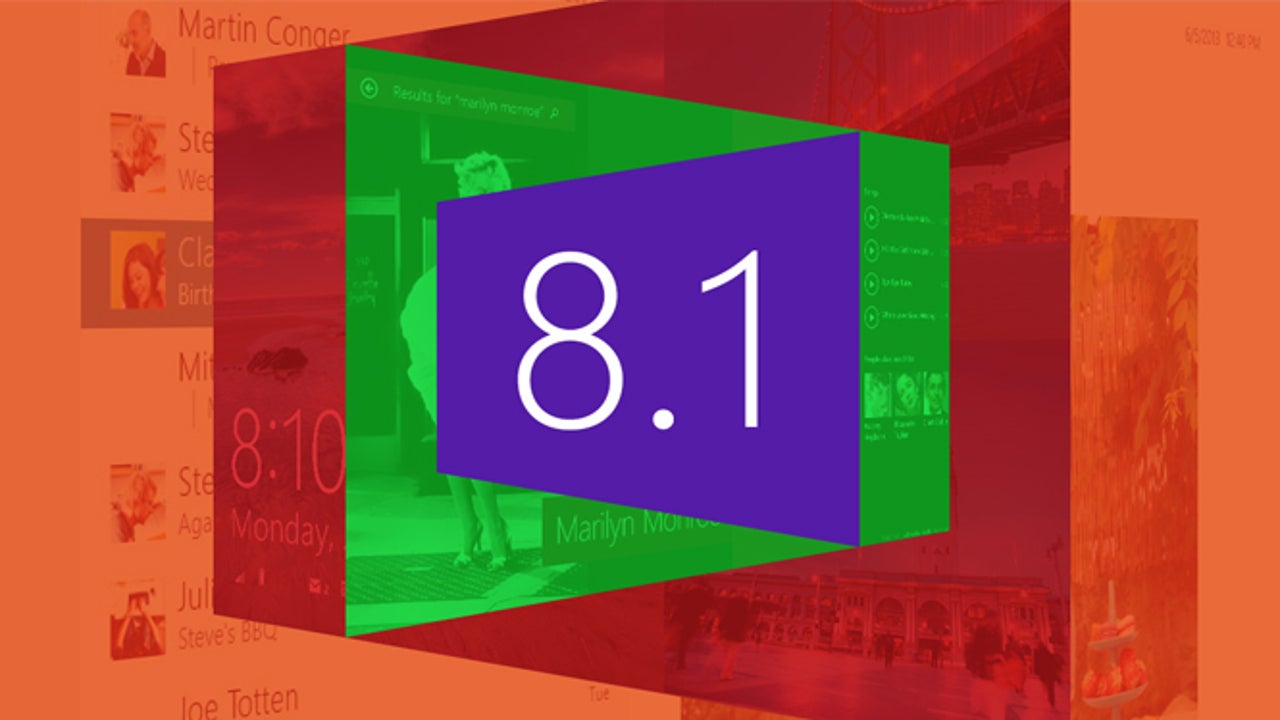
- October 19, 2013
- Updated: July 2, 2025 at 8:05 AM
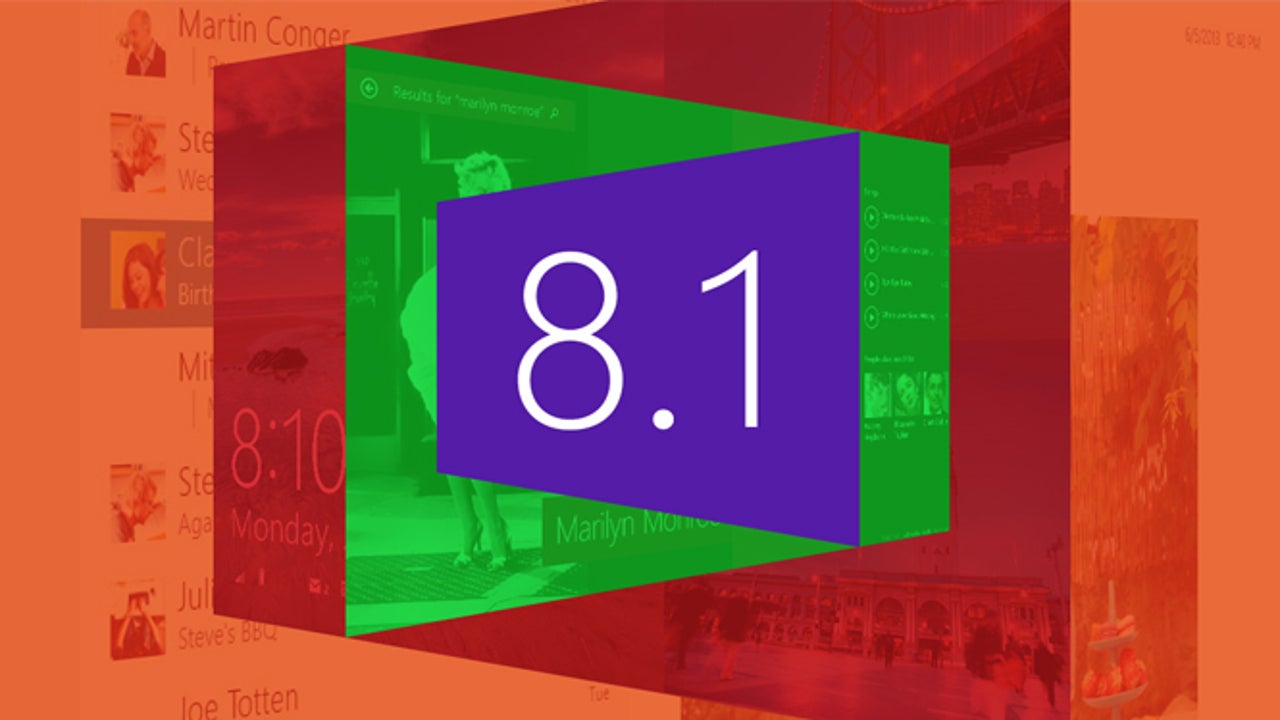
Windows 8 applications allow for multitasking, meaning you can run one or more of them at the same time, and Windows 8.1 includes some changes to the way multitasking mode works. Lets take a look at what’s changed in the multi-tasking Snap View feature in Windows 8.1.
brightcove.createExperiences();
When Windows 8 was launched, one of the big innovations from Microsoft was multitasking. This was a key advantage over Apple devices, and, in particular, a great way to poke fun at the iPad. But it wasn’t quite enough. Windows 8.1 is Microsoft’s response to requests from users who wanted more from this feature.
In the case of the split-screen style Snap View feature in Windows 8, the user feedback resulted in the following:
- 50/50: Dividing the screen into thirds isn’t very useful. In 8.1, the screen is divided, by default, right down the middle.
- No borders: The slider that determines the size of each screen is more flexible and allows you to reduce and enlarge an app view with no visible boundaries. The application adjusts to fit the space.
- More IE 11 windows: You can run multiple instances at the same time, thanks to the split screen. Right-click the link you want to open and select, “Open in New Window”.
- Intelligent division: The screen is divided automatically, in an intelligent way, to meet user needs. The Mail app is one of the best examples: Hyperlinks are opened in half the screen by default, attached images are adjusted by 2/3, and the email text is displayed in a separate window so that you can read it and still see your inbox.
- More apps: The limit of just two applications running side by side is a thing of the past. Now you can run up to four applications simultaneously on a single monitor, or up to eight apps if you have two monitors. Read on to learn more.
Resolution is the limiting factor
The capacity of your system for multitasking in Windows 8 is directly dependent on your graphics card. The higher the resolution, the more applications you can open at once.
In Windows 8, the minimum resolution was 1366 x 768 pixels, but in Windows 8.1, the minimum resolution needed to run Windows 8.1 applications is 1024 x 768. From there, you can start by running two applications at the same time, although the OS allows for more. If you want to open three applications at once, you’ll need to increase the resolution to 1600 x 1200 pixels or more.
Windows 8.1 offers more options for multitasking, but the feature is still somewhat limited. Microsoft points out that to allow for multitasking, apps need a minimum width of 500 pixels, although each application can be reduced to a limit of 320 pixels. The highest resolutions available in the market will allow four applications to be run at the same time, but there is a workaround: if you’re lucky enough to have two monitors, the number of applications you can run simultaneously is double that. Taking all this into account, we’ve created the following table:
The number of apps which can be run simultaneously
| One monitor | Two monitors | |
| < 1024 x 768 | – | – |
| ≥ 1024 x 768 | 2 | 4 |
| ≥ 1600 x 1200 | 3 | 6 |
| ≥ 2560 x 1440 |
4 | 8 |
How many Windows 8 apps can you open on your computer at the same time?
Latest from Softonic Editorial Team
You may also like
 News
NewsThe horror series that promises to give you a scary Halloween arrives on HBO Max
Read more
 News
NewsPikmin 4 will receive a free update for Switch 2 that makes it even more essential
Read more
 News
NewsHorizon Forbidden West cost more than 200 million dollars, but its art director has an explanation for why
Read more
 News
NewsThe co-creator of Halo blasts Battlefield 6 for the treatment they have given to their developers
Read more
 News
NewsA security vulnerability in Microsoft opens the door to threats from China
Read more
 News
NewsThe best Marvel video game in years receives a release date and confirms two new characters
Read more