How To
Windows 8 Guide: How to control Windows 8 with a mouse and keyboard
- July 30, 2012
- Updated: July 2, 2025 at 8:46 AM
 Windows 8 is the first operating system from Microsoft that combines touch control with traditional mouse and keyboard input. While it’s great to see Microsoft putting innovative controls in their operating system, they also do nothing to teach users these new gestures and inputs, especially for those using Windows 8 on a desktop. It took me weeks to finally get find and understand all the different controls. I’ve been using Windows my entire life and had trouble figuring this out so I can only imagine the frustration that you might face.
Windows 8 is the first operating system from Microsoft that combines touch control with traditional mouse and keyboard input. While it’s great to see Microsoft putting innovative controls in their operating system, they also do nothing to teach users these new gestures and inputs, especially for those using Windows 8 on a desktop. It took me weeks to finally get find and understand all the different controls. I’ve been using Windows my entire life and had trouble figuring this out so I can only imagine the frustration that you might face.
Not to worry though!
In this article, I will cover how to control Windows 8 with a mouse and keyboard.
Hot Corners
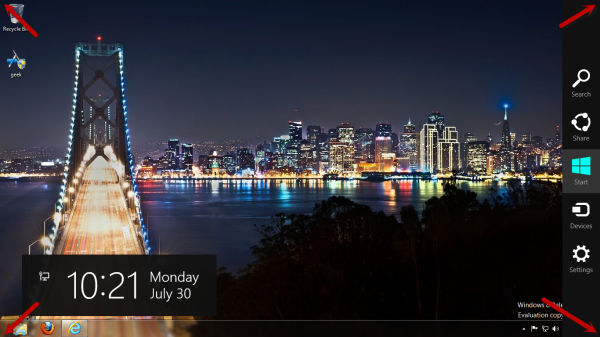
One of the “hidden” controls of Windows 8 are its hot corners. Each of the four corners of the screen have a function mapped to them. The top left corner activates a bar of recently used applications. The bottom left, where the Start menu used to be, is replaced by a toggle for moving between the Metro interface and the standard Windows 8 desktop. The top right and bottom right corners will activate “charms,” which are a series of menu buttons for quickly accessing things like search and preferences. To activate each corner, just drag your mouse to the corner (no clicking necessary).
Mouse controls
Scroll Wheel
The scroll wheel will act to quickly scroll through long pages, including the Metro Start interface. This is especially handy if you have a bunch of apps loaded. If you hold down Ctrl + scroll down, your apps will zoom out and give you quick access to long pages of applications.
Right click
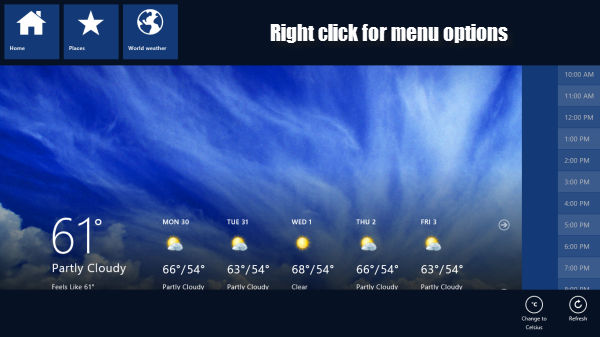
Right clicking in the Modern UI interface will bring up secondary functions within most apps. This is equal to having a “menu” button on a smart phone to bring up extra features. This is useful for accessing things like tabs in the Metro version of Internet Explorer.
Keyboard shortcuts
Windows key: This will toggle between the Metro interface and the Windows 8 desktop.
Windows-Z: Quickly bring up a search box.
Windows-Arrow keys: Aero Snap any window in to the desired side. Windows-up will maximize and Windows-down will un-snap a window.
Windows-E: Bring up a Windows Explorer window.
Windows-P: Bring up screen projection settings.
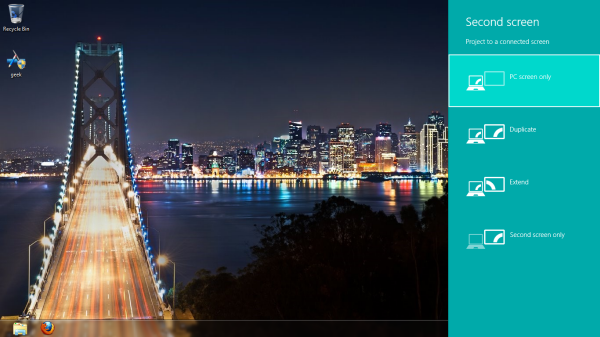
Windows-, : Quickly peek at the Windows desktop. This will fade once the Windows key is released.
Windows-PgUp : Move the Start Screen or a Metro-style application to the monitor on the left.
Windows-PgDown : Move the Start Screen or a Metro-style application to the monitor on the right.
Windows-Shift-. : Put an to the left “gutter” for multitasking. Works great with Metro apps.
Windows-. : Put an app to the right”gutter” for multitasking. You can also right click an application in the multitasking bar and “snap left/right” to move an app to the side for multitasking.
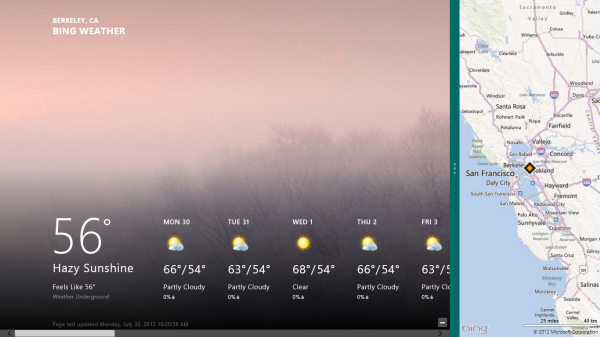
Windows-C: Bring up the Windows 8 charms.
Windows-I: Open the settings charm.
Windows-Q: Open search pane to search anything on your computer.
Windows-F: Open up file search.
Windows-Tab: Cycle through your apps.
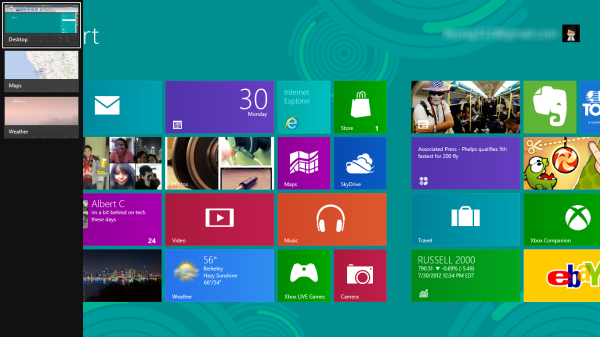
Windows-Shift-Tab: Cycle through your apps in reverse order.
Hopefully you’ll find Windows 8 a lot more useable with these shortcuts. Have a favorite shortcut that wasn’t mentioned? Let us know in the comments!
You may also like
 News
NewsSolo Leveling aimed to avoid the biggest flaw of Dragon Ball in its fights by not introducing one of its biggest clichés
Read more
 News
NewsThis Marvel character had a video game so violent that you won't believe it until you see it
Read more
 News
NewsOne Piece presents its first trailer for the second season with a major event worthy of the series
Read more
 News
NewsIf you combine Persona and Fire Emblem, you get this indie game that has just received a release date
Read more
 News
NewsBattlefield 6 dominates during its open beta, with over 520,000 players on Steam, but with a concerning problem on the horizon
Read more
 News
NewsApple is clear that it can revolutionize AI with the new features of Siri
Read more