Article
Windows 8 Guide: in-depth look at the Charms Bar
- October 22, 2012
- Updated: July 2, 2025 at 8:43 AM
![]() If you’re new to Windows 8, it can be a bit confusing to do simple tasks as much of the operating system has changed. Where’s the power button? How do I restart Windows? How can I see what devices are connected"lazy" decoding="async" class="aligncenter size-full wp-image-29764" title="windows 8 charms bar" src="https://articles-img.sftcdn.net/auto-mapping-folder/sites/3/2012/10/10-17-2012-12-32-49-PM.png" alt="windows 8 charms bar" width="600" height="337" srcset="https://articles-img.sftcdn.net/auto-mapping-folder/sites/3/2012/10/10-17-2012-12-32-49-PM.png 600w, https://articles-img.sftcdn.net/auto-mapping-folder/sites/3/2012/10/10-17-2012-12-32-49-PM-300x168.png 300w" sizes="auto, (max-width: 600px) 100vw, 600px" />
If you’re new to Windows 8, it can be a bit confusing to do simple tasks as much of the operating system has changed. Where’s the power button? How do I restart Windows? How can I see what devices are connected"lazy" decoding="async" class="aligncenter size-full wp-image-29764" title="windows 8 charms bar" src="https://articles-img.sftcdn.net/auto-mapping-folder/sites/3/2012/10/10-17-2012-12-32-49-PM.png" alt="windows 8 charms bar" width="600" height="337" srcset="https://articles-img.sftcdn.net/auto-mapping-folder/sites/3/2012/10/10-17-2012-12-32-49-PM.png 600w, https://articles-img.sftcdn.net/auto-mapping-folder/sites/3/2012/10/10-17-2012-12-32-49-PM-300x168.png 300w" sizes="auto, (max-width: 600px) 100vw, 600px" />
To bring up the Charms Bar with a mouse and keyboard, just drag your mouse to either of the right corners (top or left). If you’re more of a keyboard person, hit ‘Windows + C.’ For more keyboard shortcuts, be sure to read our Windows 8 guide on controlling Windows 8 with a mouse and keyboard.
Tablet users can just swipe in from the right bezel. After activating the Charms Bar, you’ll notice buttons for search, share, start, devices, and settings. You’ll also note that a click with the day and date will show up as well. This makes looking at the time a bit easier if you’re in a full screen Modern UI app.

The ‘Search’ button is context sensitive so it will launch a search of whatever app you’re currently in. It is a universal search button too so you can search for anything and every result will pop up. To access the search feature without triggering the Charms Bar first, you can use the ‘Windows + Q‘ shortcut.
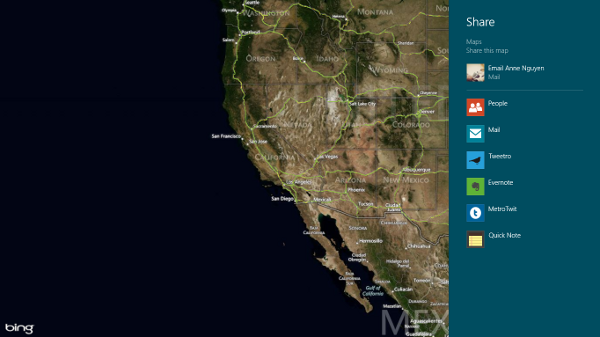
The share button is also context sensitive and will pull up different services it can share to. For example, If you want to share a map with someone, activate the Charms Bar and hit share. You’ll be given the option to share with different applications, depending on what apps allow this and what you have installed.
The start/Windows button does exactly what it would do on a keyboard: launch the Modern UI. Pressing the Windows key on a keyboard is one less step than activating the Charms Bar and then hitting ‘Start.’
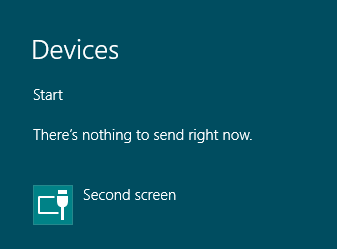
The ‘Devices’ button pulls up a list of any devices you have connected to your computer. This is where you will eject your USB drives or monitor what devices are plugged into your computer.
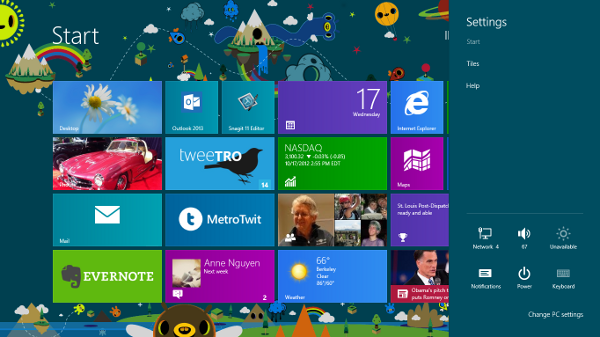
Last but not least, there’s the ‘Settings’ button, which opens up a menu with a bunch of options. You’ll find information about your network, volume, brightness, notifications, power, and access to your settings. Accessing the settings from the Charms Bar is different that opening the Control Panel, which is a separate application in Windows 8. The settings in Windows 8 offer many options to configure your experience within the Modern UI. You can change your password, set a lock screen, customize your interface, and much more from the settings.
That’s all you need to know about the Charms Bar! Hopefully this guide has made Windows 8 just a bit less confusing.
You may also like
 News
NewsDonald Trump thinks it's ridiculous that Bad Bunny performs at the Super Bowl, despite never having heard his music
Read more
 News
NewsThis upcoming adult animated series from Amazon Prime and its incredible cast
Read more
 News
NewsThe strangest and most unknown Netflix series in the world was really a test to prove that it worked
Read more
 News
NewsQuentin Tarantino worked in 2005 on an episode of a popular television series and even today it is one of his favorite works
Read more
 News
NewsThis Alien game was too long not because it was designed that way, but because the Alien's AI was too smart
Read more
 News
NewsThis game wants to put tens of thousands of soldiers on screen and for that it has had to give up Unreal Engine 5
Read more