How To
11 hidden Google Chrome features and extensions to know
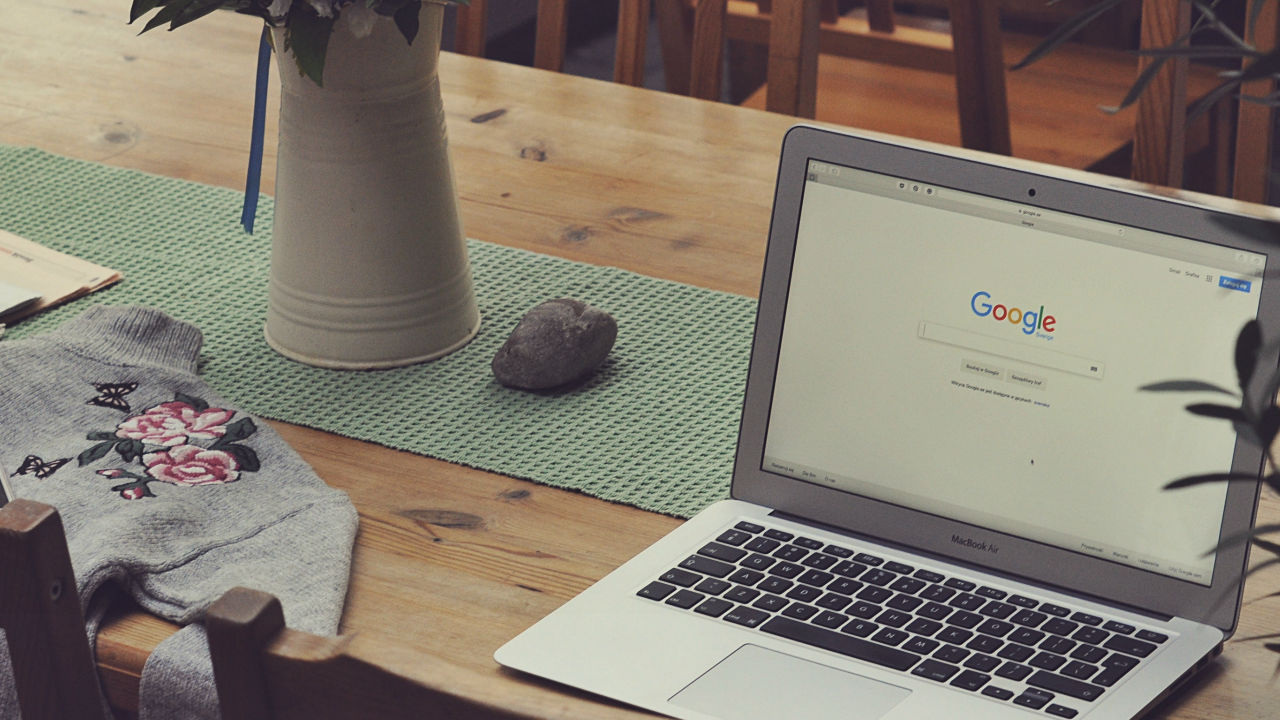
- September 19, 2019
- Updated: July 2, 2025 at 4:30 AM
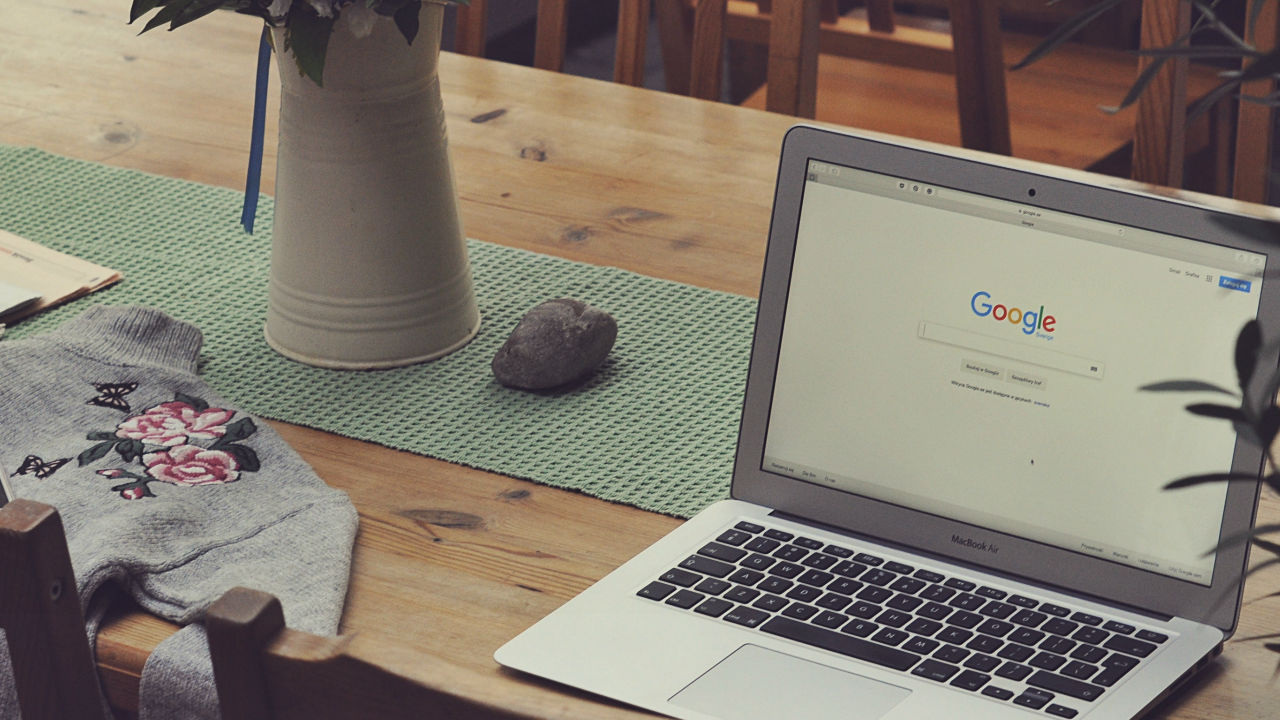
If you’re like us, your Chrome browser is more than a portal to the rest of the web—it’s a picture of your online life.
Stores your settings, knows your habits more than your friends, family, or significant other. Scary, sure. But, convenient nonetheless.
Sure, the debate between which browser is best wages on—with the loudest voices being the Brave/Tor private browsing crowd—and the Chrome die-hards.

While Google’s security practices are, well, sometimes questionable, there’s no doubt that Chrome reigns supreme for a reason.
One of those reasons is its deep library of extensions, loaded up with everything from the silly to the practical, to the ultra-convenient.
Here, let’s have a look at the top picks:
1. Ghostery
Ghostery is a Chrome extension that reveals the invisible trackers, pixels, and bugs sites like Google, Facebook and more use to track your activity across the web.
2. Honey
Honey isn’t exactly secret-secret, but it’s a practical Chrome extension that isn’t yet on everyone’s radar.
3. Single-Click Autofill
Chrome’s autofill feature has gotten an upgrade in honor of Google Chrome’s 10th birthday. Autofill has always been convenient, but it hasn’t always been the most accurate. Now, you can enable a single-click
To fix your autofill settings to make them more relevant, you can head over to chrome://flags: enable Show Autofill predictions. This lets you turn autofill predictions into placeholder text based on the field type.
4. Grammarly
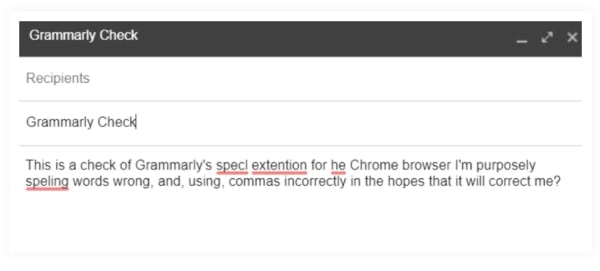 If you do any writing for the web or on the web, Grammarly is a go-to tool, a lifesaver for helping you avoid the perils of sending error-laden emails, form submissions, and general red, underlined forms of text-based shame.
If you do any writing for the web or on the web, Grammarly is a go-to tool, a lifesaver for helping you avoid the perils of sending error-laden emails, form submissions, and general red, underlined forms of text-based shame.
5. Omnibox Search
The Omnibox is a lifesaver if you’re the type of person who reliably has like 50 tabs open at any given moment. You can now use it to find a specific tab when you’ve got so many pages pulled up at a time by
Another cool way you can use Omnibox is to search through websites without having to navigate to them. Set this up by navigating to Settings > Search engine > manage search engines.
6. Omnibox search phrases
Omnibox has something called “Search Shortcuts” where you can set up personalized search phrases that allow you to pull up websites fast.
Here’s how you can set this up:
- Open a new browser tab in Google Chrome
- Right-click in the Omnibox and select “Edit Search Engines”
- Next, a window will appear with 3 columns: Name of Site, Keyword for Site, and Web Address
7. HTTPS Everywhere
HTTPS Everywhere is an extension that encrypts your communications with many major websites, making your browsing more secure.
8. OneTab
Speaking of tabs, how many do you have open right now? We all like to think we’re that rare bird that is actually really good at multitasking, but the truth is, most of us are dead wrong.
The Stanford Researchers found that multitasking can even lead to permanent brain damage—which, of course is frightening. And, neuroscientist, Daniel Levitin says that multitasking drains our energy—fast, opening us to the risk of burnout.
In any case, bouncing around from tab to tab, losing track of information might be slowing you down. This handy guy promises to save up to 95% of your computer’s memory and even better, reduce tab clutter.
9. Actions for Gmail
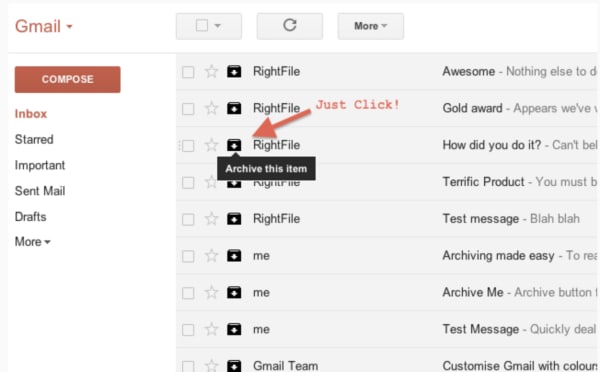
Actions for Gmail is a simple tool that stands to make life inside the inbox a little easier, one click at a time. Actions were just added to Gmail earlier this year,
Archive, delete, and mark unwanted messages as spam without opening an email or choosing from a drop down menu. Beyond the one-click actions, users can also manage calendar events, add notes to your to-do list, and track your looming deadlines.
10. Sales Navigator
Sales Navigator (formerly Rapportive) is a free tool that automatically digs up the essential intel anytime a new contact sends you an email. LinkedIn makes the extension and offers a free Lite version to people with a free account, or you can pay extra for the Premium version.
How it works is, after installing the extension, Sales Navigator presents a contact’s LinkedIn stats on the right-hand side of your Gmail.
This gives you the chance to add some context to your reply—which can be especially handy as a salesperson, freelancer, or heck, just someone who wants to know more about who is emailing them.
11. Noisli
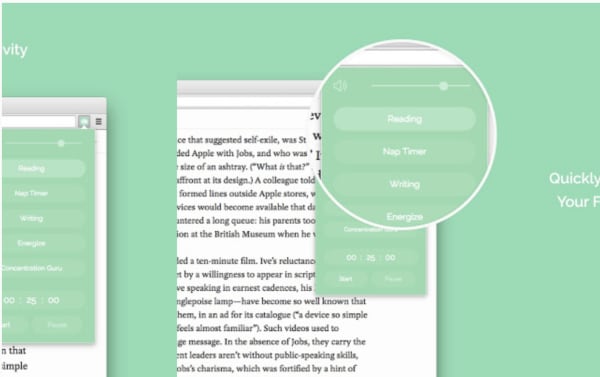
Noisli is a white noise app we’ve looked at in the past. It’s a super simple noise generator that allows you to create custom mixes so you can drown out your desk mates on your own terms. The extension makes it easier to access the tool, and you can set productivity timers, play your favorite mixes, and control the volume directly from the top bar.
Wrapping up
Whether you’re trying to block out the sound of your coworker eating their lunch or make sure that all of your emails are spell-checked, there’s no doubt that Chrome is loaded with features and extensions designed to make your life easier.
Grace is a painter turned freelance writer who specializes in blogging, content strategy, and sales copy. She primarily lends her skills to SaaS, tech, and digital marketing companies.
Latest from Grace Sweeney
You may also like
 News
NewsThis iconic adventure movie starring Brendan Fraser and Rachel Weisz will receive a sequel 20 years later
Read more
 News
NewsIf you like strategy games, the offers from Firaxis are a downfall for your wallet
Read more
 News
NewsThe spirit of Telltale Games' games lives on in this superhero game that has sold a million copies in ten days
Read more
 News
NewsMetroid Prime 4: Beyond receives a new trailer less than a month before its release date
Read more
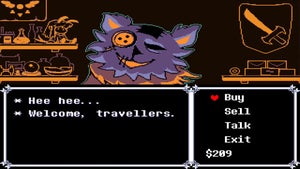 News
NewsToby Fox has close friends playing chapter 5 of Deltarune and they are delighted with it
Read more
 News
NewsDiablo 4 receives a new major update that will significantly change the game's monsters
Read more

