How To
This is how to Make Google Chrome More Secure
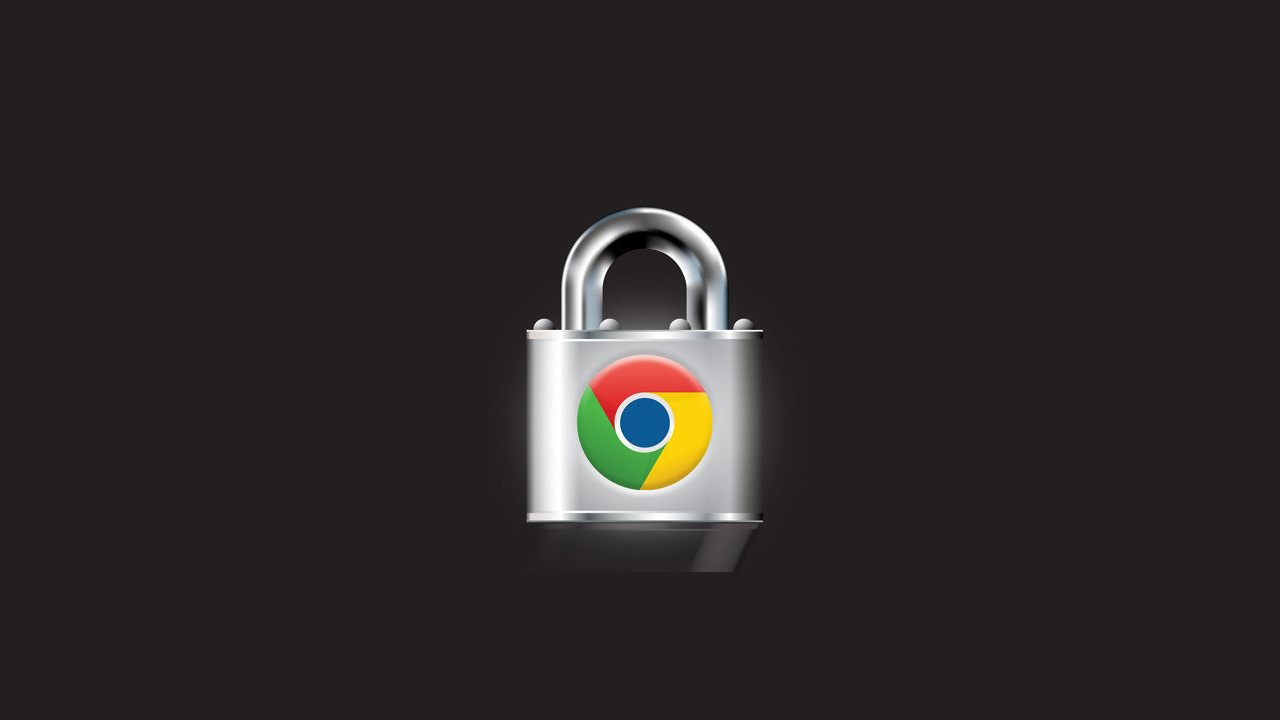
- September 13, 2017
- Updated: July 2, 2025 at 6:47 AM
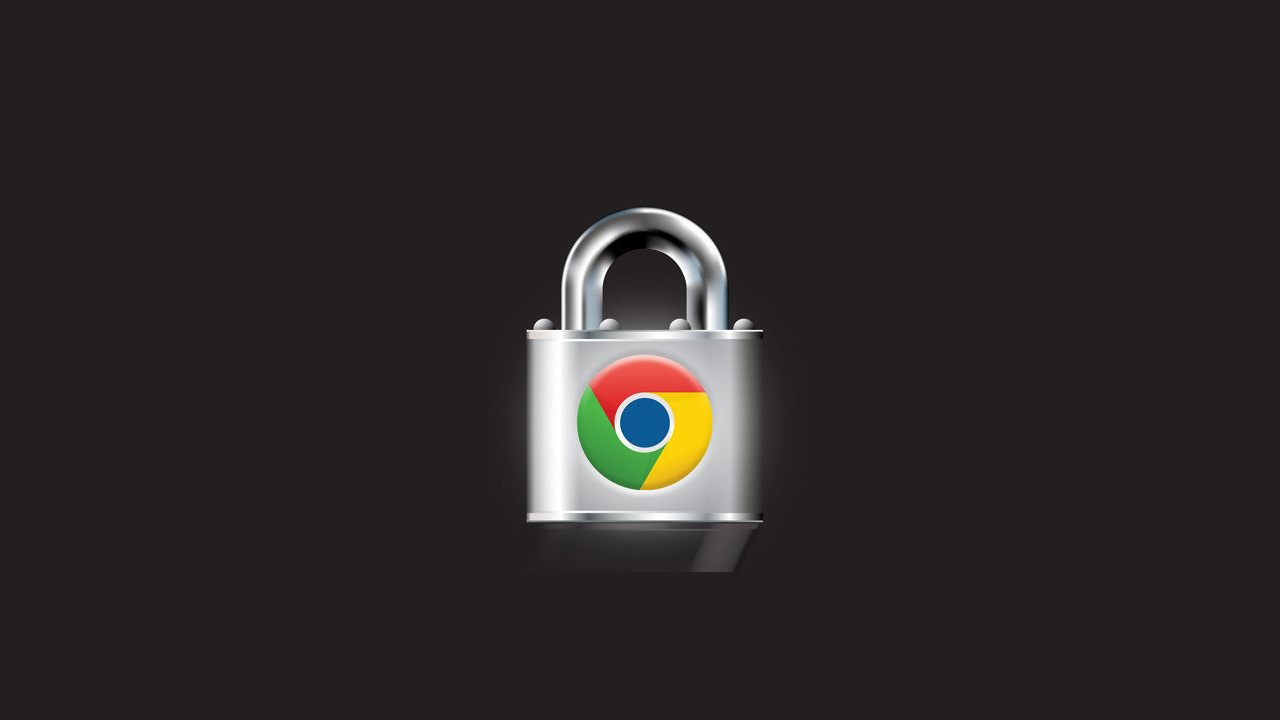
Google Chrome is the most popular browser on the internet and most of you that are reading this article probably came here via Chrome. It’s fast, it almost never crashes, it’s light and it makes search as easy as possible. What more can you ask from a browser? Well, you can never be too secure.
Google Chrome is fast and very reliable and Chrome handles security very well on it’s own but there is always room for improvement. Thanks to extensions we can now fine tune Chrome to be the most secure browser you’ve ever used.
How to improve Google Chrome’s Security
1. Avast Online Security
Let’s start off with Avast Online Security. This extension focuses on your browsing security by preventing phishing attacks, making sure you don’t end up on fake websites by auto-correcting mistakes in URLs. Also, it will always warn you if you are browsing on a suspicious website.

2. HTTPS Everywhere
HTTPS Everywhere is an extension created by EFF and the Tor Project, which automatically switches thousands of sites from insecure “http” to the more secure “https”. It will protect you against many forms of surveillance and account hijacking, and some forms of censorship.
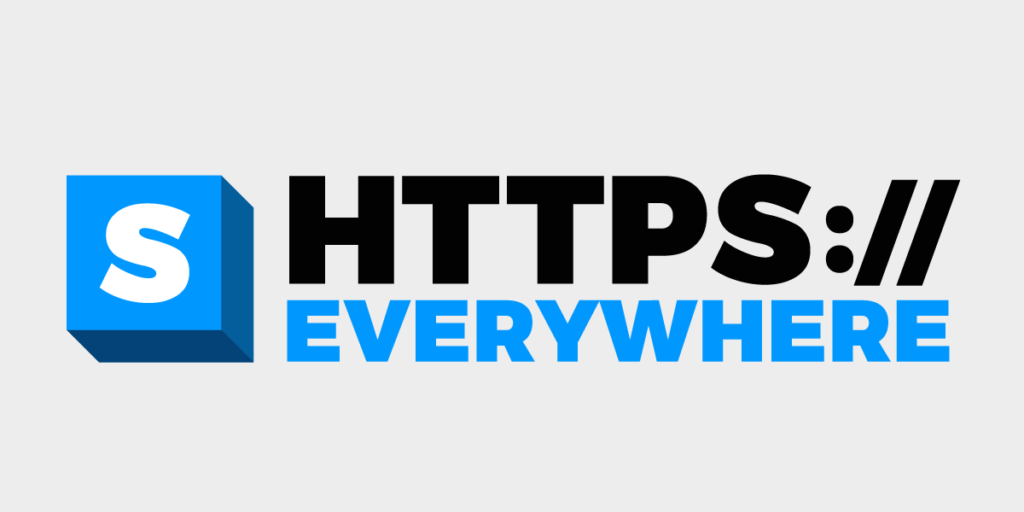
3. Check if google.com is your default search option
Some programs, during installation, can change your default search option and some people don’t even notice that it has happened or don’t know how to change it back. Here is what you can do:
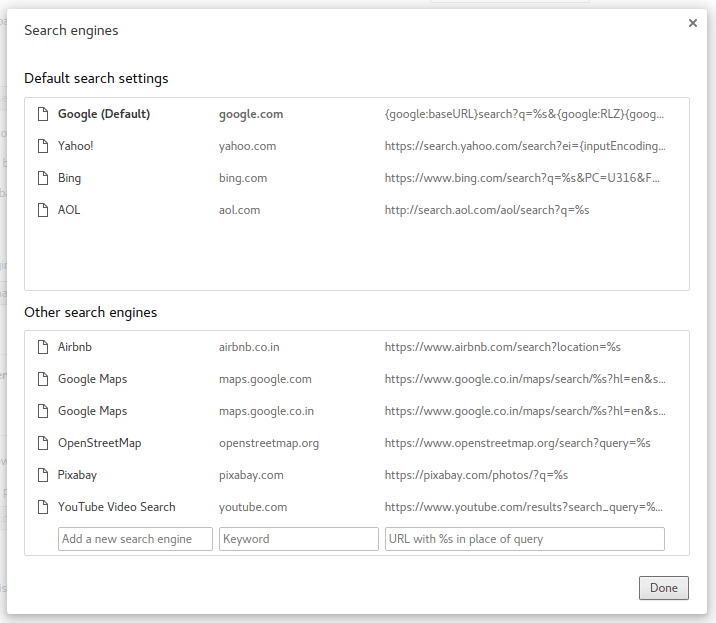
Click on “settings” and search for “default search settings”.
4. Chrome Cleanup tool
The Chrome Cleanup Tool will remove any exploits and flaws in the browser quickly and easily. You can download it for free here.
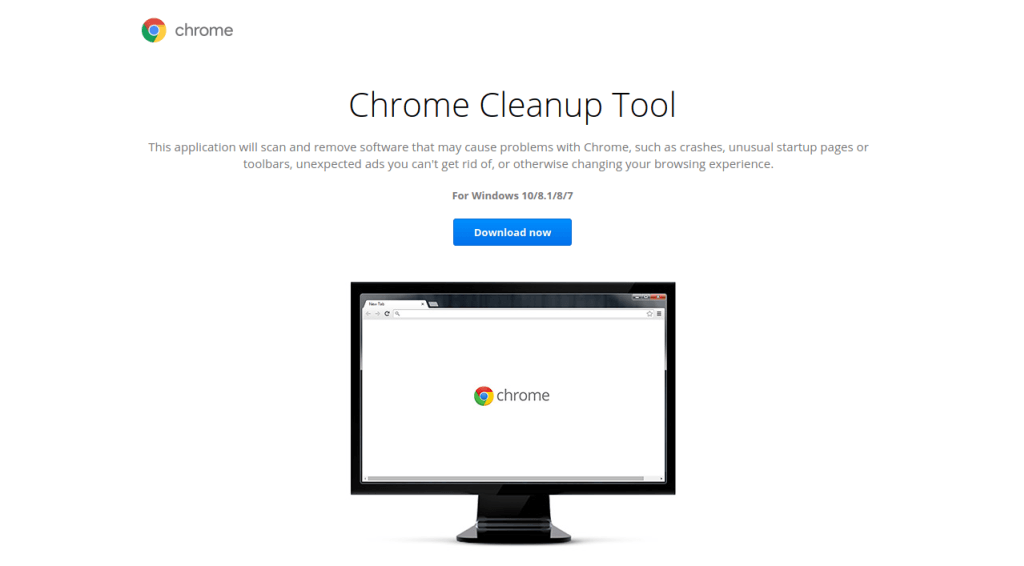
5. Always use a VPN
VPNs offer the most secure browsing experience. There are a lot of free VPN extensions out there but Hola VPN is the both well rated and easy to use. You can get it for free here.

6. Incognito Mode
Last but not least, be sure to use Incognito mode when using an insecure PC. On Windows, you can enter incognito mode by pressing CTRL+Shitf+N and ⌘-Shift-N on Mac. Incognito mode doesn’t store any browsing data and nothing that you do whilst browsing in incognito mode is recorded.

That’s all for now. If you think that we might have missed some important tip regarding Google Chrome security be sure to leave it in the comments below.
Patrick Devaney is a news reporter for Softonic, keeping readers up to date on everything affecting their favorite apps and programs. His beat includes social media apps and sites like Facebook, Instagram, Reddit, Twitter, YouTube, and Snapchat. Patrick also covers antivirus and security issues, web browsers, the full Google suite of apps and programs, and operating systems like Windows, iOS, and Android.
Latest from Patrick Devaney
You may also like
 News
NewsAfter two decades of waiting for it, this medieval game that fans kept asking for is back
Read more
 News
NewsWe do not lose faith in the adaptation of 'One-Punch Man'. The project is still going strong, although we will have to wait
Read more
 News
NewsKeke Palmer will star in the adaptation of this 1980s movie
Read more
 News
NewsIf you're a fan of Yellowstone, you can't miss this period series that just premiered on Netflix
Read more
 News
NewsThe surreal stories of Chuck Palahniuk will return to the big screen with this adaptation
Read more
 News
NewsThe director of 'Wuthering Heights' wants it to be the 'Titanic' of a new generation
Read more