Cybercrime is on the rise. From influencing elections to stealing cash, hackers pose a growing threat to our digital lives. Ignoring basic security precautions leaves you open to theft, extortion, or if you’re lucky, an endless barrage of spam.
But thankfully, there’s lots you can do to protect yourself – starting with your Yahoo! Mail account. Any email account is a treasure trove of personal information, and it’s essential you keep it as secure as possible. Yahoo! Mail, like any email client, can only do so much to protect your details. It’s down to you to do the rest.

With that in mind, here are three tips for keeping your Yahoo! Mail account secure.
1. Use Yahoo! Mail’s Account Key
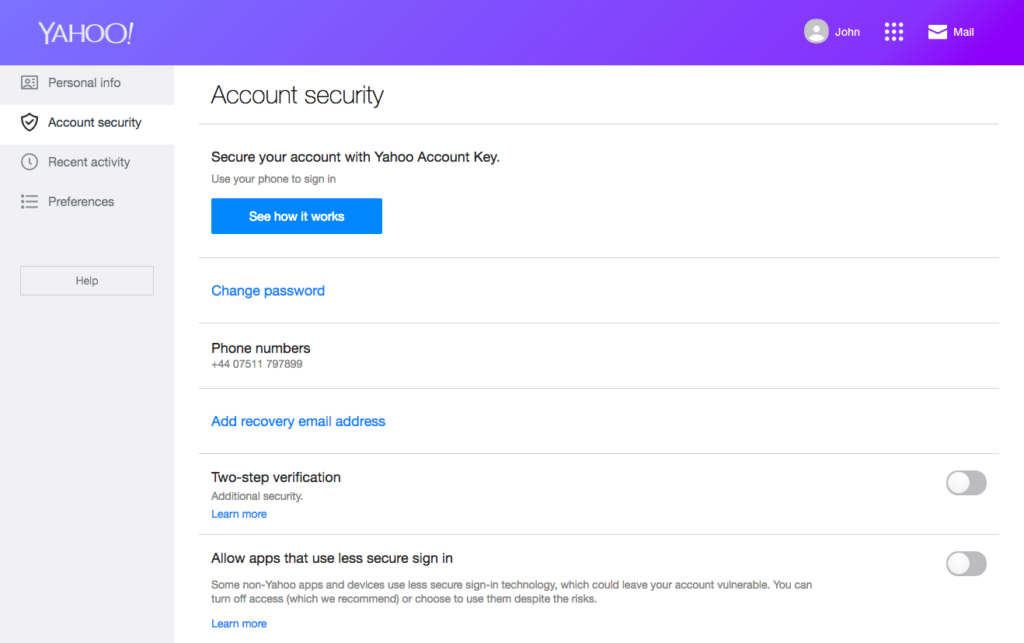
Source: Yahoo
Passwords, by their very nature, are crackable, so why not get rid of them altogether? Yahoo! Mail’s Account Key is a relatively new feature that lets you log in without entering a password. Instead, Yahoo! sends a notification to your phone, which you approve for access.
It’s a cool feature, and as we’re never far from our smartphones these days, it’s just as convenient as a password – but much safer. You will need to download a Yahoo! app for it to work. The mail app is pretty decent, so I’d go with that. Then, follow these instructions:
- Click your name at the top right.
- Select Account info.
- Select Account security.
- Select See how it works under Secure your account with Yahoo Account Key.
- Select the device and app on which you want to be notified.
- Select Send me a notification.
- On your device, select the Approve icon.
- Select Always use Yahoo Account Key on your browser.
- Enter your mobile number.
2. Use a secure password
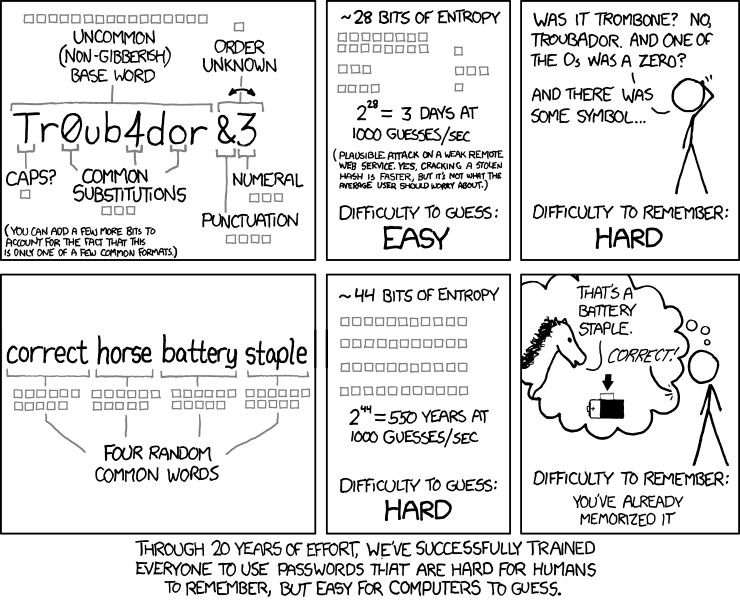
Source: XKCD
In 2003, Bill Burr, a former manager at The National Institute of Standards and Technology, wrote a guide to creating secure passwords. He asked that we use symbols, numbers, and other characters in our passwords – (0mPuT€R!, for example.
The problem is these passwords are difficult to remember but remarkably easy to hack. Humans aren’t particularly good at coming up with random passwords, making them easy to guess by running through common words and their spelling substitutions.
Bill has since apologized for his error. Now, the best passwords take four random words and put them together. Like hotel-sausage-armchair-viper. This is much more difficult to guess but far easier to remember as they’re recognizable words made up of standard letters. Flick through a dictionary, in any language, and select four random words to make your emails very difficult to hack.
3. Use 2-step verification
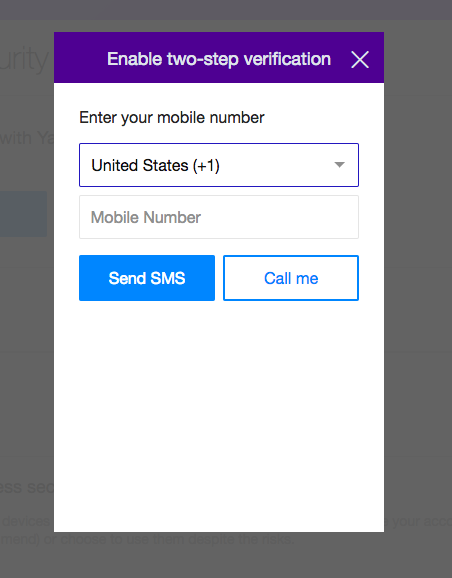
Source: Yahoo!
A password alone isn’t enough to protect you, so you should set up 2-step verification. This means that every time you log in from a new device, Yahoo! Mail will send a notification either by mobile phone or to another email address asking you to confirm it’s you.
This extra layer of protection is becoming increasingly common across all email clients. And while it’s not perfect, it’s much better than using a password alone. Be warned, though – you can’t use Yahoo Account Key and 2-step verification together. For ultra-protection (though you’ll need a good password), I recommend doing 2 step-verification.
Here’s how to set up 2-step verification through your desktop browser.
- Click your name at the top right.
- Select Account info.
- Select Account security.
- Toggle Two-step verification to on.
- Enter your mobile number.
- Choose whether to receive an SMS or a phone call.
- You’ll then receive the “success” message.
That concludes the three tips. As always, never give your passwords, user IDs, or other sensitive information to anyone. If you suspect foul play, check recent sign-in activity on your Yahoo! Mail account.

