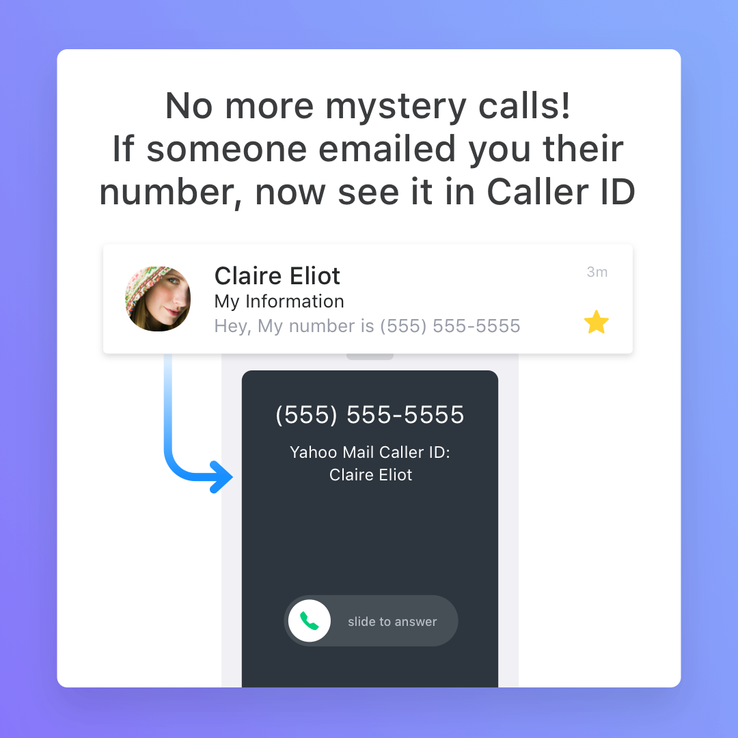Since 1997, Yahoo! Mail has provided fast, secure, and easy-to-use email services for millions of people around the world. Despite an onslaught of competitors, Yahoo! Mail holds its own with a rich suite of features, customization, and one of the largest storage allowances of any email client.
Whether you’re a lifelong fan or a recent convert, here are three tips for getting the most out of Yahoo! Mail.
1. Avoid unwanted calls with Caller ID from Yahoo! Mail app
Most email clients have a smartphone app, but none is quite as user-friendly or useful as Yahoo’s. The Yahoo! Mail app for iOS and Android casts off most of the ads that pepper the desktop version and provides a host of cool benefits, including customizable swipes, themes, and a passwordless security key.
One of their most unique features is Caller ID.
Whenever you receive a call, the app will compare the incoming number with those listed in your emails, including those in email bodies and signatures. This is a great for screening unwanted calls, or if you’d prefer to keep a digital record of your conversation. You’ll also be able to see the number in your call records if you need to refer to it in future.
Source: Techcrunch
To turn on Caller ID on iOS, first install the Yahoo! Mail app. Then follow these instructions:
- Go to your phone’s settings.
- Select Phone.
- Select Call Blocking & Identification.
- Toggle the Yahoo! Mail app on.
- Save your settings.
2. Attach files larger than 25MB with Dropbox and Google Drive
In today’s data-driven age, we’re constantly sharing photos, videos, GIFs – even whole albums. Yahoo! Mail, like other email clients, has an attachment size limit of 25MB. But you can bypass this by using cloud storage instead.
Normally this means getting a link and then inserting into your email, but Yahoo! Mail has it all built in. So next time you want to surprise your friend with their drunken dancing from the evening before, just upload it to the cloud – and don’t forget to copy in your other friends, too!
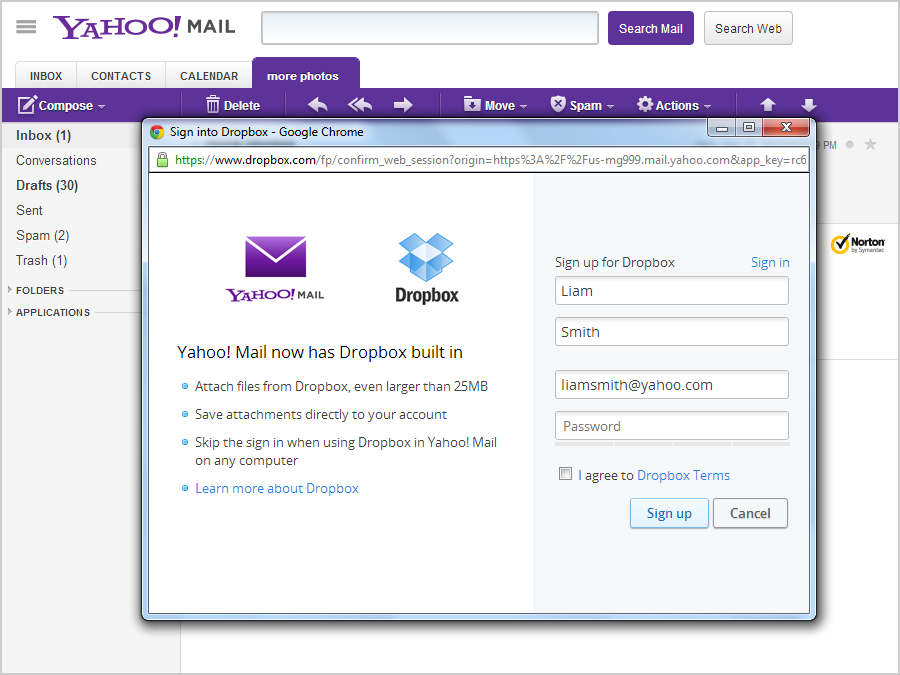
Source: Digital Trends
It’s really easy to set up:
- Click Compose as normal.
- Click the little blue plus sign on the bottom right.
- Select either Google Drive or Dropbox.
- Log in to Google Drive or Dropbox as usual and you’re good to go.
3. Add email contacts automatically
Trawling through old emails to find that special contact isn’t fun. Of course, you could add them to your contacts manually as you go, but who’s got the time to do that? Wouldn’t you rather fire them off quickly and get on with your next communique?
Whether you’re keeping in touch with family or organizing your friend’s 21st birthday, do it faster with automatic email contacts. Yahoo! Mail adds your email recipients, senders, and your senders’ recipients to your address book without you needing to lift a finger.
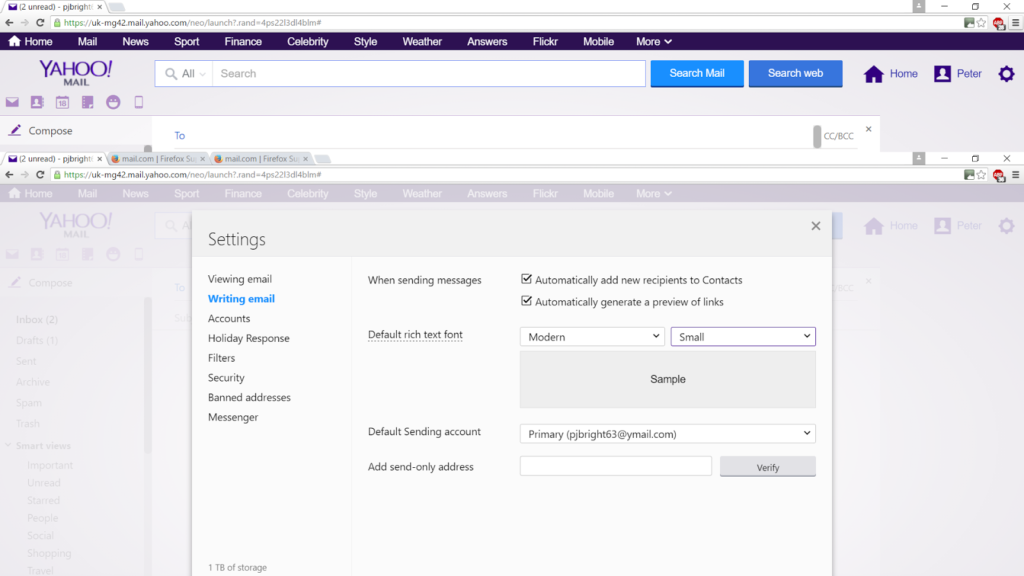
Source: Mozilla
To set it up, follow these steps:
- Click the small gear at the top right. This takes you to the Help menu.
- Click Settings.
- Click the Writing email tab.
- Click Automatically add new recipients to contacts.
And that’s it – Yahoo! Mail will add all email recipients to your address book automatically, giving you more time to dazzle friends with your tales.