How To
5 quick ways to get Windows 10 working as fast as possible
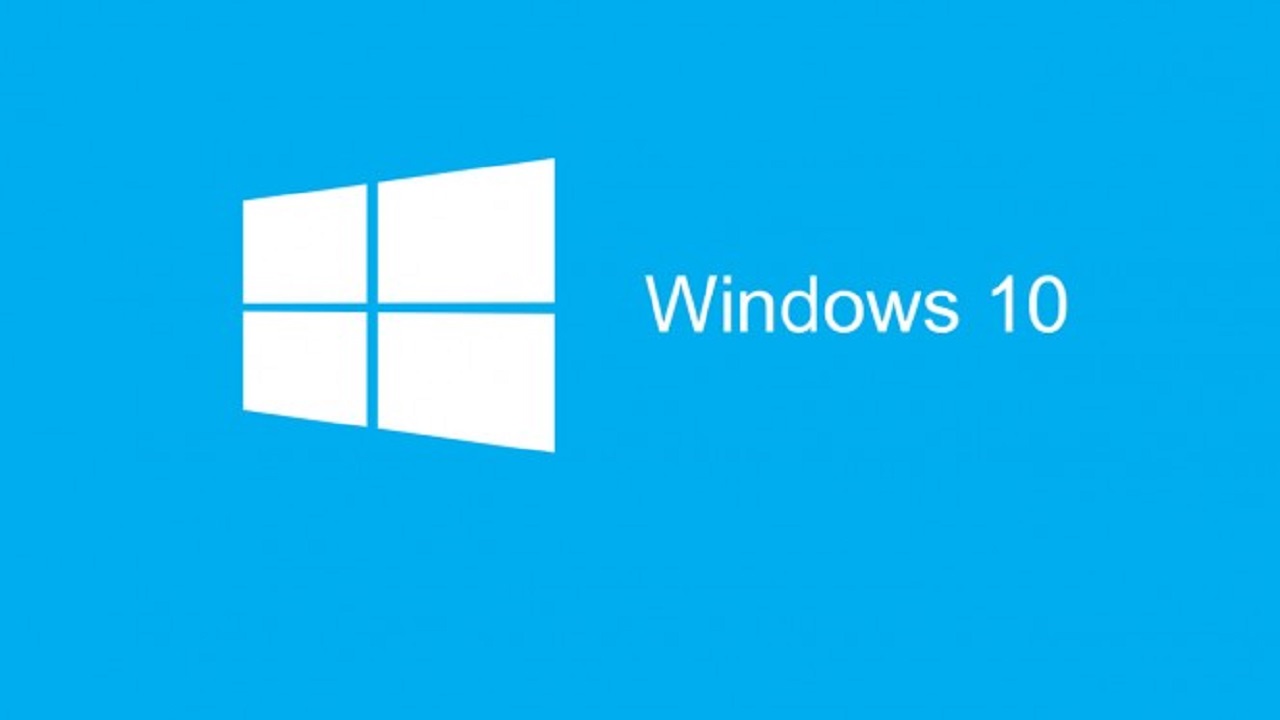
- June 27, 2016
- Updated: July 2, 2025 at 6:57 AM
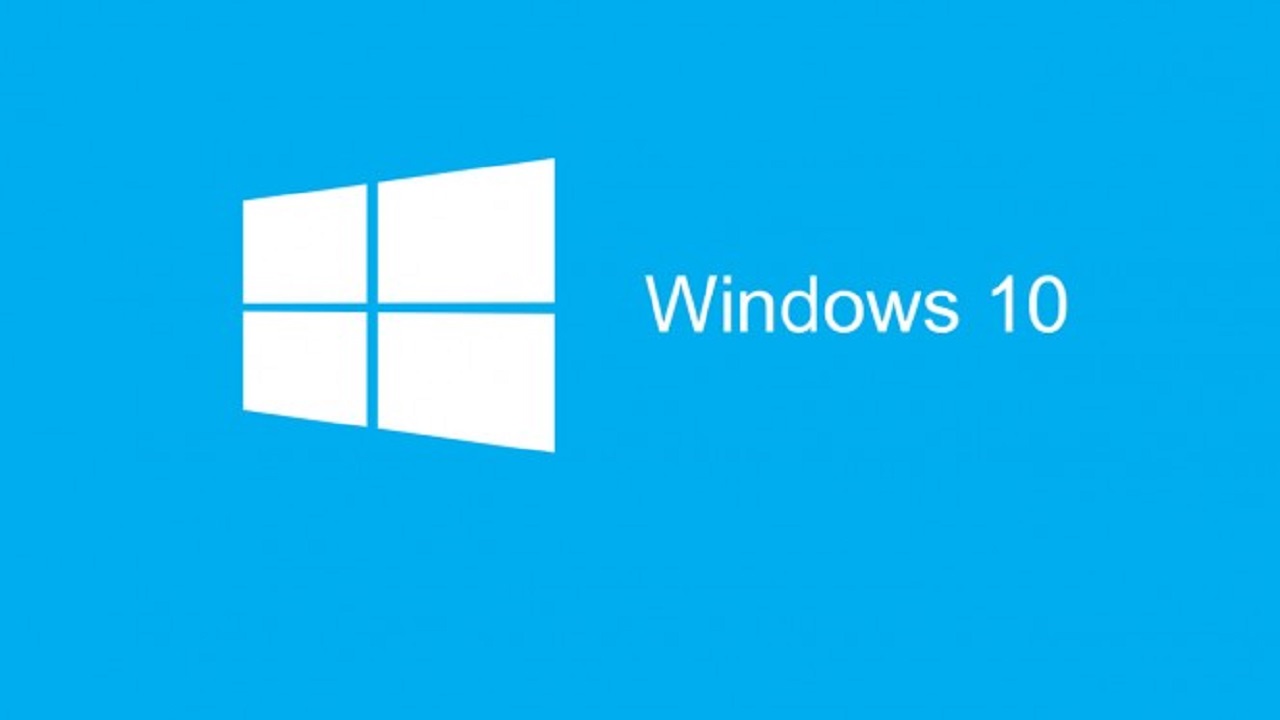
Those of you who have succumbed to installing Windows 10 on your PCs may have noticed that it doesn’t always perform in a speedily manner.
Luckily, there are many ways that can help you to speed up your system’s performance. Here are five things you can do in order to make Windows 10 work that little bit faster for you.
1. Eliminate startup programs that are not needed
Now this is one of the oldest tricks in the book, and most of you will already be aware that having programs automatically startup when you turn on your computer can cause your system’s booting time to become agonizingly long.
If you want to find out which applications are automatically starting up when you turn on your computer, simply press Ctrl + Shift + Esc as your system is starting up. You can click Start to view which programs are currently initiating. Did you know all of these programs were running? If you feel like certain programs are starting up unnecessarily, simply right-click to deactivate them.
It may also be beneficial for you to start putting your computer in “Sleep” mode when not in use, as opposed to shutting down the system completely. We do recommend however restarting your computer at least twice a week just to ensure that your system is regularly updated and doesn’t miss anything important.
2. Delete junk applications
There are certain applications known as crapware or bloatware that can cause problems with the performance on various systems. Most of these applications come preinstalled onto the system by default, therefore many of you may be completely unaware of their existence. The main reason as to why these applications could be affecting your computer’s performance is that they consume many resources and are often not easy to uninstall (basically, because you have no idea if they exist). It might be a good idea for you to regularly maintain a close eye on which applications you have installed on your computer, and try to delete as many of the ones that you know for a fact you aren’t using.
To do this, simply go to Settings in the Start menu, select System, followed by Apps & features. Here, you can select which applications you don’t use and easily uninstall them. Be warned, there are a few that Windows will not allow you to remove.
3. Be on the look-out for viruses and malware
Although Windows 10 isn’t completely immune to viruses and malware, there is a great application that acts as both an antivirus and a malware detector. Windows Defender is one of the best features offered by Microsoft, and has the ability to analyze the system in real time. As the program is regularly updated, it manages to stay above the game with regards to the most recent threats. This is an in-house feature that doesn’t require you to install anything nor pay a subscription fee. As it’s developed by Microsoft, it’s well integrated into the system and its resource consumption is fairly minimal. If you want to start using Windows Defender, you simply just need to activate it by going to Tools (in the Start menu) > Options > Real-time protection and activate the Use real-time protection option.
4. Use the Windows troubleshooter
Not many people are aware of this useful tool, but it’s a great way of finding out if your system is having any performance problems and what you can do to solve them. To launch the program, simply type “Troubleshooting” into the search box and click the “Troubleshooting Control Panel” icon. You must then click “Run maintenance tasks” in System and Security. Once the screen displaying “Troubleshoot and help prevent computer problems” appears, click next.
This troubleshooter enables you to find the files and shortcuts you may not be using, and can identify whether or not there are any issues on your PC that is affecting its overall performance. It’s basically a great way for cleaning up your PC in a really fast and simple way.
5. Keep your system updated
There is nothing more boring in life than discovering that Windows has a new update available and in order to update it, you need to restart your system and wait for (what feels like) ages. The truth is, as boring as it may be waiting for your system to update, it will save you time in the long run.
If you get into the habit of postponing any new update, your system will only get slower and slower, therefore it’s definitely worth taking the time once in a while to restart and update your system properly in order to keep it running as smoothly as possible.
Latest from Softonic Editorial Team
You may also like
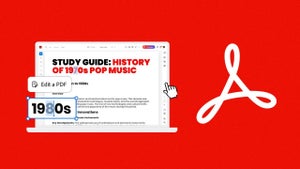 News
NewsTransform your classroom: Interactive learning materials in Acrobat
Read more
 News
NewsThe first actress created by AI has arrived to revolutionize Hollywood
Read more
 News
NewsThe most iconic player of 'Skyrim' quits the controls forever out of pure boredom
Read more
 News
NewsGeorge Clooney returns to Netflix with one of the best movies of the season
Read more
 News
NewsThe creators of 'Slow Horses' already have a new series, and its trailer is spectacular
Read more
 Article
Article'The Social Network' will return, but without one of its best actors
Read more