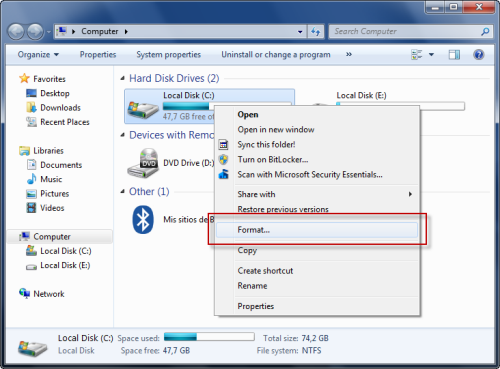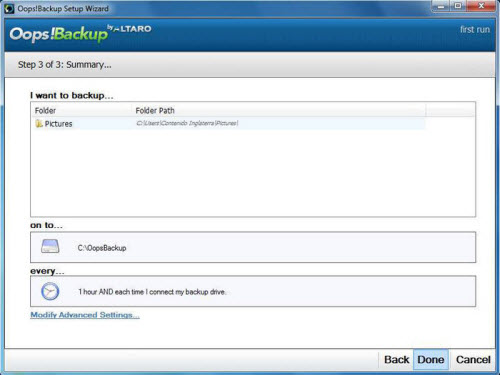How To
8 Things You Must Do Before Reformatting Your PC
- May 5, 2011
- Updated: March 17, 2024 at 1:23 AM
Your PC is slow. Really slow. You’ve used CCleaner to get rid of the garbage, you’ve lightened the load by uninstalling bloatware with Revo, you’ve checked inside, outside, upside down and backwards for a virus, and you still have time to make a coffee by the time it takes your computer to start up. Is it time to reformat your hard drives?
Luckily for you, reformatting your computer is really simple. Go to My Computer, find the offending hard drive (in all likelihood, C:) and right click. You’ll see Format… under the context menu options, and find all the information you need when you click.
What takes a little more effort, however, is preparing for the reformat. As it will erase absolutely everything on the disk, if you don’t make the right preparations, you could find yourself with a faster computer, but absolutely nothing to do on it. Follow the steps laid out in our list first to make reformatting your hard drive as easy and safe as possible!
Save your movies, music and documents. Make sure you don’t miss anything important by using a dedicated backup program like Oops!Backup or CrashPlan – this is also the safest option. Alternatively, you can use a synchronization program like Dropbox – although backup isn’t the app’s main purpose, it happens as a sort of a secondary effect.
Create a copy of your drivers. Ok, this one is seriously boring, but it’s only when all your hardware (like your mouse and keyboard) suddenly stop working post-reformat that you’ll regret not making a copy of those all-important settings. Don’t worry, this isn’t a manual job – download a program like SlimDrivers or Driver Genius and they’ll do the task for you.
Get a list of the software installed on your PC. This ensures that when you are reinstalling your software, you don’t forget any of the essential, but less obvious apps. Just make sure to only install the important stuff – after all, you are reformatting to lighten the load! Try Aida32 or PC Wizard for help with this task.
Make a copy of your browser settings. Unless you use a bookmark sync service, there is a risk of losing hard-earned browser settings, bookmarks and passwords when you reformat. Without a doubt, FavBackup is the best tool for this job, closely followed by Transmute. The great thing about these apps is that they support a variety of browsers, so you shouldn’t have to search around for yours.
Back up your mail client. If you still use a computer-based mail client like Thunderbird or Microsoft Outlook (although we really think you shouldn’t!), it’s essential to back the emails up – the reformat will obliterate them. MailStore Home will do the job perfectly.
Save your downloads in progress. If you use a P2P app like uTorrent, the reformat will erase any downloads you have in progress, and they could be really tricky to search for again and re-download. To avoid this risk, save the temporary file by copying the program’s temporary file (for example, C:\Programs\uTorrent\Temp) and replacing it in the same place once you have reinstalled the program.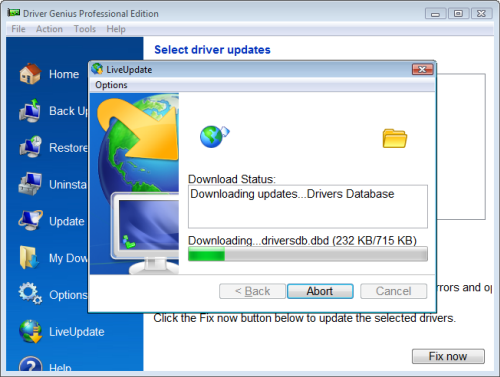
Double check you still have your original installation disks. If something goes wrong, you might just have to reinstall the operating system, and if you don’t have the original disks, you could be in deep, deep trouble!
Ensure you have all the serial keys you’ll need. If any of your software has a paid license, you’ll need the license keys to get it up and running in full version. If you have the programs, but not the serial key documentation, don’t worry. A program like Product Key Explorer will help you do just this.
If you’ve followed our advice, you’ll be ready to reformat your computer and kiss goodbye to lag and drag. Let us know how you get on below!
[Via OnSoftware Italy]
You may also like
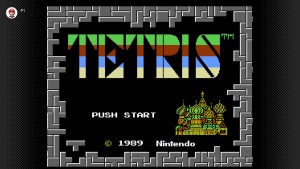
The king of kings arrives on Nintendo Switch: the original NES Tetris
Read more

Pokémon TCG Pocket has been on the market for a month and has already made $200 million
Read more

The Sony portable is a reality: Digital Foundry confirms the rumors
Read more

WhatsApp will stop working soon on these phones
Read more

The reviews make it clear: just as we expected, Nosferatu will be a great film
Read more

Success or failure? What does the critique say about Skeleton Crew, the new Star Wars series?
Read more