News
Accessibility Made Easy: How to Adapt Your iPhone to Your Preferences and Abilities
The key for everyone, equally, to enjoy our iPhone
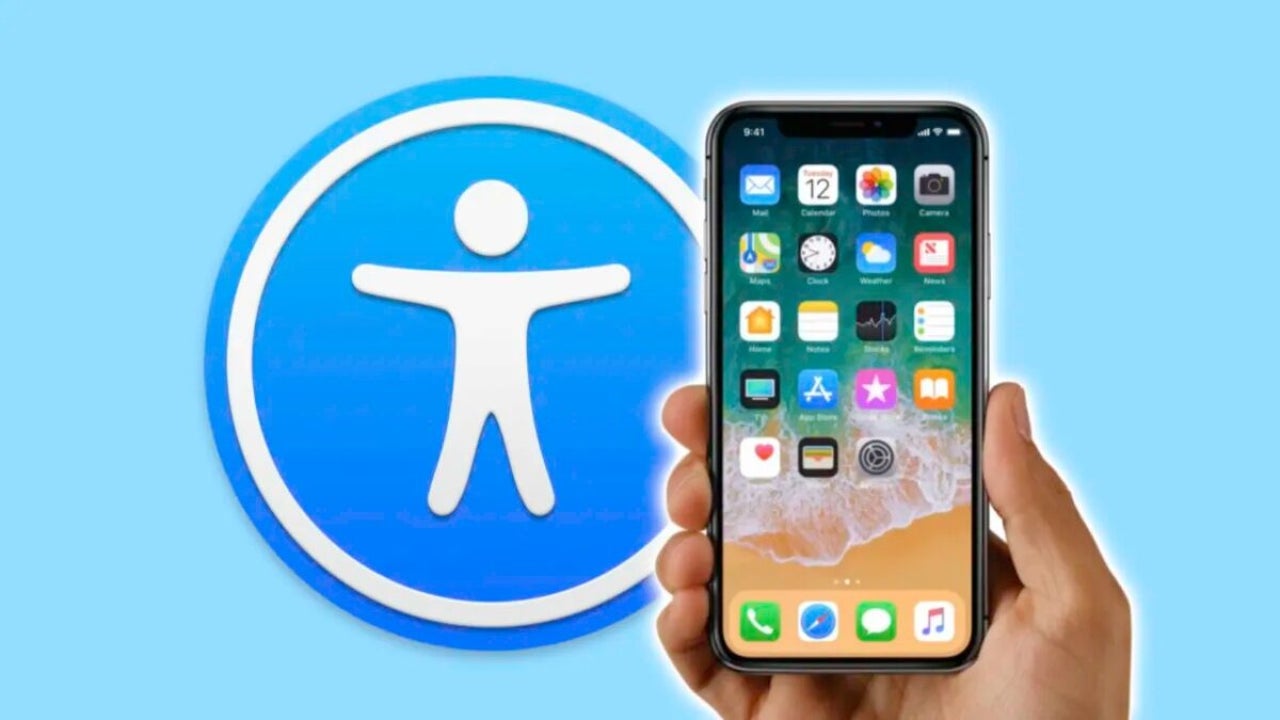
- April 24, 2023
- Updated: July 2, 2025 at 2:25 AM
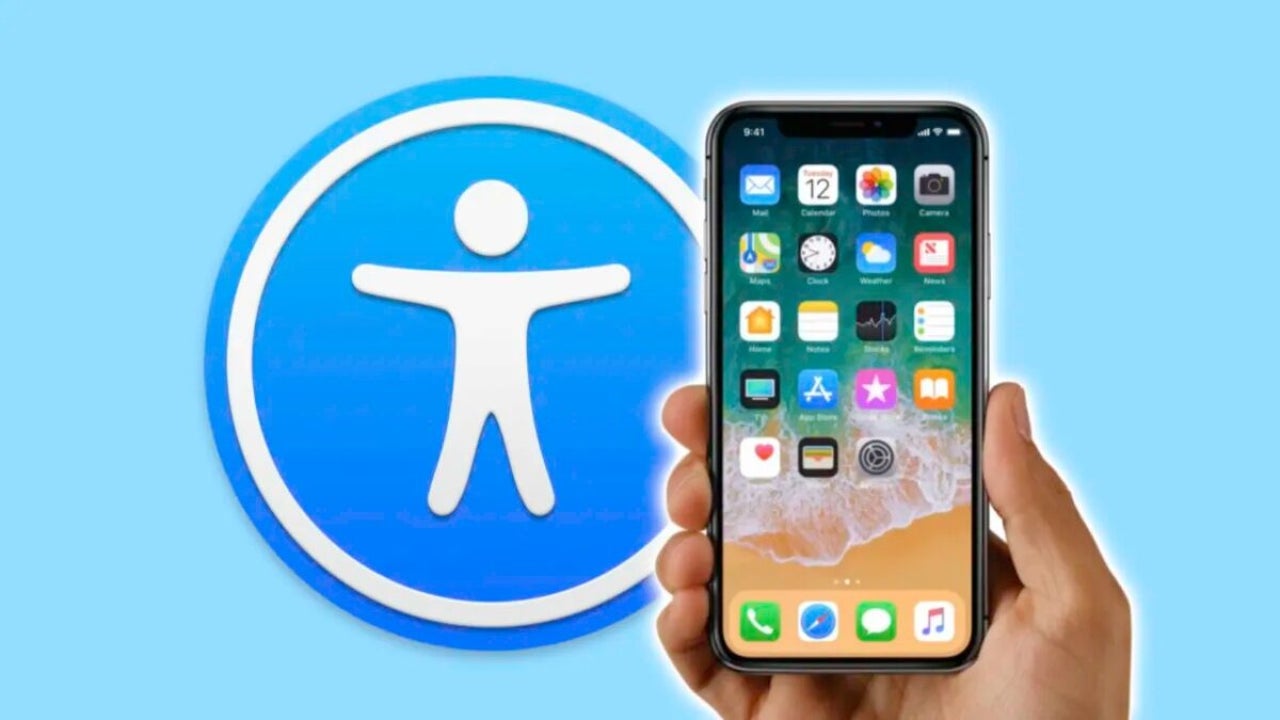
Apple has always been known for offering a tremendous amount of accessibility options in all of its operating systems. It has done, for years, a great job in incorporating a wide variety of accessibility features that allow people with visual, hearing, motor and cognitive difficulties to interact with the device and take full advantage of its functions. This is a topic that could be covered in several articles, but we will touch on the most important adjustments to get an overall view of the situation.
To start customizing accessibility features on an iPhone, all we have to do is open the Settings app and then enter the Accessibility section. Most settings are also available on the iPhone and iPad. Once there, we will find the options categorized as they relate to vision, physical and motor skills, hearing and various general options. Let’s review the most important ones.
Accessibility features for visual enhancements
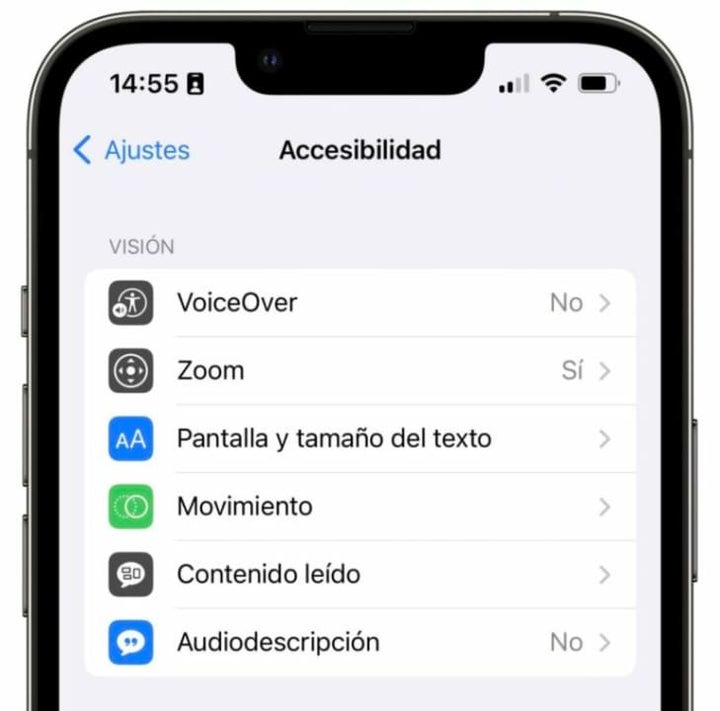
- VoiceOver: this feature is a screen reader that describes aloud what is happening on the iPhone screen. VoiceOver allows you to navigate the device and use its applications without having to see the screen. We can activate VoiceOver, in Settings > Accessibility > VoiceOver and activate the function.
- Zoom: when faced with vision difficulties that require the screen content to be zoomed in or enlarged, the Zoom function can be activated. Once activated, we can double-tap with three fingers to zoom in or out of the screen.
- Display and text size: to increase readability on the screen, bold text can be enabled and text size can be adjusted. You can also reduce transparency to improve readability, increase contrast or even apply color filters.
Accessibility features for motor improvements
- AssistiveTouch: this feature allows you to control an iPhone using custom gestures and an on-screen menu. A really powerful option with which to choose what to do with certain touches or gestures.
- Face ID and attention: this is a section in which we can configure a little more the operation of the iPhone unlocking.
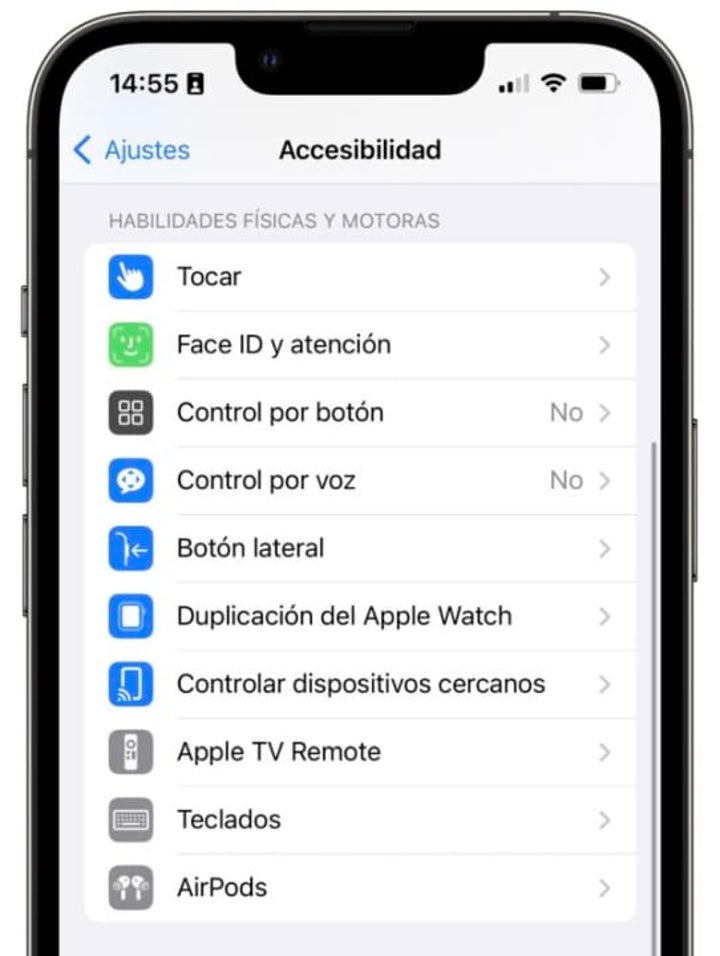
In this section we can also configure how the iPhone’s side button behaves, the phone’s keyboard and even how it interacts with the AirPods once they are connected.
Accessibility features for hearing enhancement
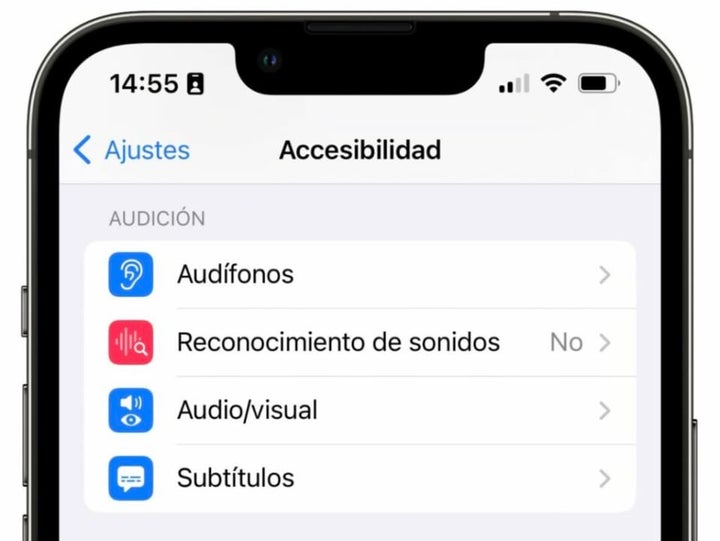
- Subtitles: if we prefer to read the subtitles instead of listening to the audio, we can activate the subtitles function so that subtitles are generated for almost any content in the system.
- Hearing aids: allowing to connect these accessories to the phone to manage them.
- Sound recognition: with which the iPhone is able to warn us of what is happening around us. Useful, for example, to know that the washing machine has finished washing.
Accessibility features for better overall
Here we find other options such as guided access, which allow us to lock the iPhone in a particular application, even to prevent certain touches in certain regions of the screen. Useful to be able to lend the phone to the youngest in the house, to cite just one example.
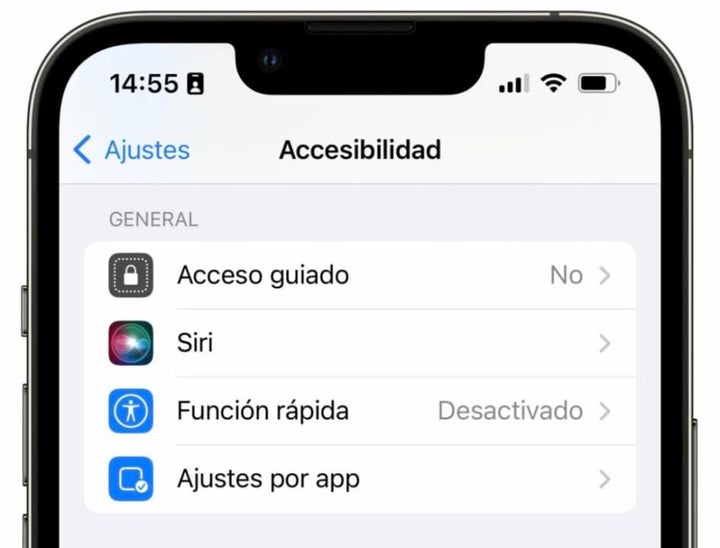
We can also configure the quick function, which gives us access to accessibility features by pressing the corresponding button, or the Settings per app, with which we can apply custom settings only to certain applications, without affecting the rest of the system.
Apple’s iPhone offers a wide range of accessibility features that allow you to interact with the device more conveniently and effectively according to your needs. Configuring and using these accessibility tools on the iPhone really allows us to customize the device, just as we can customize the home screen, improving the user experience and making it easier to use the phone to do almost anything. Something in which Apple devotes a lot of resources: that we can all enjoy our iPhone.
Some of the links added in the article are part of affiliate campaigns and may represent benefits for Softonic.
Architect | Founder of hanaringo.com | Apple Technologies Trainer | Writer at Softonic and iDoo_tech, formerly at Applesfera
Latest from David Bernal Raspall
You may also like
 News
NewsTesla could have a pleasant surprise for iPhone users: here are its plans
Read more
 News
News'Avatar: The Way of Water' is approaching 800 million at the box office in record time
Read more
 News
NewsIf Mario appeared on PlayStation, it would be hell, according to the former president of Sony
Read more
 News
News'Battlefield 6' has gone from success to absolute failure, and it doesn't know how to stop it
Read more
 News
News'Star Wars' is embracing AI, and Disney doesn't care if no one likes it
Read more
 News
NewsJames Cameron has prepared us in case he doesn't make 'Avatar 4', but he has a solution: a press conference
Read more