How To
Beginner’s guide to IFTTT
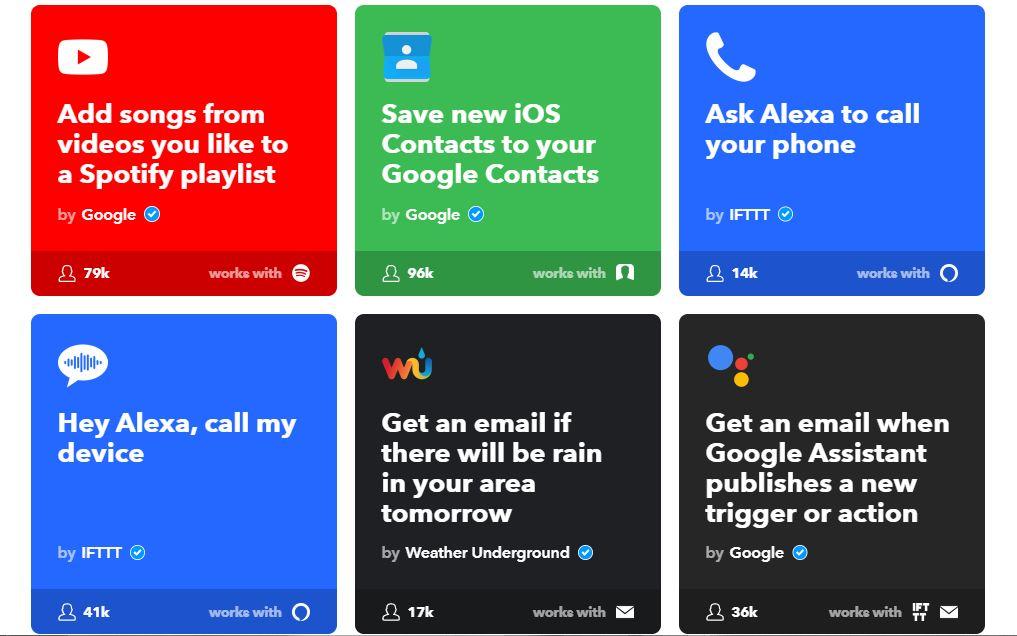
- March 22, 2018
- Updated: July 2, 2025 at 6:35 AM
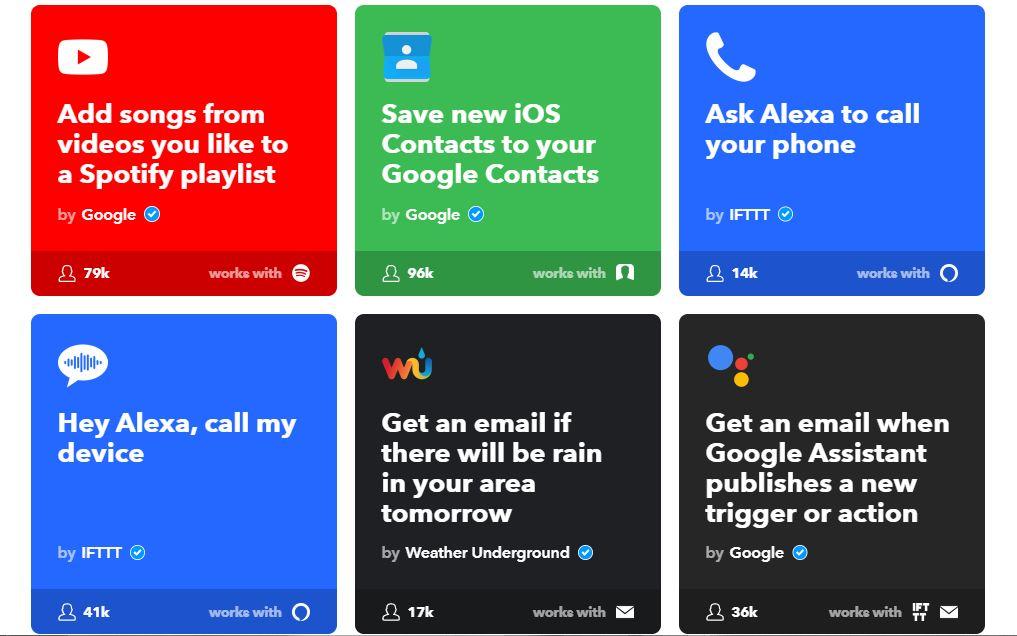
Looking to save time carrying out computer-based tasks that could be automated? Or maybe you want to change the way your smart home behaves. You’ve come to the right place; IFTTT can help. We’ll show you how.
Beginner’s guide to IFTTT
What Is IFTTT?

Undoubtedly one of the most exciting new prospects to hit the web, IFTTT (it’s pronounced as a rhyme with “gift”) allows users to connect services in useful and creative ways. If, for example, you want to have every tagged picture of yourself on Facebook saved to an offline archive, IFTTT can be set up to carry out this task automatically.
Based on the famous logical expression “If This Then That,” the premise is that you can assign chain reactions that will save you time and increase productivity. Small programs called applets are responsible for these chain reactions, and these can be easily designed to do exactly what the user wants.
Now that you have an idea of what IFTTT does, let’s look a little closer at how to use it for yourself.
How Do I use IFTTT?
IFTTT is a free web-based service, so the first thing you’ll need to do is sign up and create an account. Like just about every other account you have online, registering is an incredibly straightforward process. If you really don’t like the idea of being subscribed to yet another mailing list, it’s also possible to sign up for IFTTT with your Facebook profile to cut down on a little bit of admin.
Now that you’re signed in and able to browse existing applets as well as creating ones of your own, it’s time to decide what exactly you want to automate before proceeding. If you’re stuck for inspiration and want to look at some popular applets, simply head to the Discover link, which is located at the top of the IFTTT website.
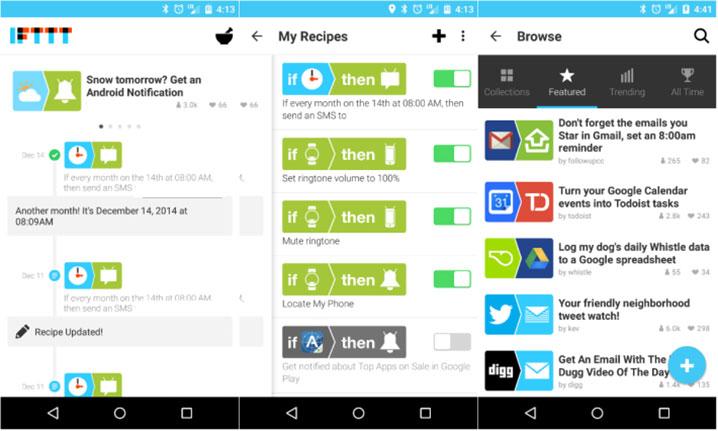
Should you wish to narrow down the field a little bit, a number of categories have already been established to help order applets. There are, for instance, categories for cars, kitchens, and social networks.
For the purposes of this guide, we’ll now look at how to use IFTTT on your desktop or laptop to automate social media tasks. While our guide will look specifically at using the service on a computer, IFTTT also runs perfectly well on iOS and Android.
How to use IFTTT
To begin using IFTTT on your desktop or laptop, you’ll need to head to the website and log in with either the information you provided or with your Facebook account. In our example, we’re looking at automating some social media accounts, so we’re going to show how it’s possible to have blog posts you write appear on your Twitter feed the moment you publish them.
Because it’s essential that IFTTT connects services that are compatible with applets, we’re going to take the blogging service Medium and imagine that we want to promote a post there on Twitter. To begin, find a post that has been written on Medium and scroll to the bottom of the page until you find the IFTTT logo, which will then take you to a page titled Triggers and Actions.
You’ll have three options, which include Posts Recommended By You, Posts Bookmarked By You, and Posts Published By You. As we are looking to link published posts with Twitter updates, we would click the final box and proceed to the next page, which shows a variety of social media services that can be triggered when a blog is published.
Because in this example it’s Twitter we are looking to use, we would select Twitter and follow the instructions, which clearly explain that tweets will be sent out each time the blog is updated. This means that promoting content takes far less time, as IFTTT is taking care of distributing it over social media without any further work from you.
From this demonstration alone, the logic and application of IFTTT is clear: For both individuals and businesses, the service allows content to be shared on a larger scale and with a considerable ease.
The best applets On IFTTT
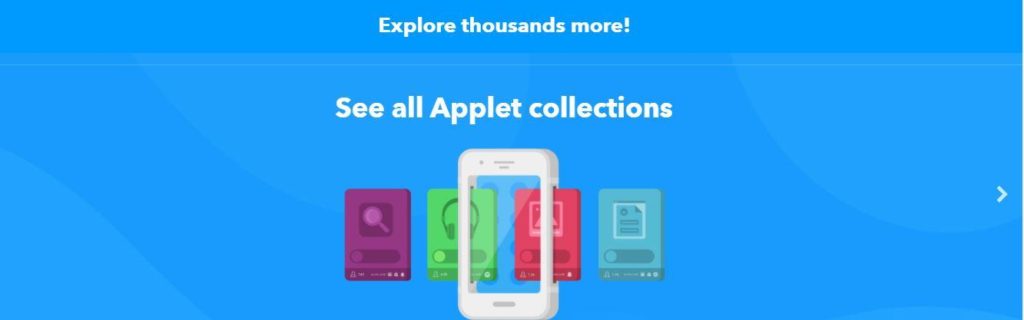
Of course, as time goes on and technologies advance, the list of the best applets out there will change. Here are some of our favorites at the moment.
The Bail Out Applet
Designed for people to get out of stressful situations (think internet dates gone wrong), the bailout applet allows users to text a designated number, which will send out a bogus phone call to their phone to help excuse them.
The Lights On at Dusk Applet
Using information gathered from weather services, this applet is integrated with Phillips Hue to turn on your lights the moment that dusk strikes in your location. While it might not be the most sophisticated or time-saving, it’s certainly a cool feature to have inside your smart home.
The Turn Up the Volume On Your Lost Android Phone Applet
Lost your Android but left it on silent? No problem. This applet will allow you to turn the volume up from your PC so that it will emit a loud ringtone when you call it. The perfect solution to when you’re scrambling around the living room looking for a phone you know is somewhere beneath cushions.
Each of these applets and many many others can all be discovered on the discover page. What’s more, those who make such ingenious solutions are constantly uploading new ones to the site for users to download and use for themselves.
How to Make an applet on IFTTT
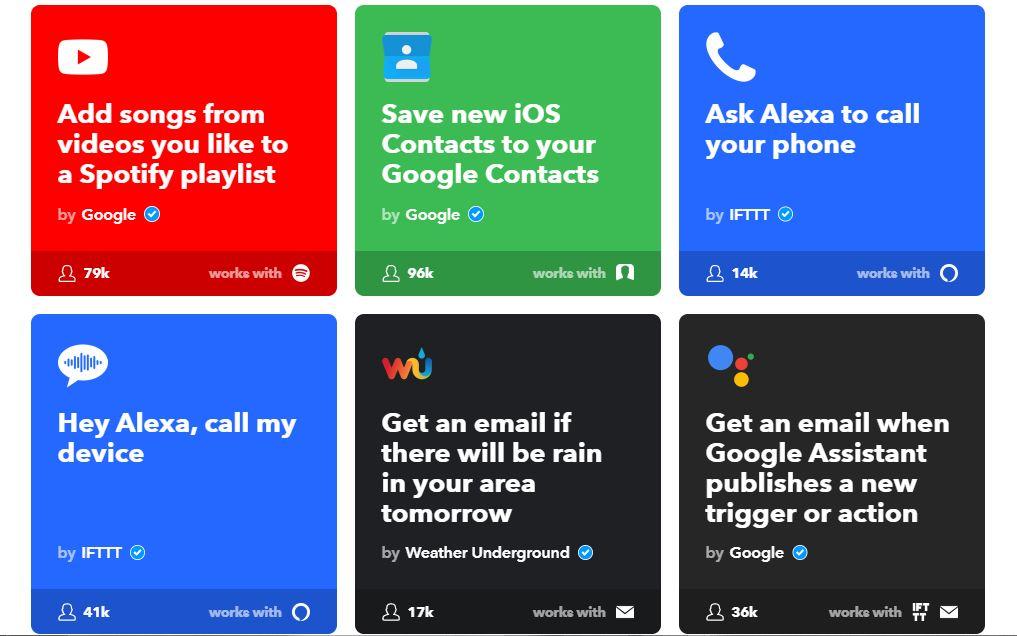
While existing applets are sure to take care of most major problems and time-consuming tech concerns you can think of, it is possible to create one of your own. In this way, you can personalize triggers to perform in exactly the way you want them to.
Daunting at first, the process of building an applet becomes easier with practice, and the thriving community that surrounds IFTTT means that you won’t ever be stuck on a problem for long.
Remember: You can only use IFTTT to automate services and technologies that recognize and respond to applets. For example, if you use smart home technology, it isn’t guaranteed that each device will be compatible with the service. Fortunately, though, there are an overwhelming number of services and technologies which can be easily integrated with IFTTT.
To provide an example of how you can create an applet of your own with IFTTT, let’s imagine another hypothetical situation. This time, let’s look at how you could create a chain reaction which will turn your heating off if you are away from home for longer than 24 hours.
To get started, select New Applet from the drop-down menu next to your name on the top right of the page. From here, you’ll need to choose one of the available services. As we’re looking to use a heating system, we’ll need to find one which provides this service.
Having done this, we’ll need to select a trigger. As we’re looking to assign one that takes effect when a home isn’t visited for 24 hours, we need to look at setting a GPS parameter in the trigger fields section.
What this means is that we’ll enter information related to a mobile phone which designates where “home” is, and where “away from home” is. With these two areas in place, it will now be possible to move onto the action service.
As we want the heating to go off, the action needs to reflect this desire. Again, we need to enter that into the IFTTT website and click finish. Having done this, life will become much easier and your heating bill will likely plummet as a consequence.
Of course, the wonderful world of IFTTT cannot be fully explained inside of one article, but we’ve certainly covered all the ground you’ll need to be familiar with in order to get started.
To build your confidence and to start using IFTTT effectively, you’ll need to enjoy experimenting, browsing the discovery page, and noticing all the ways in which applets can make your life more straightforward. Have fun!
You may also like
 News
NewsSony made the leap to cinema with this adaptation of a peculiar horror video game that is now coming to streaming services
Read more
 News
NewsVince Gilligan's new series has shattered all viewing records on Apple TV
Read more
 News
NewsStar Citizen is one of the great space video games and its origin is a B-movie
Read more
 News
NewsFallout 4 receives a huge new expansion, although it is not brought to us by Bethesda
Read more
 News
NewsThe Teenage Mutant Ninja Turtles will receive a new live-action movie, although not without some buts
Read more
 News
NewsDragon's Dogma 2 is one of the most divisive games in recent years, it has reached a tremendous sales milestone
Read more