How To
Best Discord Bots

- September 4, 2018
- Updated: March 20, 2024 at 11:23 PM
Discord has become the meeting ground for gamers all over the web. No matter what game you play, there is a Discord community out there for it. With how often gamers are using this program, it’s no wonder that Discord bots have become increasingly popular.
Private servers can use bots for games to play with friends, while public servers might use them to help moderate their large numbers. Either type can also take full advantage of having a music bot to use so gamers have something to listen to while they play. With so many different types of bots, it can be difficult to find the perfect one for your channel. Here are some of the best, and a little description on when you should be adding them to your channel or not:
Music Bots
Every discord server can use a Music Bot. In fact, Music Bots are so popular, that the Discord bots page has its own section just for them. While there is many to choose from, two that are of particular note are ErisBot and Pancake.
ErisBot is simple an easy to use. The program functions as a basic music player, with many features similar to an iPod. You can even toggle it to play on its own. Additionally, it has some fun images to send you, and an urban dictionary search built in.

Pancake is a little different as it actually serves a few functions. It works as a music bot in a similar way to ErisBot, though with fewer options. However, it also has some images, games, and moderation capability as well. It does a little bit of everything, and is a great tool to use if you want to have a bot for each of those things, but aren’t looking to get many different ones.

Moderator Bots
Aside from Pancake, there are many bots whose primary job is to moderate your chat. Auto-moderation can be very helpful when managing a public Discord, especially if you want to keep the language and content clean.
Similar to Pancake, Dyno is a multipurpose bot. Like Pancake, it can play music, but its primary role is moderation. Unlike most bots, this one has customization auto-moderation and welcome messages, so it can manage an entire Discord without the need of moderators to be in the chat at all times.

While Dyno is a multipurpose bot, Auttaja is almost exclusively used for moderating. That being said, the customization potential of Auttaja is immense. Not only can the bot auto-moderate chat, but it can also moderate systematic processes such as nicknames and punishments.

Game/Fun Bots
Some of the most popular bots are interactive game-based ones or fun and goofy bots. Two of these are actually the most popular discord bots right now, being Pokécord and Dank Memer.
Pokécord is a cute and interactive game that basically creates a text-based Pokémon adventure for your Discord. It’s a fun and easy way to get your Discord members involved in a game.
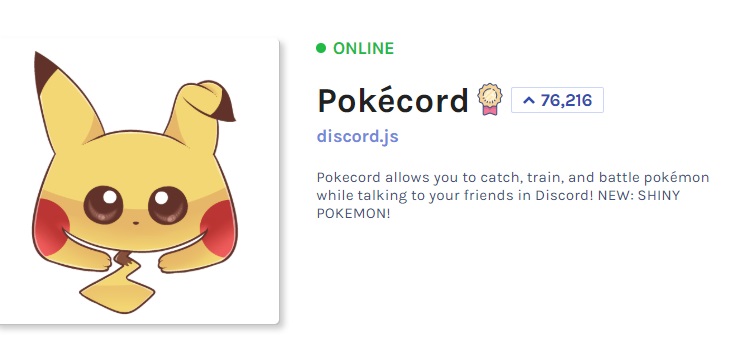
Dank Memer is a goofy bot that is just there to help your Discord have some fun. It allows for meme creation, sharing, and other fun activities. It primarily revolves around joking through popular online images.

If you can’t find a bot that fits for you, make your own!
While there are hundreds of Discord bots each with their own unique customization preferences and a wide range of commands, there may not be one tailored to your specific need. Or maybe you just want to be able to have full customization or more restrictive bot access. Either way, there are a few ways to go about making a bot for yourself, but we’re going to focus on the easiest and most effective way to do so:
The first thing you have to do is log into Discord, go to the applications page, and press “Create an application.”

Then give the application a name (and an avatar if you’d like), and press “Bot” on the left-hand side. From there press “Add Bot.” You should then receive a pop-up asking if you want to continue, say “yes.”
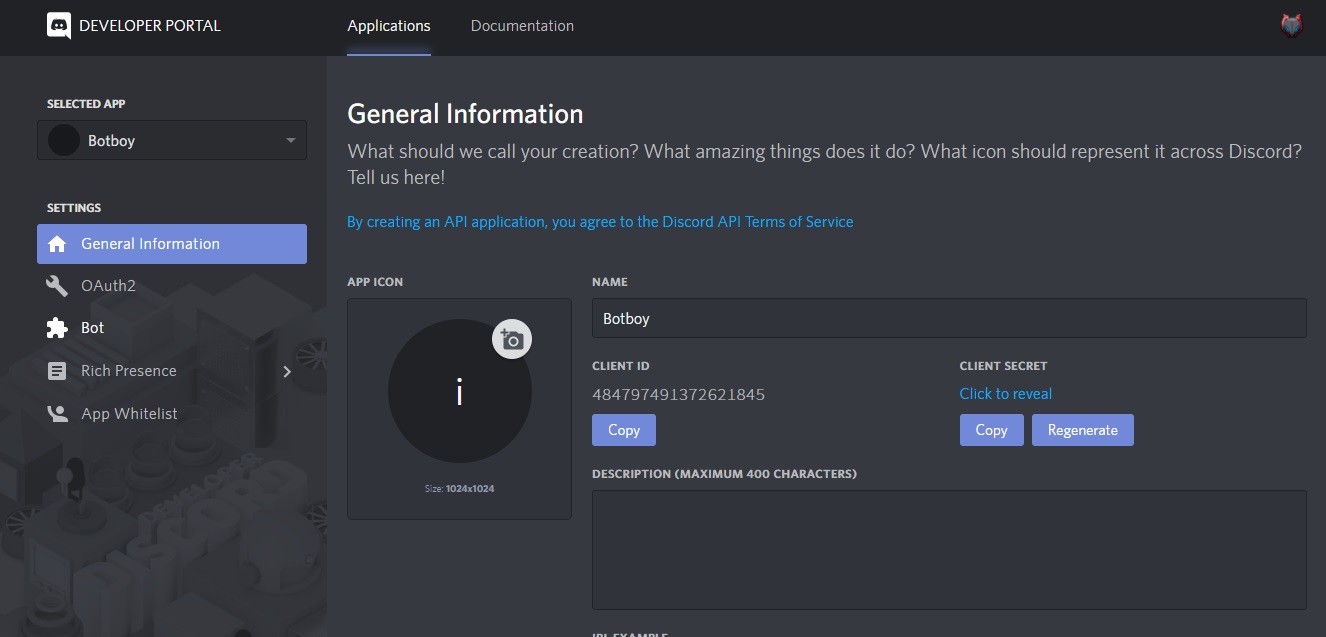
From here you can give your bot specific authorizations. This can be set based on your preferences. Under the bot’s username now there should be a section called “Token.” Underneath it click the link that says “Click to reveal token.” Copy the token code for later.

Then on the left-hand side click “OAuth2.” From here, you want to specify what kind of program you are creating. Press “Bot” and then copy the URL it generates. This should lead you to a page that lets you add the bot to any of the servers you manage. From here you can choose which server you want to add the bot to.

From here you will need some kind of coding program and knowledge to make full use of the bot. In order to activate the bot, you will need a text editor such as NotePad, and a coding tool such as JavaScript. You’ll need to take the Token you got earlier and save it as a NotePad document into a folder for your bot. This document should be titled “auth.json” and should be written as follows:
{
“token”: [your token code that you received earlier]
}
You’ll need to create two more files to run your bot. One should be saved as package.json with the following code:
{
“name”: “greeter-bot”,
“version”: “1.0.0”,
“description”: “[whatever you want the description to be]”,
“main”: “bot.js”,
“author”: “[your discord username]”,
“dependencies”: {}
}
For the final code, you should name the file “bot.js.” Here is where you want to place all your primary functions for the bot. Preferably, you have some knowledge of coding so you can customize the bot in a way that you want. However, there is a simple Discord bot code available online provided by Medium. So if you’re unfamiliar with JavaScript, then you can use this code for some basic functionality.
var Discord = require(‘discord.io’);
var logger = require(‘winston’);
var auth = require(‘./auth.json’);
// Configure logger settings
logger.remove(logger.transports.Console);
logger.add(logger.transports.Console, {
colorize: true
});
logger.level = ‘debug’;
// Initialize Discord Bot
var bot = new Discord.Client({
token: auth.token,
autorun: true
});
bot.on(‘ready’, function (evt) {
logger.info(‘Connected’);
logger.info(‘Logged in as: ‘);
logger.info(bot.username + ‘ – (‘ + bot.id + ‘)’);
});
bot.on(‘message’, function (user, userID, channelID, message, evt) {
// Our bot needs to know if it will execute a command
// It will listen for messages that will start with `!`
if (message.substring(0, 1) == ‘!’) {
var args = message.substring(1).split(‘ ‘);
var cmd = args[0];
args = args.splice(1);
switch(cmd) {
// !ping
case ‘ping’:
bot.sendMessage({
to: channelID,
message: ‘Pong!’
});
break;
// Just add any case commands if you want to..
}
}
});
Finally, you can run this code by opening JavaScript (or whichever coding program you are using) and typing “npm install discord.io winston –save” – which will install all the programs you need for the bot to function. Then type “node bot.js” whenever you want to run the bot.
Because this process requires some coding knowledge, and there are already hundreds of bots out there, you should consider looking into those before trying to venture into creating your own. It may be tempting to just create your own right away, but there are plenty of bots that can do exactly what you need. If you’d like to find more Discord Bots, check out our Softonic Solutions suggestions!
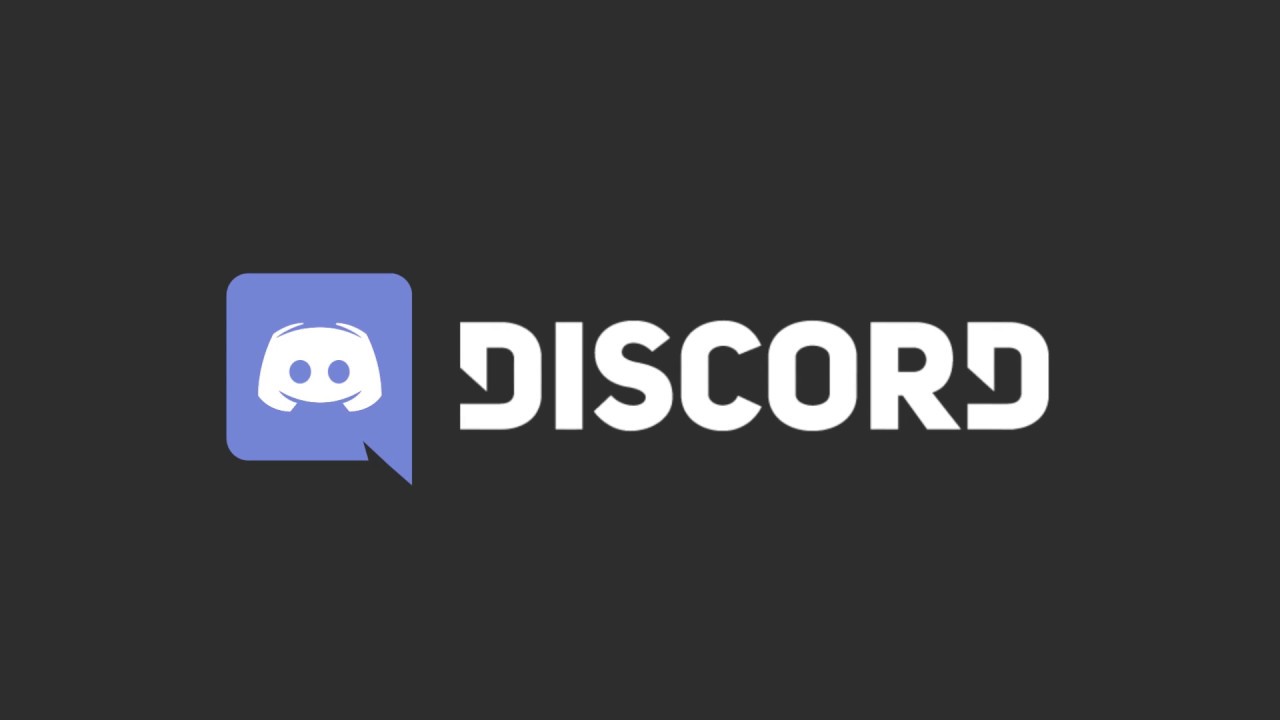
10 cool things you can do with Discord online chat
read now ►Troy Zaher is a professional writer and journalist for Softonic, specializing in gaming and social media news. He is a 2018 graduate of Fitchburg State University with a bachelors of English.
Latest from Troy Zaher
You may also like

Samsung Vs Apple: The Smartphone Battle Heats Up- And Other Compelling Stats You Can’t Miss
Read more
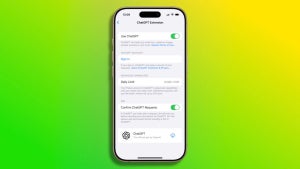
iOS 18.2 and ChatGPT: This is everything we can do
Read more

It's already Christmas in GTA Online: access new bonuses and gifts
Read more

Dune: Prophecy is renewed for a second season on Max
Read more

Clint Eastwood’s latest movie finally arrives on Max; why should you watch it?
Read more
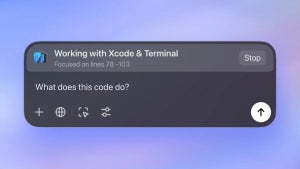
The ChatGPT app is updated on Mac and PC: these are its new abilities
Read more
