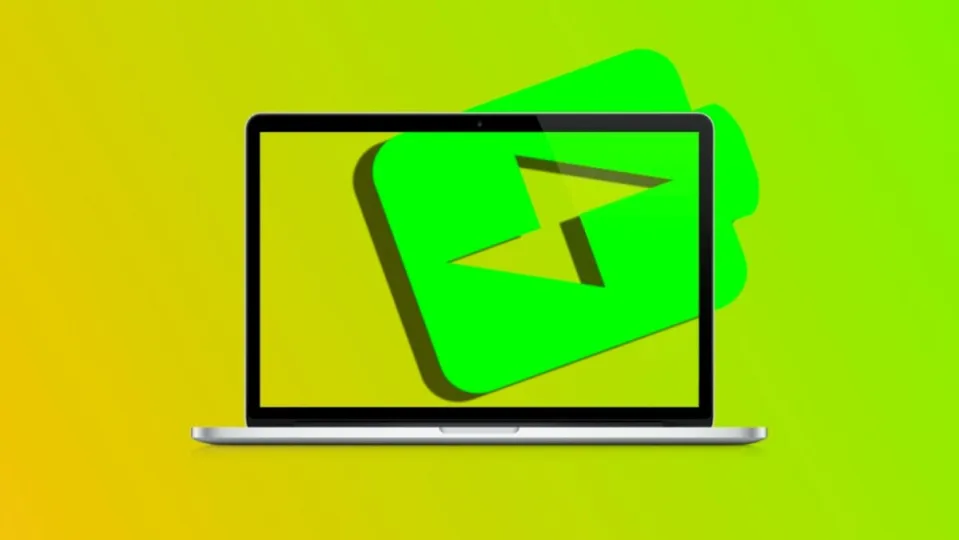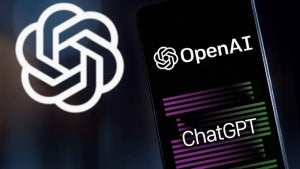The performance of our MacBook largely depends on the condition of its battery. Typically, for newer laptops from 2010 onwards, they can comfortably handle around 1,000 charge cycles before needing a battery replacement. Just like it’s good to be aware of energy-saving mode on the iPhone or how to troubleshoot charging issues and extend its lifespan, keeping track of the number of charge cycles accumulated on our computer is something worth considering.
Check battery health and charge cycles
In lithium-ion batteries, the number of charge cycles performed, the battery’s condition, and its capacity are closely interrelated. This is a common occurrence across the industry and inherent to battery technology. Depending on the quality of manufacturing, batteries can sustain more or fewer charge cycles.
A charge cycle is defined as the complete use of the battery’s energy. However, a charge cycle doesn’t necessarily mean a single charge. For example, if we use half of our Mac’s charge one day and then fully recharge it, and repeat the same process the next day, it will count as a single charge cycle, not two. It may take several days to complete a cycle.
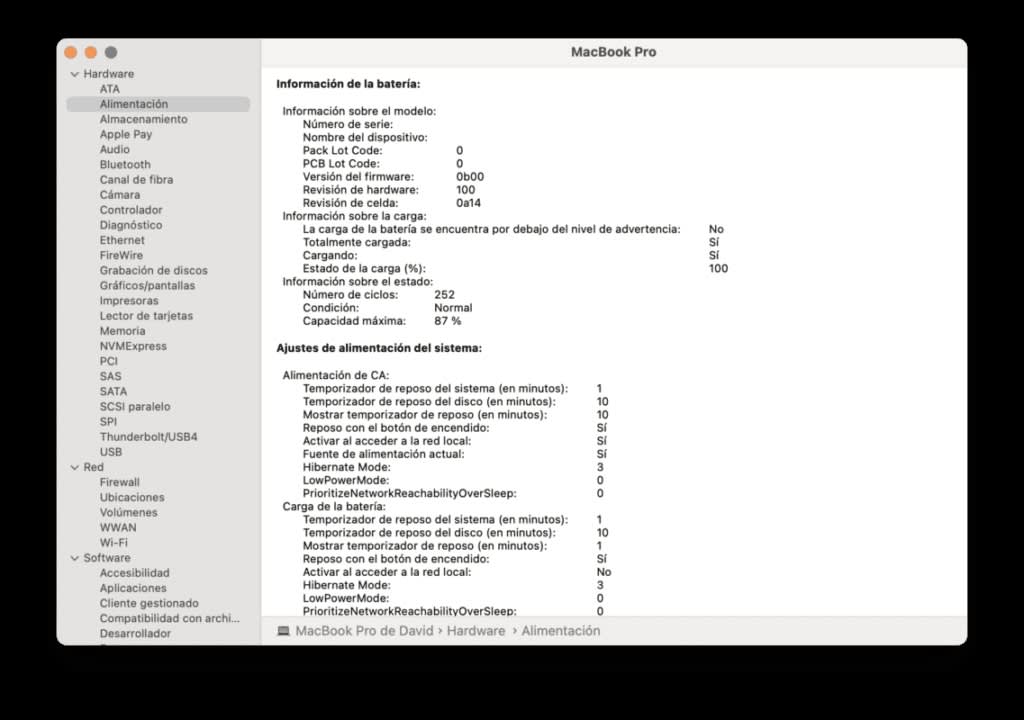
How to check the number of charge cycles on your MacBook battery is quite simple. Follow these exact steps:
- Open the System Preferences app on your Mac. You can find it in the Apple menu ().
- Click on the “General” tab.
- Click on “System Information.”
- At the bottom, click on “System Report.”
- In the sidebar of the new window, click on “Power.”
- Check the “Cycle Count” under “Battery Information.”
Pay attention to the metric of Maximum Capacity, which allows us to know how much charge our battery can retain compared to its original capacity. It serves as an indicator of when it may be necessary to visit an Apple Store for battery replacement.
In line with maximizing the battery life, Apple advises keeping the software up to date, avoiding extremely high or low temperatures, and if not using our MacBook for an extended period, storing it with a 50% charge.
Regardless, battery wear with usage is completely inevitable and directly related to the chemistry of batteries. This applies to Apple batteries and those from any other manufacturer. Therefore, having an understanding of how our battery is evolving is important.
Some of the links added in the article are part of affiliate campaigns and may represent benefits for Softonic.