News
Save the Juice: Activate Power Saving Mode to Optimize Your iPhone’s Battery
More battery for when we really need it

- April 28, 2023
- Updated: July 2, 2025 at 2:22 AM

Our iPhones are nowadays indispensable tools for almost everything. So if there’s one thing we need, it’s a battery that lasts as long as possible. Whether it’s to pay with Apple Pay in a store, to send some files that someone needs via AirDrop or simply to find the keys with our AirTag, the iPhone’s power saving mode ensures the maximum possible autonomy.
What is the energy saving mode?
Power Saving Mode, which we officially call Low Power Mode, is a feature built into the operating system of our devices, designed to help extend the battery life of our devices. When this feature is enabled, the system automatically slows down the processor, prioritizes single-core work, focuses on the chip’s high-performance cores, limits background updates, and adjusts various system settings to minimize power consumption.
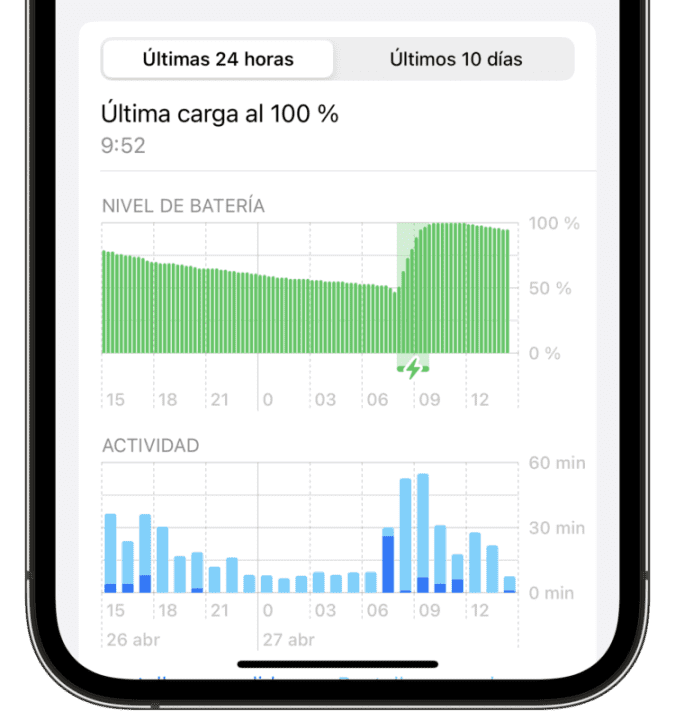
How to activate the power saving mode on the iPhone?
Activating the low power mode on our iPhone is a quick and easy process. The exact steps to follow are as follows:
- Open the Settings app on your iPhone or iPad.
- We enter the Battery section.
- Activate Low Power Mode.
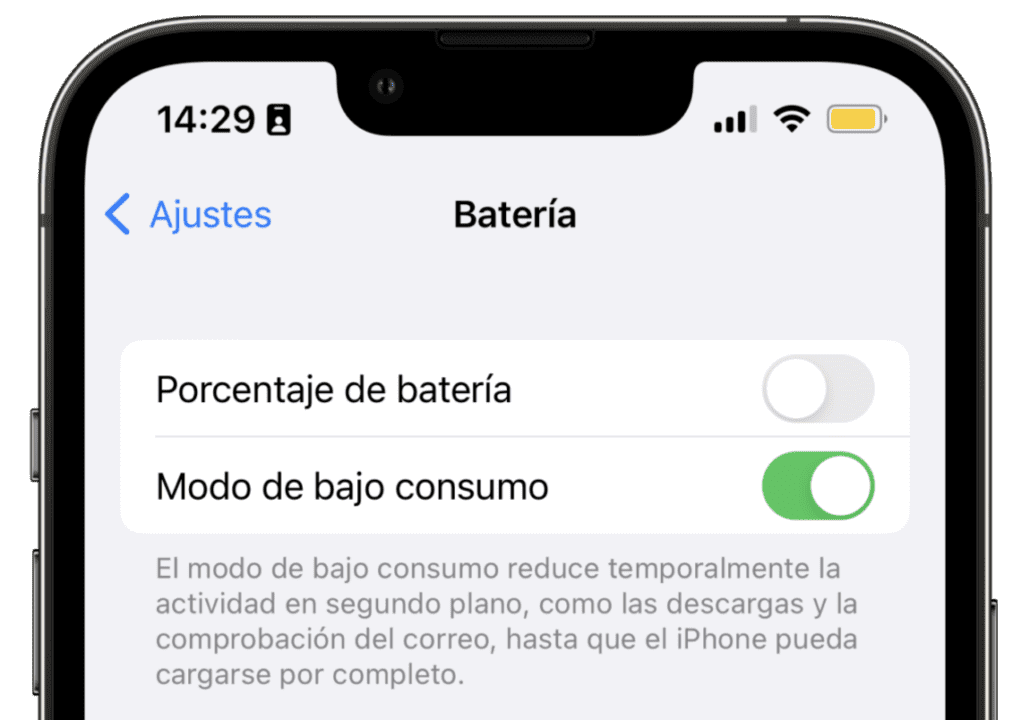
Alternatively, we can ask Siri with something like “Hey Siri activate low power mode“. On the other hand, if we prefer, we can activate this mode from the Control Center of our iPhone or iPad. To do this, first, we must add the corresponding option. Just open the Settings app, go to Control Center and tap the green button on the left of Low power. Then from the same Control Center we can touch that button to enable or disable it.
Finally, we can activate the Low Power Mode from the notification that invites us to do so when the battery of our iPhone or iPad drops below 10 or 5% charge. Here we simply tap Activate to make sure we get the most out of our charge.
Note that while the low power or power saving mode is activated, the battery icon on the top right will appear yellow instead of the traditional white.
Additional recommendations to save battery life on the iPhone
In addition to activating the low power mode on our iPhone, there are several things we can do to enjoy maximum autonomy on our phones.
First, we can turn on automatic brightness to prevent the screen from consuming more power than necessary. It is also advisable to use Wi-Fi instead of mobile data whenever possible, as data usage can drain the battery more quickly. In addition, it is important to take care of the temperature of the iPhone, avoiding exposing it to extreme temperatures, both high and low.
Another way to extend battery life is to enable airplane mode in low coverage areas, as this will prevent the iPhone from constantly searching for a signal and consuming battery in the process. Finally, it is important to remember that all batteries degrade over time and if the battery capacity has decreased significantly, it is advisable to consider replacing it with a new one to optimize the iPhone’s performance.
The power saving mode -Low Power Mode to be exact- is a very useful resource to extend the battery life of our iPhone easily. And going further, although these measures help us to extend the autonomy, in certain cases it will be best to add a portable charger or an external battery to our equipment to ensure that our iPhone has enough power at all times.
Some of the links added in the article are part of affiliate campaigns and may represent benefits for Softonic.
Architect | Founder of hanaringo.com | Apple Technologies Trainer | Writer at Softonic and iDoo_tech, formerly at Applesfera
Latest from David Bernal Raspall
You may also like
 News
NewsThis series starring Kristen Bell and Adam Brody returns to Netflix with its second season
Read more
 News
News8,424 cryptocurrency wallets are stolen due to a cybersecurity issue
Read more
 News
NewsIf you're missing wacky humor in Borderlands 4, this modder is the reason it hasn't been there and for it to come back
Read more
 News
NewsIt’s the new French series that everyone is talking about and it will premiere very soon on Apple TV+
Read more
 News
NewsThe Yakuza saga confirms a remake of its most polarizing installment among fans
Read more
 News
NewsOne of the great classics of the 2000s video game will receive a remaster worthy of its legend
Read more