News
Mac and iPad Users Rejoice: New Trick Allows for Forward Text Deletion
A small resource that makes a big difference

- March 25, 2023
- Updated: July 2, 2025 at 2:43 AM

When it comes to typing text on a device, especially if it is long, it is normal that we need to delete, edit, reorder and make changes to get the final product we want. We often know what a green or orange dot on the Mac menu bar means and also which key to tap to delete a word, but what if we want to delete forward?
Delete forward is an important detail that can be very useful when we need to delete from a whole paragraph or the last letters we have written. We all know that pressing the delete key, located at the top right of the keyboard, deletes the text always backwards, i.e. to the left from the cursor position.
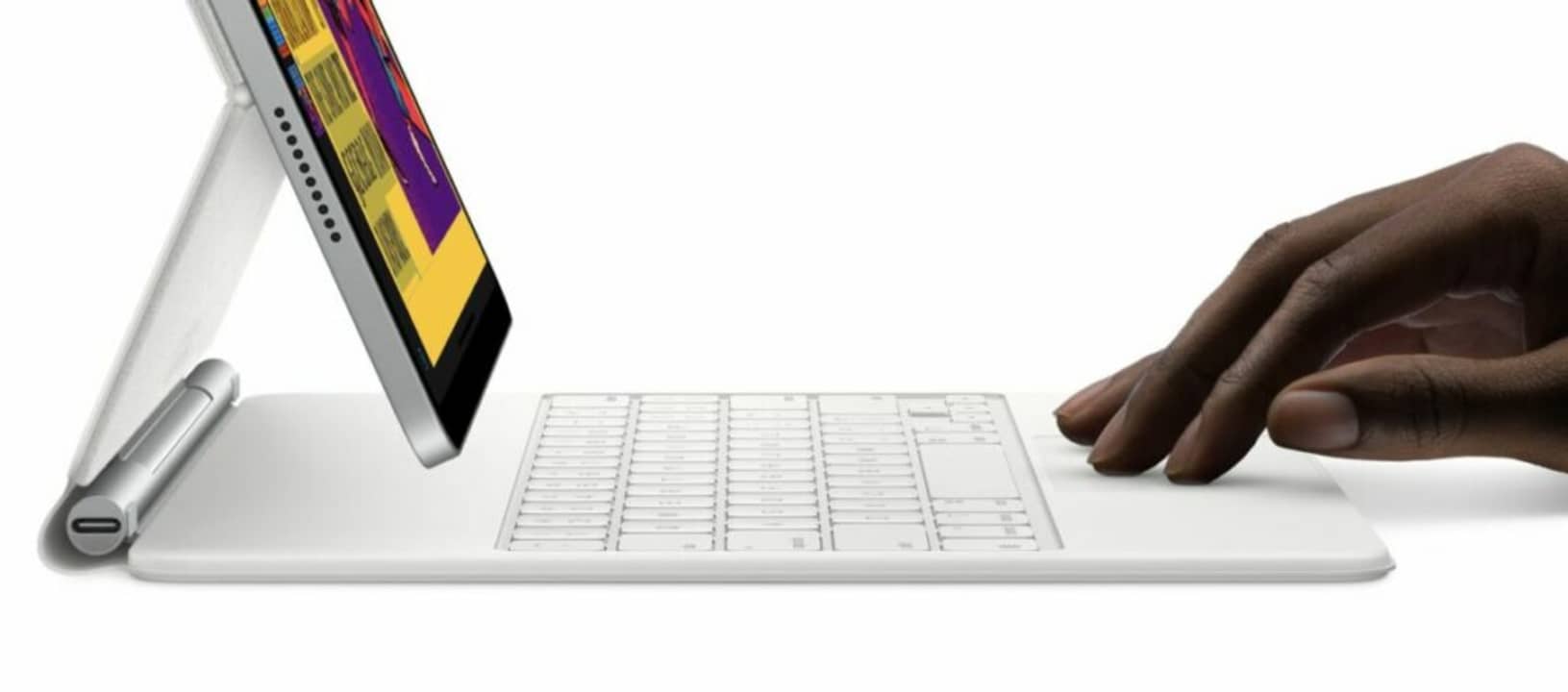
Some keyboards offer the option to delete forward with a dedicated Delete key, but even if our keyboard doesn’t have it, deleting forward is also possible on the Mac and iPad.
How to delete forward on our Mac
To delete forward on a Mac, we simply need to press the fn key together with the delete key. The fn key is located at the bottom left of the keyboard.
Holding down both keys will allow us to erase at a faster speed. In the meantime, we can hold down the fn key and press delete several times to repeat the deletion of several letters.
How to delete forward on our iPad
In the case of the iPad, we will need a mechanical keyboard to be able to erase forward, as the on-screen keyboard, right now, does not have the keys we need. Using an external keyboard such as the Magic Keyboard on our Mac or a bluetooth keyboard, we can simply use the same key combination as on the Mac.

However, if we use the Magic Keyboard for iPad or the Smart Keyboard Folio case, here the fn key is replaced by the world ball key to switch keyboards. In this case, the key combination we can use to delete forward is Control (⌃) + D.
As before, we can hold it down to erase continuously or keep Control pressed while repeating the letter D to erase different letters as needed.
We can, in fact, continue to use the world ball key and the delete key, just as we would do on the Mac, and it will work. The issue is that, after each deletion, when we release the keys, we will see the keyboard switch selector appear, which is not very comfortable.
A question of productivity
Some may feel that deleting forward is not very useful, since you can use the mouse to position yourself exactly where you want and then delete backward. And they are right. However, once we have incorporated this ability into the workflow, we can be much more efficient and faster than if we had to click repeatedly, with the scrolling that goes with it.
Just like on the iPad, as long as we have a physical keyboard connected to the iPhone, we can use these same key combinations to be able to erase forward. Something not very common, but that can be useful in certain circumstances.
In short, it is clear that deleting forward is much more useful than it seems. Just for this reason, both our Mac and our iPad offer us the options to do it easily. Options that, if we also combine with the Option key (⌥) will allow us to delete entire words and with the Command key (⌘) to delete entire lines. A resource, with the permission of Microsoft Copilot, to be much more productive.
Architect | Founder of hanaringo.com | Apple Technologies Trainer | Writer at Softonic and iDoo_tech, formerly at Applesfera
Latest from David Bernal Raspall
You may also like
 News
NewsTesla could have a pleasant surprise for iPhone users: here are its plans
Read more
 News
News'Avatar: The Way of Water' is approaching 800 million at the box office in record time
Read more
 News
NewsIf Mario appeared on PlayStation, it would be hell, according to the former president of Sony
Read more
 News
News'Battlefield 6' has gone from success to absolute failure, and it doesn't know how to stop it
Read more
 News
News'Star Wars' is embracing AI, and Disney doesn't care if no one likes it
Read more
 News
NewsJames Cameron has prepared us in case he doesn't make 'Avatar 4', but he has a solution: a press conference
Read more