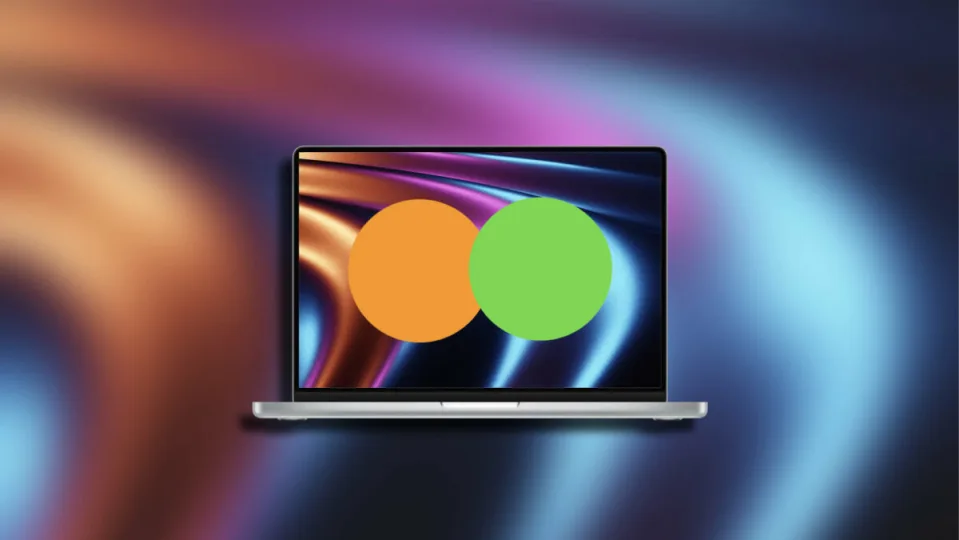Using the Mac, we may have noticed a small green or orange dot in the menu bar. These dots, located next to the Control Center, have a very important meaning in terms of protecting our privacy. A way that the system uses to, elegantly and without attracting too much attention, inform us of access by any application to key information on our Mac.
Privacy in the form of colored dots
In the case of the green dot, this indicates that some application is using the Mac camera. That is, if at any time we see the green dot on, it means that there is an app that is capturing images with our computer’s camera. It is normal to see this indicator during a video call -perhaps for shopping at Apple– or while we are using the camera for any management.

The orange dot indicates that an application is using the Mac’s microphone. Here we are talking about access to the audio surrounding the computer. As before, we will see this indicator during a video call, but also while dictating a text or asking Siri a question, for example.
Both warnings, as we can see, are really relevant, since they communicate access to very sensitive information. Thanks to this, we could detect that a malicious application was trying to access this data without us realizing it. It is important to note that, although seeing this light indicates that some app is accessing the information, the fact that it is not present, indicates unequivocally that no app is accessing it.
What can we do if we detect irregularities?
The same LED that indicates the use of the camera, for example, is physically connected to the power supply of the camera itself, which ensures that it lights up whenever the camera is in use. On the other hand, and just as a reminder, let’s keep in mind that applications must ask for permission to access the camera or microphone in macOS. By allowing access, we are granting the application the right to use those hardware devices. However, once we have granted permission, the application will be able to access the camera or microphone at any time while the app itself is running.
This is exactly why it is essential to be attentive to these points of light in the menu bar of our Mac. If at any time we see that the green or orange dot is on and we are not using any application that needs to access the camera or microphone, it is best to check the situation. How? Very easy, simply open the Control Center and check which application is accessing the camera or microphone at that moment.
Once the culprit is discovered, we can simply close the application itself or go into System Settings in the Apple menu () and tap on Privacy & Security and then Camera or Microphone to remove permissions completely. Depending on how we judge the situation, we can drag the entire application to the trash and empty it to remove it from our Mac.
In short, while iOS 16 brings its 10 key functions and with which to stand out, the green and orange dots in the macOS menu bar are a very important security measure to protect our privacy. In a simple and non-intrusive way, they allow us to know at all times if any application is using the computer’s camera or microphone. A way of detecting irregularities that, although they should not even happen, are quickly revealed so that we can solve them as soon as possible.