How To
What are Instagram Stories and how to use them as a PRO
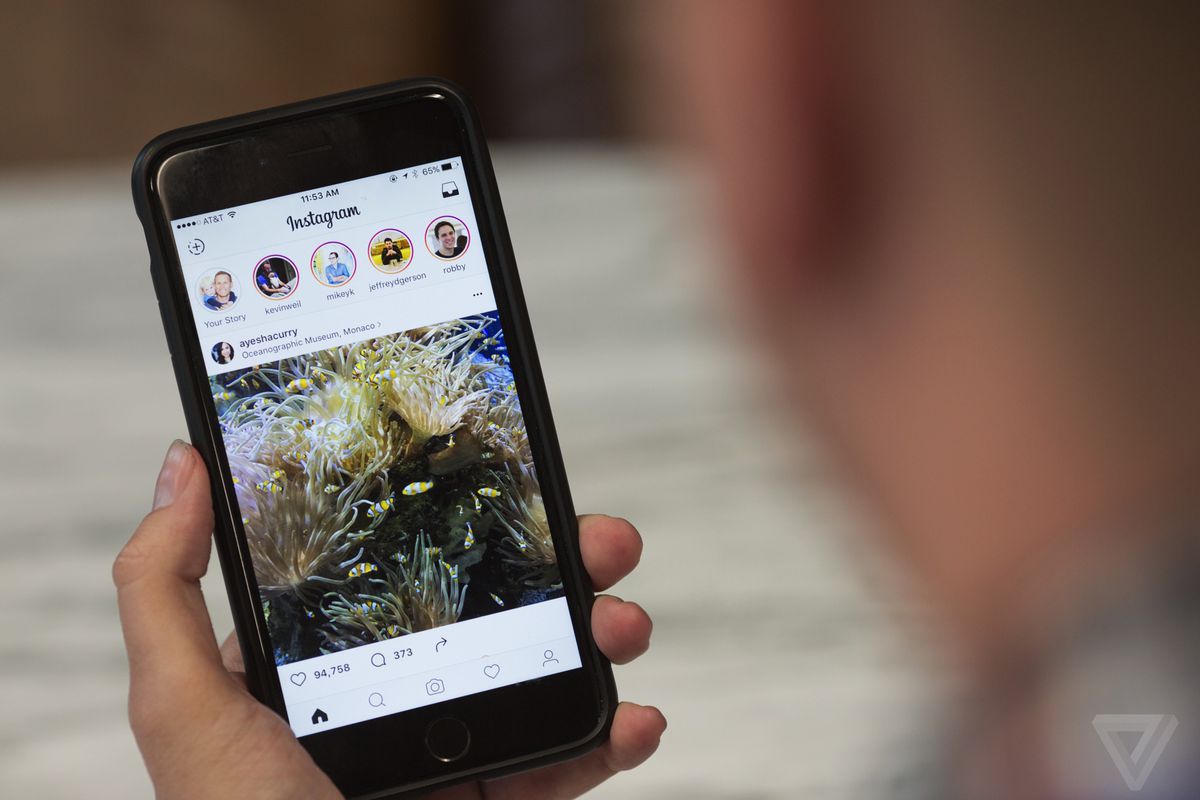
- May 9, 2019
- Updated: July 2, 2025 at 4:59 AM
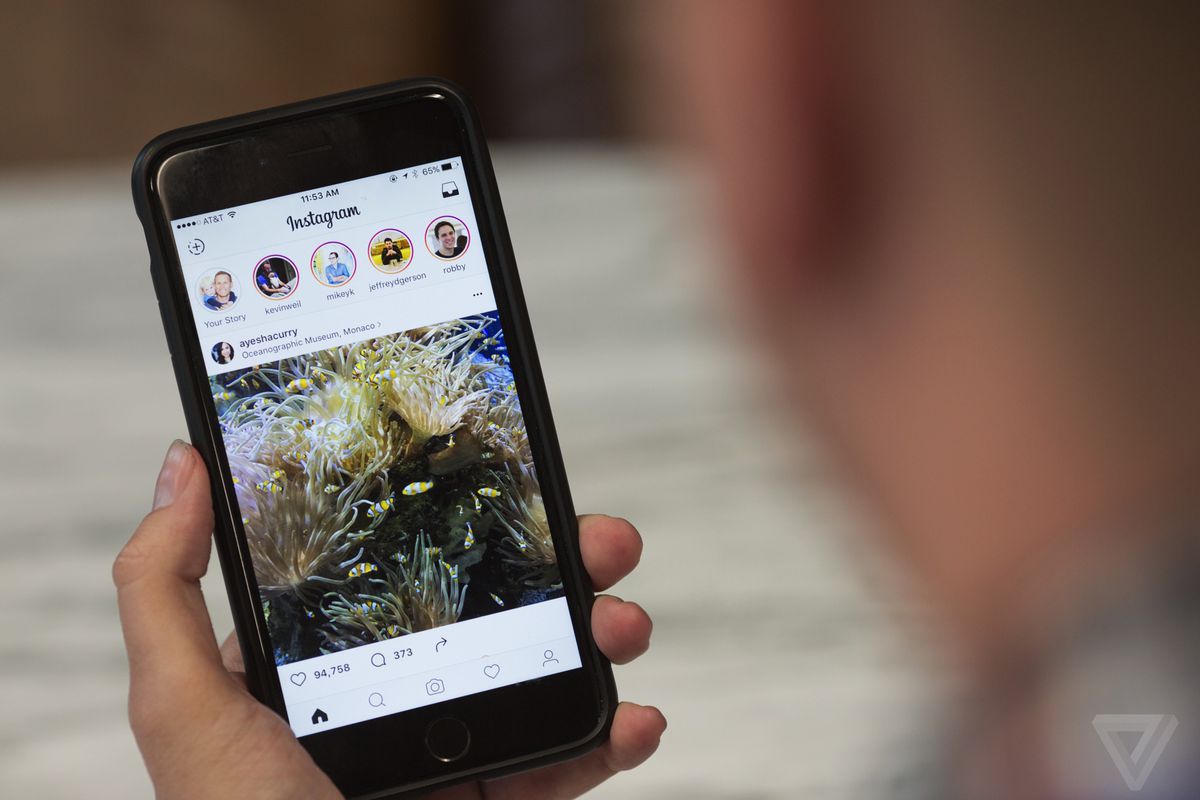
Instagram has been around for quite a while. It has also grown into one of the most popular social media platforms in the world. According to most recent statistics, Instagram is just slightly behind Facebook and YouTube regarding the number of active users on the platform.
You may be wondering, “What is my story on Instagram?” If that’s the case, don’t worry, we have created this guide to get you using Instagram Stories like a pro. Whether you’re a business owner, influencer, or just enjoy the Instagram platform, Stories has something for everyone to enjoy.
What Are Instagram Stories?
Now, back to your original question, “What is my story on Instagram?” Simply put, Instagram’s Stories work similarly to Snapchat or statuses in WhatsApp. When you upload photos to your Story on Instagram, it will vanish after 24 hours. Instagram Stories are also published separately from your photos and videos on your main feed.
Instagram Stories can be up to 15 seconds long. They are also displayed at the top of the active users’ app and need to be tapped on to be viewed. Once you’ve viewed one user’s Stories, the app will automatically start playing the next user’s Stories.
Why tell your Story?
Apparently, Instagram Stories drive a ton of engagement. We mentioned the authenticity factor, but Stories are essentially a secondary feed that’s a bit more exclusive than your main feed.
How long are Instagram Stories?
Each video has a maximum length of 15 seconds. If you add a video from your phone, it will only play for 15 seconds, no matter how long the original video was.
If you’re posting a live video, then you’ll have 60 seconds. Anything longer than that, you’ll need to get some help from a third-party app like CutStory. The app lets you import videos of any length to your camera roll in 15-second segments. This way, you can post longer content as a series of videos.
How to get started with Instagram Stories:
Okay, here is the basic rundown for setting up your first Instagram story:
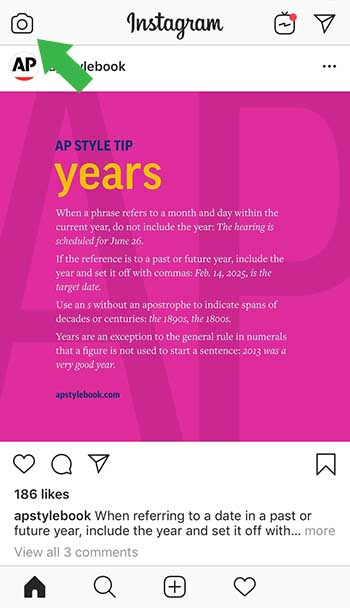
First, open Instagram and hit the camera icon in the left-hand corner of the app.

Upload a photo or video from your camera roll by clicking that little icon to the far left. You can also swipe up on the screen to access your gallery.
You can also create something new by clicking the big circle in the middle.
If you choose to record within the app, you’ll have a few options:
Normal
This will take a regular-looking photo, much like one you’d shoot from your phone. Just like your “normal” Instagram posts, you can choose to use one of the app’s built-in filters, or skip that part and edit elsewhere.
Boomerang
Boomerang allows you to create a GIF-style video that loops on repeat. While most features allow you to create a 15-second video, boomerangs only last a few seconds. Let Jimmy Fallon and Zendaya show you how this can work:
Superzoom
Superzoom allows you to take a video that automatically zooms in on your subject and automatically plays a dramatic sound. To use this feature, you’ll tap an area of the screen to zoom in on, then tap the circle at the bottom of the screen to start recording.
Rewind
Rewind looks just like your default videos, the only difference is (you guessed it), it plays back in reverse.
Hands-Free
Hands-free also allows you to record a 15-second video, but you don’t need to keep holding down the button. All you do is tap it once, and the camera rolls until the time runs out.
Type Mode
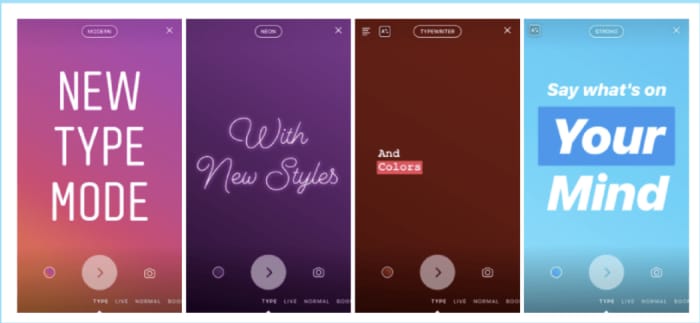
Type Mode is the feature for those who want to share what’s on their mind without posting a photo or video. To access Type, hit the Type button and add your caption.
Instagram Live
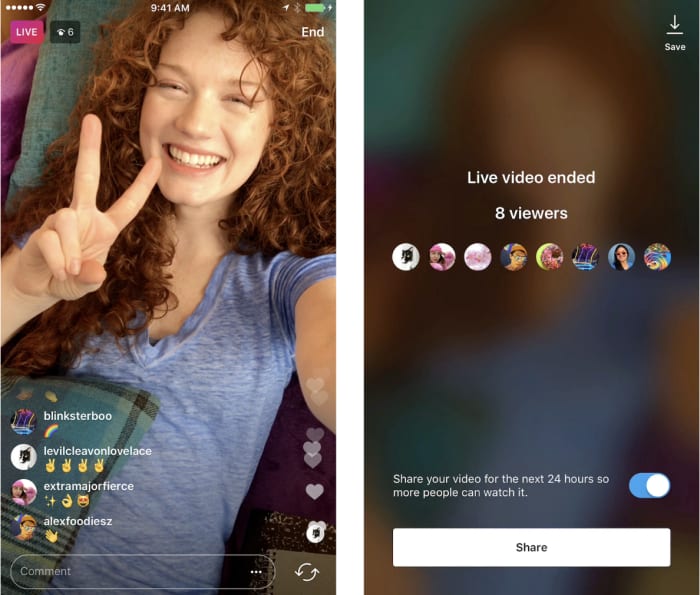
Instagram Live is a feature that lives inside Stories, allowing users to share live videos with the users. One of the perks of “going live” is that you’ll immediately be shown at the top of your followers’ feeds. It stands to earn you some engagement points if you care about that sort of thing.
Keep in mind, you’re sharing live videos in real-time, so you might want to get used to the rest of the features before diving into the deep end.
To start a live video:
- Tap the camera icon in the top left corner.
- Tap Live at the bottom of the screen, then hit Go Live.
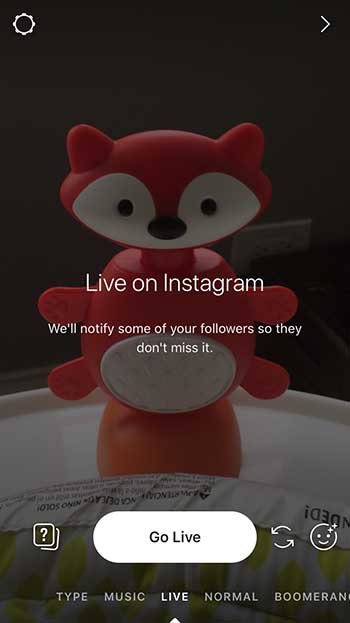
- From there, you’re on the air. Click “comment” to add a comment or tap a user’s comment and select “pin comment to the top” so other viewers can see it.
- You can also choose to turn off comments.
- When you’re done, tap “end” in the top right corner.
- Just like your pre-recorded Stories, Live Stories are available to your followers for 24 hours before they disappear.
How to edit Instagram Stories
Inside the app:
According to Instagram’s help section, swipe left or right to add a filter. You can access your editing features by the “creative tools” at the top of the screen.
Creative tools are relatively limited. There’s the “draw” (the pencil icon) option or text (the Aa). Within the text setting, you’ll handle emojis, mentions, and hashtags.

The draw feature is pretty standard. It allows you to draw on top of the photo, and you can choose the color and line thickness.
There’s also the sticker option which allows you to add stickers over your Stories for a little dose of whimsy. You can choose from a lineup of items like emojis, as well as cute little watermelons and pool toys.
Third-party apps
Just like with Instagram photos, there’s only so much you can do if you stick to the stock features. While the Stories feature was initially designed with on-the-fly spontaneity in mind, it didn’t take long for third-party tools to fill the void.
If you’re not stoked about Instagram’s built-in editing tools, here are a few recommendations for upping your filmmaking game:
Unfold
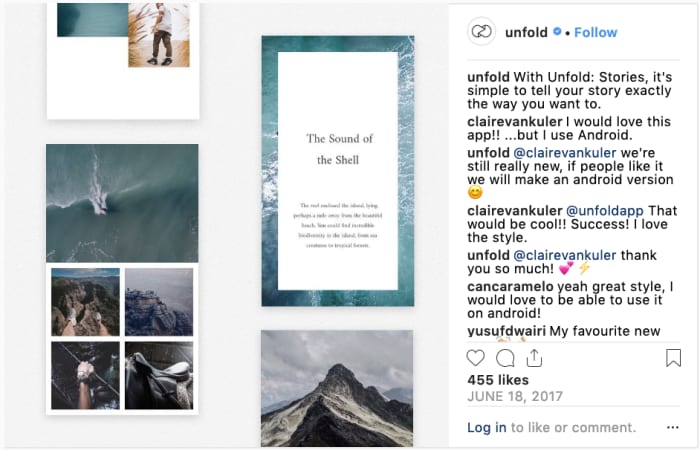
Unfold is a free app you can upgrade with in-app purchases. It’s an influencer fave, and it allows you to create collages within your Instagram Stories. You can also add professional-looking boxed text to Stories that put Instagram’s features to shame.
Splice
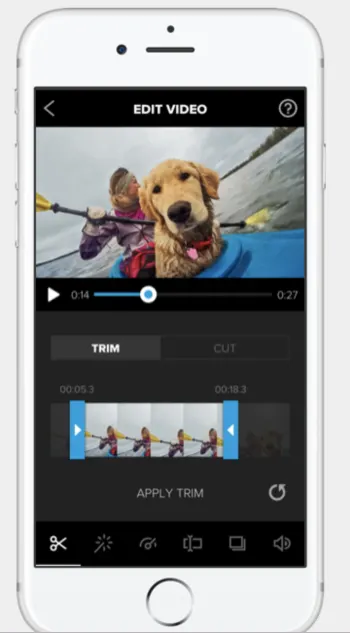
Splice is a video-editing app that allows you to make changes without switching over to the big screen. The app is made by the people behind GoPro, and it’s a solid video editor. It also allows you to add in sound effects and music for that added cinematic flair.
Additionally, you can crop, trim, and add effects and transitions. While it might be a little more difficult to learn than Instagram’s built-in tools, Splice is a sophisticated editing app you can download free.
Hype Type
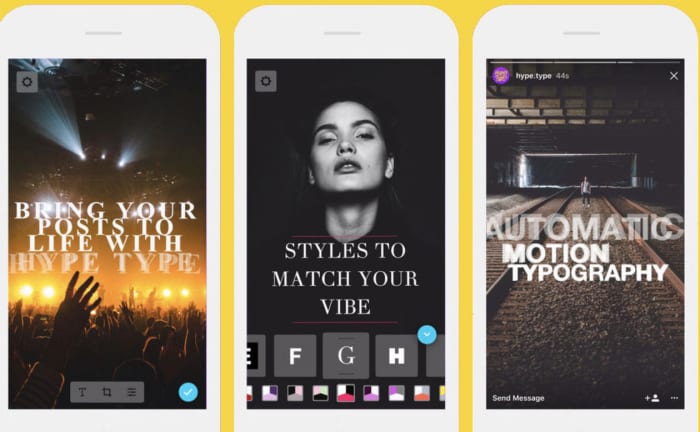
This one is for all the typography nerds out there.
Hype Type is an app that’s all about bumping up your story-telling game with animated text, or “motion typography.”
While the idea of an editing app solely dedicated to typeface initially seemed a little extraneous — Hype Type really kicks your Stories up a few notches.
The app is free, but there are some in-app purchases that dramatically improve your output. It’s $2.99 to remove the Hype Type watermark and unlock all the full range of fonts.
Over
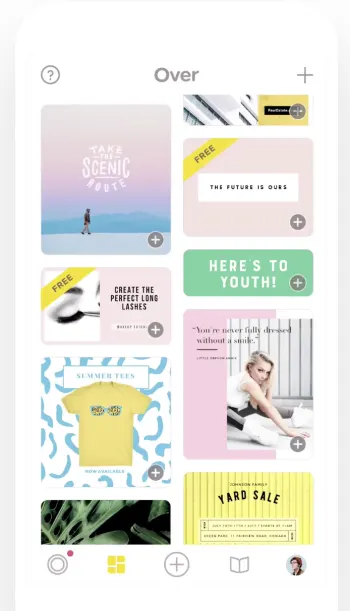
Over dubs itself a social media branding tool, poster maker, and photo editor. It’s also a killer app for making your Instagram Stories a little more exciting. The app is free, but there are tons and tons of in-app purchases.
The tool gives you access to thousands of templates, fonts, and graphics that can dress up your Stories with pro-grade design flourishes.
FAQ About Instagram Stories
We’re sure you have plenty of queries related to how Instagram Stories work. Let’s take a look at the more popular ones.
Can you see who views your Instagram Story?
Yes. To see a list of people who have seen your story, open the story, swipe up, and you’ll get a list of your viewers’ usernames.
Does Instagram notify when you screenshot a Story?
Not anymore! Last year, Instagram changed its rules, so now, you can screenshot to your heart’s content (and others can do it to you) without the risk the creator will find out.
Who gets to see your Instagram Story?
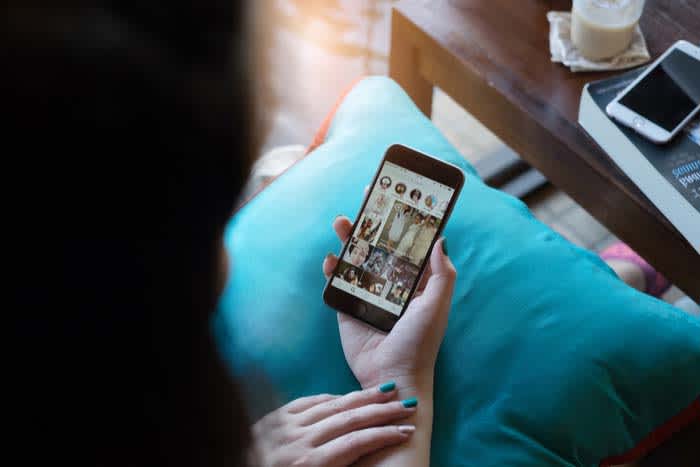
For public account holders, all followers can see your Instagram story. With private accounts, only approved followers can watch your stories. But that’s just the default setting.
If you’d rather send a story to a select group of people, you can easily update this in the settings. Per Instagram, you can hide your story from specific people by following the directions below:
- Go to your profile and tap the settings icon.
- Tap Privacy and Security > Story Controls.
- Tap Hide Story From.
- Select the people you’d like to hide your story from, then click the check box to unselect them.
Can you edit an Instagram story after posting?
Kind of…
You can’t edit a published post within the feed, story, or standard post.
However, the app automatically archives your Stories after they’ve expired from public view. From there, you can edit and reshare these posts as highlights on your main profile.
Highlights are permanently displayed in your feed, and you can organize them as collections. For example, you can organize posts from a wedding into a collection.
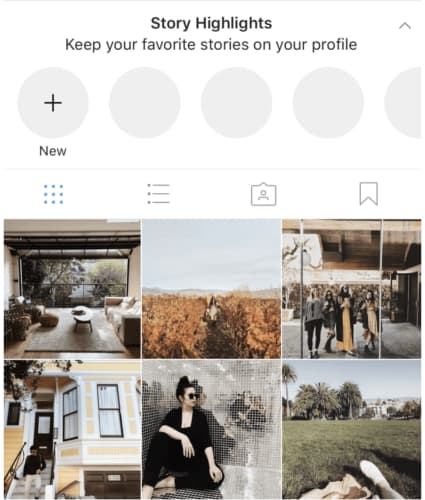
How to repost an Instagram story?
As we mentioned, you can reshare all or part of your story as a highlight. You can also share your past stories as posts. All you’ll need to do is tap the “…” button and then “share as post.”
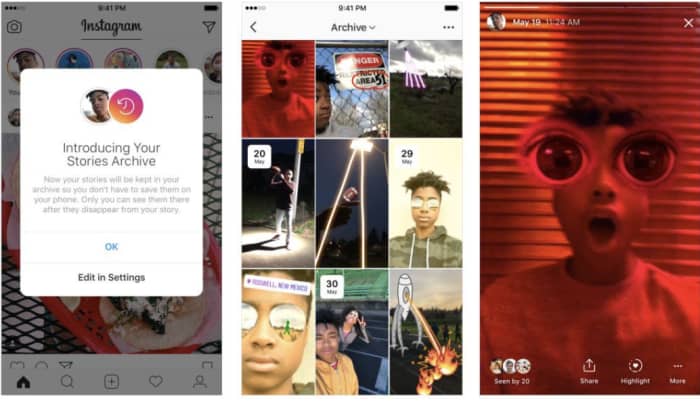
How to Add Multiple Pictures to IG Story?
To add multiple pictures to your Instagram Stories, tap on the box with the ‘+’ sign to create a Story. Next, tap on the camera roll icon showing an image from your camera roll (found at the bottom left of the screen) to start adding images to your Story. Tap on the photo icon and then select the ‘Multiple Photo’ icon above your gallery. Now you can tap on the photos in the order that you want them to appear in your Story.
How to Add Video to Instagram Story?
Before you can add a video to Instagram Story, the video has to be in your camera roll on your device. If that is the case, all you do is start creating a new Story, click on your camera roll, and then choose the video you want to upload.
How Does Instagram Story Views Work?
Instagram Story views are determined by quite a complex process. When you tap on your Story to see who has viewed it, you will see that Instagram arranges the views in a particular order. For a long time, people believed that those closest to the top are your followers that interact and view your Stories and posts the most. That is not actually true. It may be the other way around, and Instagram will show you the users you interact with the most first as they believe that information will be more important to you.
How to Play Video on Instagram Story?
Videos posted to Instagram Stories usually start playing automatically. However, a few things can cause an image not to play, such as the length of the video or your internet connection.
How to Add YouTube Video to Instagram Story?
It is easy to add a YouTube video to your Instagram Story. To do this, tap to create a new story. Next, tap on the chain icon at the top of the app. Tap on the URL option, paste the link to the YouTube video and tap on ‘Done.
How to Add Location On Instagram Story?
To add your location to your Instagram Story, tap to create a new story. Add your images to your Story, and then tap on the smiley face icon at the top of the screen. This will open up more options. From this menu, you can tap on ‘Location’ to add your location to your Story.
How to Add Music to Multiple Instagram Stories?
You can easily add music to multiple Instagram Stories from Apple Music, Spotify, or SoundCloud. All you do is open your favorite music app, select the song you want to share and then tap on the three vertical dots to open the menu. Now you can tap on ‘Share’ and then wait for Instagram Stories to come up and tap on it.
More Helpful Guides to Using Instagram
If you want to make the most of your Instagram, here are some more helpful guides to get you using this popular social media platform like a pro.
- How to get more followers on Instagram
- How to view private Instagram accounts
- Is it illegal to buy and sell Instagram accounts
- Add more links to your Instagram account with Linktree
- 6 Ways to level up your Instagram captions
- Your guide to Instagram automation
- Build a better Instagram feed
- Making money on Instagram
- How to become a micro-influencer
- 8 Steps to get more people to see your Instagram posts
- 4 Tips for getting more followers in Instagram
- Instagram guide for parents
Wrapping up
Nobody wants to be that guy who posts an entire concert with distorted audio into their Instagram story. We have so many tools that allow us to post better, more engaging content.
Use the tools we provided to engage your audience, and go beyond the typical.
Latest from Leri Koen
You may also like
 News
NewsThis year there won’t be an iPhone 18: what sources are saying and why there’s a catch
Read more
 News
NewsWe have waited 20 years for this Marvel hero to have a fair ending
Read more
 News
News2026 will not be the year when this highly anticipated saga returns
Read more
 News
NewsNetflix cancels the upcoming series by the Duffer brothers
Read more
 News
NewsTrump strikes back at George Clooney after the actor called him an idiot
Read more
 News
NewsYou can now watch the trailer for the most anticipated superhero series
Read more

