Article
Is your iPhone memory full? Find and delete the guilty apps

- May 28, 2014
- Updated: March 7, 2024 at 6:37 PM

Run out of space on your iPhone or iPad? There’s an easy way to free some up – and you’ll be back up and running at top speed in no time.
The iTunes Store is full of great quality free apps, and it can be easy to fall into the trap of installing and testing new ones all the time.
Some of them you’ll use every day, but most of them you’ll forget about forever. And before you know it they’ve stacked up, occupying memory (and when we’re talking about games, that can be a lot).
Here’s how to find out which apps are eating up the most memory on your iPhone, iPad, or iPod touch, and how to get rid of them.
Search for and delete useless apps
1. Go to Settings> General> Usage. The first bit of information you’ll see is the amount of free memory and what’s already in use.
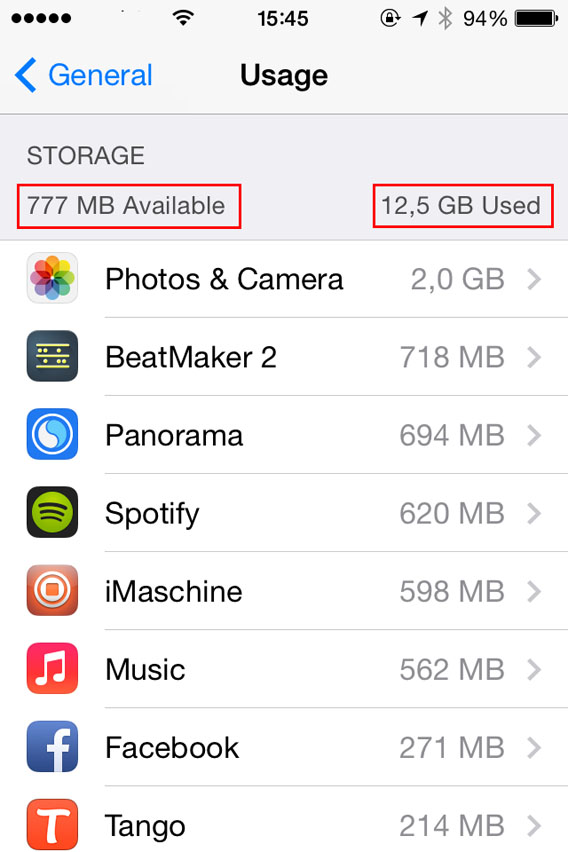
Immediately below this, you’ll find the full list of apps and services that are taking up memory on your iOS 7 device – they’ll be ordered from the “biggest” to the smallest in terms of memory. If the memory is particularly full, it may take a minute before the list appears.
2. Select the app you wish to uninstall from the list. You’ll be shown in detail how much memory is occupied by the app and how much the documents and data related to the app itself occupy too.
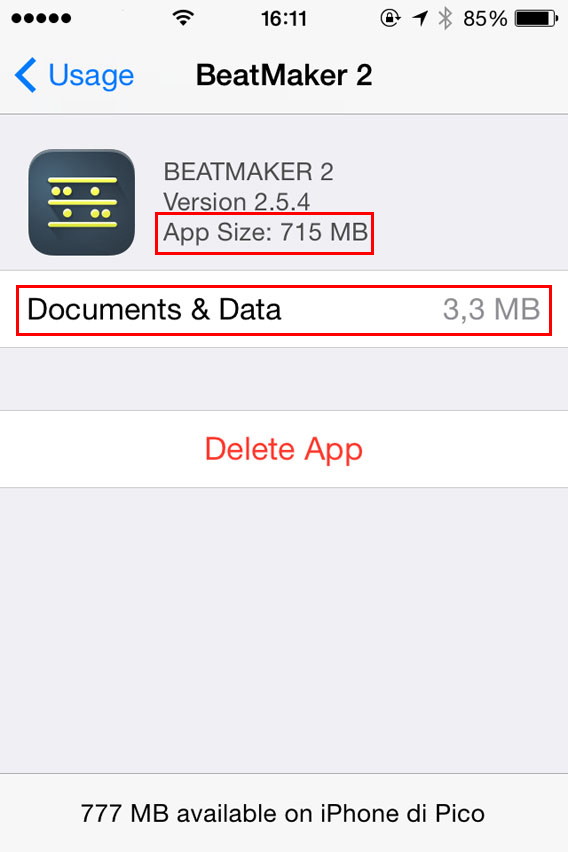
3. To delete, tap Delete App and then confirm the deletion of the application and its data and documents.
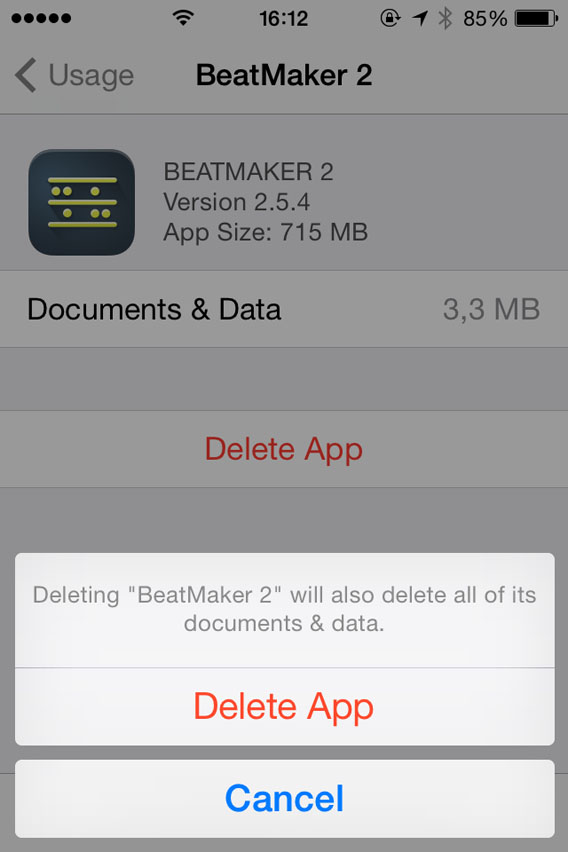
Repeat this process until you’ve deleted all the programs that you don’t need any more…then listen as your iPhone breathes a sigh of relief!
Sometimes you don’t need to delete the app
In some cases, you won’t need to delete an app that seems to occupy a lot of memory, you’ll just need to delete the files or documents created with it.
In the example below, the app itself only takes up 6.0 MB, but the pictures with it take up 688 MB.
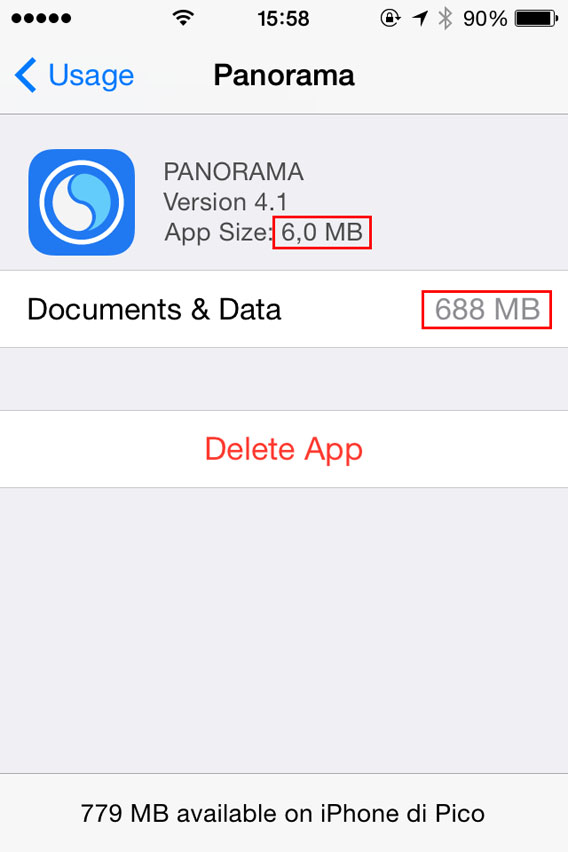
This means that, to free up space, you could simply delete the photos taken with Panorama (you can do so by opening the app), and save the application to re-use it in the future.
More memory and your iPhone’s back on form
If you want your iPhone or iPad to run as fast as it should, always make sure you’re not filling up the memory. As a rule of thumb, bear in mind that it’s a good idea to keep about 10% of the total memory free. For example, if you have an iPhone 16 GB, you should leave 1.5 GB unused.
And remember: often the most effective way to free memory is to transfer your photos to the cloud with an app like Dropbox.
You may also like
 News
NewsHow to Watch Love Island for Free from Anywhere
Read more
 News
NewsYou have two days to watch this great Robert Pattinson movie on Netflix
Read more
 News
NewsIt was a fantastic series, but Jon Hamm ended up fed up with smoking fake cigarettes on 'Mad Men'
Read more
 News
NewsWill Tom Holland portray one of the most famous athletes in history? The ball is in his court
Read more
 News
NewsDo you remember 'Full House'? This actress became more famous than its lead actress
Read more
 News
NewsIt was an unfindable video game. Now, the Internet has saved it from oblivion
Read more