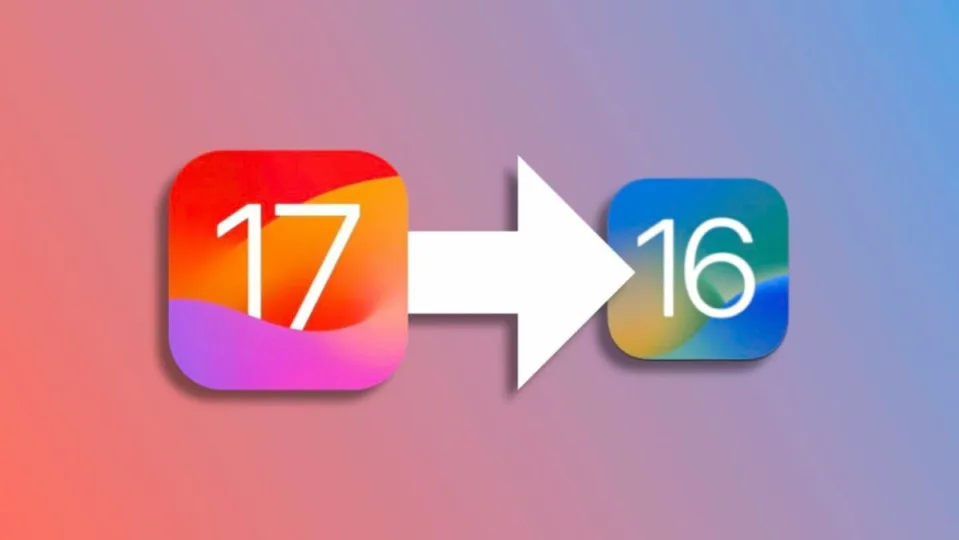Developing an operating system is a colossal task. Once the software is nearly complete, the best way to prevent errors in the final release is to test it extensively to identify and fix any issues. That’s where beta versions come into play, and they are a common practice in software development, including Apple’s.
Apple unveiled iOS 17, iPadOS 17, macOS Sonoma, and watchOS 10 during the recent WWDC 2023. These operating systems are now available as beta versions for users to download, but they may not provide the desired experience.
The purpose of Apple’s beta releases is twofold: to allow developers to adapt and prepare their applications so that they are ready and free of bugs when the official release of the operating systems takes place, and to enable enthusiasts to try out the new features ahead of others. This is where the option to revert from iOS 17 to iOS 16, the stable version, comes into play.
A couple of notes before we get started
Before proceeding, there are several important details to keep in mind. The most crucial consideration is that if you update to watchOS 10 on your Apple Watch, you will no longer be able to use it with your iPhone once it has reverted to iOS 16. This is because it is not possible to restore the software of the Apple Watch to watchOS 9, which is compatible with iOS 16. If this is the case, you will need to visit an Apple Store or an authorized service provider to have your watch restored in order to use it again.
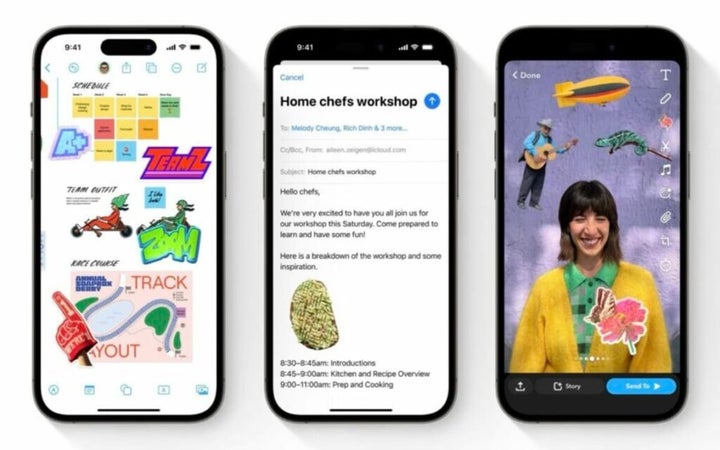
Another crucial point to consider is that the only backup you will be able to restore on your iPhone after resetting its content and settings and reverting to the factory settings in iOS 16 is a backup made with iOS 16. Therefore, before updating to iOS 17, it is important to create a backup and securely store it. The best option is to create the backup using your Mac and archive it to prevent the system from overwriting it.
How to upgrade from iOS 17 to iOS 16 on your iPhone or iPad
With that said, let’s begin with the restoration process. Here’s what you’ll need: a Mac or a computer with iTunes installed. Follow these steps:
- Open Finder on your Mac or iTunes on your PC and connect your iPhone or iPad to the computer using a Lightning cable.
- Next, put your iPhone or iPad into recovery mode. To do this, quickly press and release the Volume Up button, then quickly press and release the Volume Down button. After that, quickly press and hold the Side or Top button until you see the recovery mode screen.
- A dialog box will automatically open on your Mac, asking if you want to restore your device.
- Click on Restore to erase all content, download iOS or iPadOS 16, and install it on your device.
- Once the process is complete, you can either set up your device again or restore the relevant backup.
While it’s clear that iOS 17 and iPadOS 17, even in their first beta, perform really well, it’s also true that their performance sometimes depends on the device they’re running on. In any case, if you don’t want to wait for the next beta version to potentially improve the situation or if you need to revert to the stable version of the operating system for any reason, this is how you can achieve it. With the appropriate backup, it’s something you can do in less than five minutes.
Some of the links added in the article are part of affiliate campaigns and may represent benefits for Softonic.