How To
Easy Tips for Photo Editing in PhotoScape

- April 8, 2016
- Updated: March 8, 2024 at 2:33 AM

Editing in PhotoScape is fast and easy. Take a look at the following tips to get your photos looking their best:
Straighten Up!
Even the best photographers have trouble keeping all their photos straight, especially when shooting without the benefit of a tripod. Under the PhotoScape Home tab, choose the little curvy arrow icon for Rotate Arbitrary. Click it to open it, and then you will be able to slide back and forth until you get the photo nice and straight. A grid will open up with this feature so that you can use the lines and don’t have to trust your eye to get your pics straight. Be sure to click OK when you’re done to save the changes.
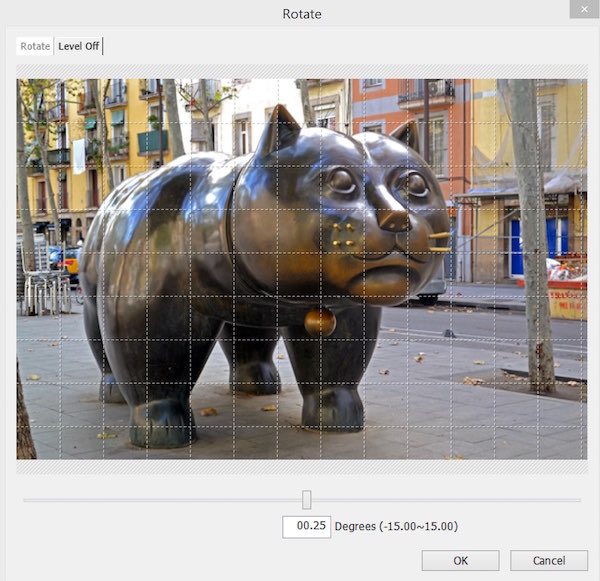
Photos are Like Teeth: They Need to Be Brightened and Whitened
Under the Home tab in PhotoScape, you’ll see a whole host of options like bright, re-size, sharp, filter, bloom, and backlight. Using these tools, you can clean up pictures that didn’t come out so good or spruce up photos to take them from good to excellent.
Play With Your Pictures
For many purposes, you might want to add shapes, lines, arrows, or even text boxes to your pictures. It’s really easy to do this in PhotoScape. Under the Object tab, you can select the Draw feature. This allows you to draw a whole array of shapes and boxes. You can make the shapes opaque or add color to them. You can also type text directly into the boxes and even select what font you want to use for the text.
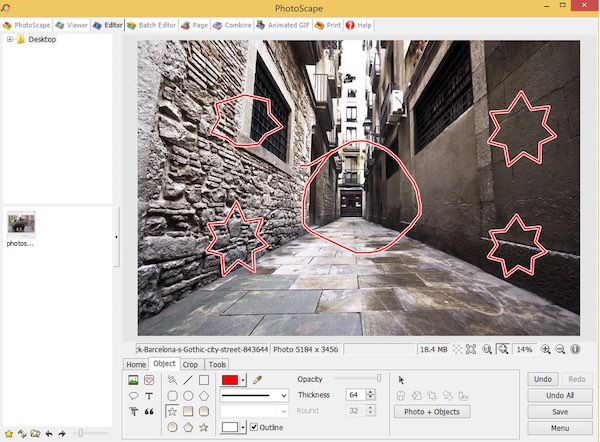
Rename Your Photos Before Opening in PhotoScape
When you have lots of images saved on your computer, it’s really easy to forget which have been edited in PhotoScape, which are the originals, etc., especially if you create and save multiple versions of the same photo in PhotoScape. Create your own naming system for keeping these straight. For instance, re-save a photo with a different name when you bring it into PhotoScape so that you can keep a copy of it as an original before any editing. Then save using different names along the way, such as “Red Bird Bright” or “Red Bird Cropped”. You can hone your naming system to suit your needs, as long as you have one that you can easily follow along with.
Using this system, you can stay organized and find your edited photos fast without having to open file after file to find the right one.
If you’d like more tips, take a look at: Introduction to PhotoScape!
Latest from Softonic Editorial Team
You may also like

This alternative to HDMI comes from China and could change everything
Read more

Tesla’s $500 Million Dilemma: Upgrade or Compensate 4 Million Drivers
Read more

Your laptop doesn’t support Wi-Fi 7? A simple adapter can fix that
Read more

Is the Pixel really translating dolphins? This is what’s happening with Google’s AI
Read more

What will happen to your money now that Microsoft is shutting down Skype?
Read more

Before Marathon arrives, here are the six extraction shooters you need to know
Read more