Ready to dive into the exciting world of Netflix gaming? With this article, you can learn everything you know about how to play games on Netflix.
Netflix has consistently been at the forefront of revolutionizing our viewing experience. But what if we told you that the streaming giant has embarked on a journey that takes you beyond the role of a passive observer and into the heart of the action?
Welcome to the future of entertainment, where playing games on Netflix is no longer a fantasy but a thrilling reality. Get ready to level up, because the game is on!
How to play games on Netflix: Requirements
First, you need to learn if are you eligible or not for Netflix games. Netflix gaming requirements include:
- A compatible mobile device:
- Android 8.0 or later for Android devices.
- iOS/iPadOS 15 or later for Apple devices.
- An active Netflix subscription.
- An internet connection for downloading and installing games.
- Sufficient storage space on your device for game installation.
- You must be in either Canada or the UK and have been selected as a beta member for this feature.
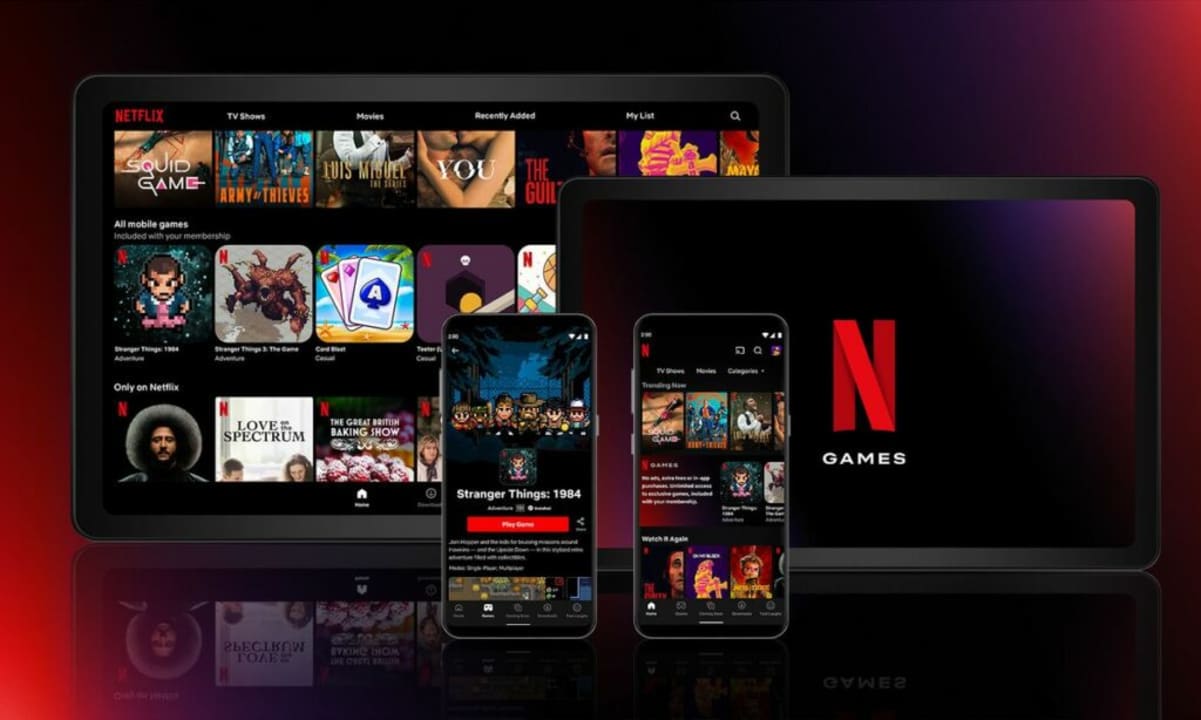
Meeting these requirements allows you to play Netflix games seamlessly.
How to play Netflix games on TV
The availability of Netflix games on TV is limited to specific devices in the supported regions, which include Amazon Fire TV Streaming Media Players, Chromecast with Google TV, LG TVs, Nvidia Shield TV, Roku devices and TVs, Samsung Smart TVs, and Walmart ONN. Ensure that you have one of these devices to access the feature. If your device is eligible, here are the steps you need to follow:
- Access the games section: Use a supported streaming device or smart TV. If you don’t see the games section, it might not be available to you.
- Select your game: Choose a game from the available selection.
- Connect to Netflix Game Controller App: Scan the QR code displayed on your TV using the Netflix Game Controller app on your mobile device.
- Game on: Play the game using on-screen controls on your mobile device.
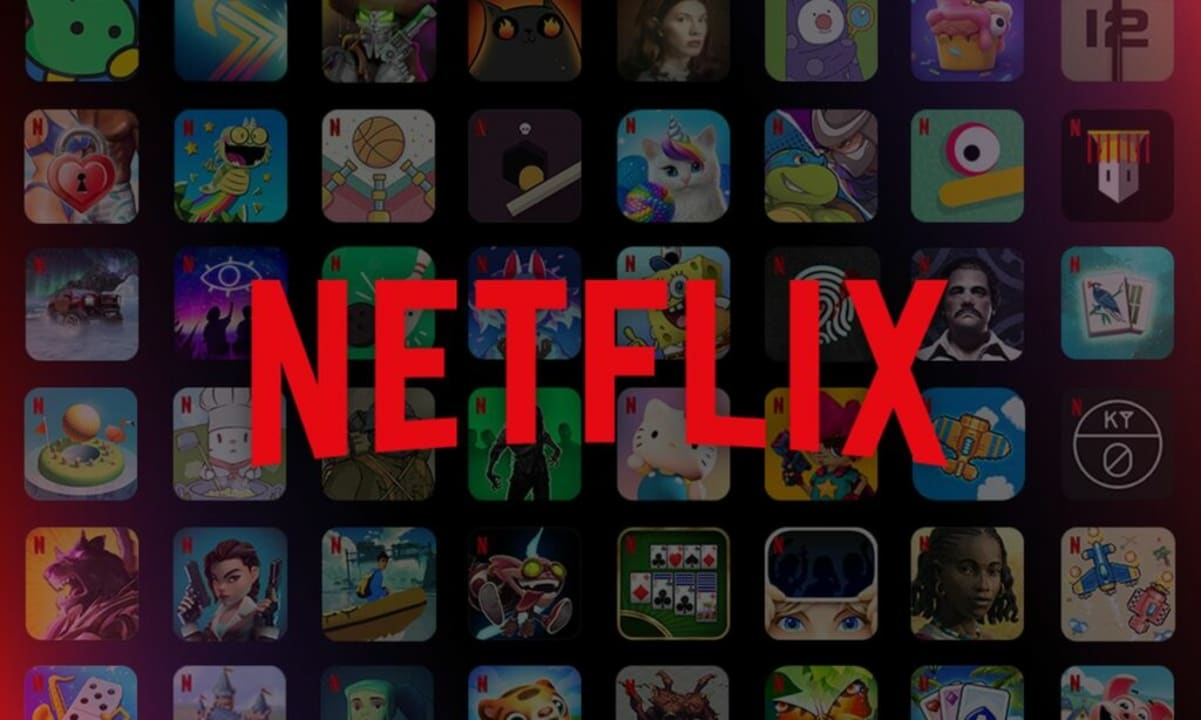
How to play Netflix games on PC
Playing Netflix games on PC is a straightforward process:
- Visit Netflix.com: Once available, visit Netflix.com from a supported browser.
- Find the fames section: Look for the “Games” section on the Netflix website.
- Select your game: Choose a game and start playing in your web browser.
How to play Netflix games on Android & iOS
To play Netflix games on your iOS or Android device, follow these simple steps:
For Android:
- Open the Netflix app.
- Tap “Games” in the bottom menu.
- Browse the games, and select one to learn more.
- Tap “Get game” to download it.
- Launch the game from your device’s app library or by returning to the game’s page on Netflix.
- Choose your Netflix profile when prompted.
For iOS:
- Open the Netflix app.
- Scroll down to find the “Netflix Games” section.
- Browse and select a game to learn more.
- Tap “Get game” to download it from the App Store.
- Launch the game from your device’s app library or return to the game’s page on Netflix.
- Choose your Netflix profile when prompted.
Now, you’re ready to enjoy Netflix games on your mobile device. Happy gaming!
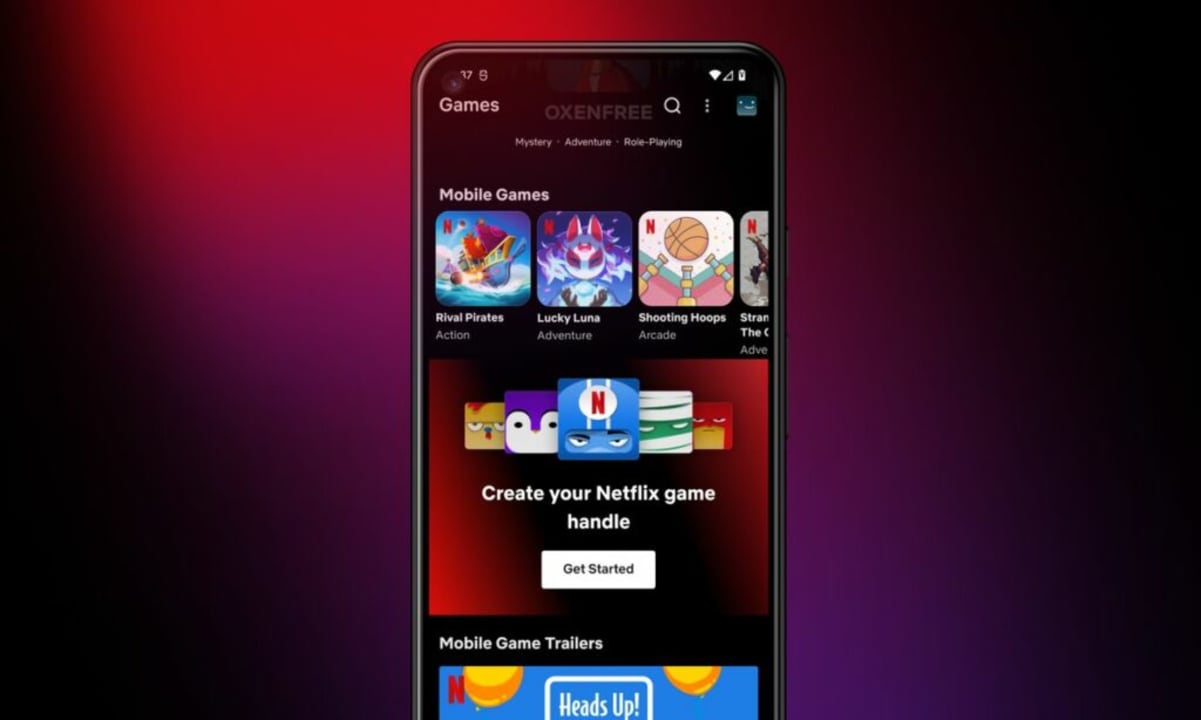
How to use a gamepad in Netflix with your TV
To use a gamepad in Netflix for TV gaming:
- Ensure gamepad compatibility with your TV and Netflix.
- Connect the gamepad via Bluetooth or USB as per your TV’s instructions.
- Access Netflix’s game section within the app on your TV.
- Select a game and configure the gamepad settings if needed.
- Start playing the game using the gamepad’s controls.
Enjoy your gaming experience on your TV through Netflix with the gamepad.

How to use Roku remote for Netflix games
To use your Roku remote for Netflix games:
- Press the “Home” button on your Roku remote to go to the Home Menu.
- Navigate to the Netflix app using the arrow buttons.
- Press “OK” to open Netflix.
- Find the games section.
- Play the game using the on-screen controls on your Roku remote.
Here are the Roku Streaming devices that support games through Netflix:
| Product | Model |
| Express 4K | 3940X2 |
| Roku TV™ | G000GB, G000X |
Conclusion
In conclusion, diving into the world of Netflix games offers a dynamic and exciting way to enhance your streaming experience. With a simple setup and user-friendly controls, you can seamlessly transition from binge-watching your favorite series to immersing yourself in the interactive world of gaming. Here are just some of the Netflix games that you can play right now:
- Dust & Neon
- Hextech Mayhem: A League of Legends Story
- Into the Dead 2: Unleashed
- Poinpy
- Relic Hunters: Rebels
As this feature continues to evolve and expand, Netflix provides yet another avenue for entertainment and fun, all within the comfort of your living room. Whether you’re an avid gamer or just looking to try something new, Netflix games open up a realm of possibilities for your entertainment, making your streaming subscription even more versatile and engaging.
So, grab your controller and get ready to embark on thrilling adventures with Netflix games!
For more detailed information about how to play games on Netflix, you can click here and get the official guide.


