News
When Reminders Don’t Remind: A Guide to Troubleshooting Notification Errors on Your iPhone
Each reminder is accompanied by a corresponding warning

- May 9, 2023
- Updated: July 2, 2025 at 2:16 AM

It is in the Reminders app where we schedule all our tasks in different lists that we can create. Tasks that on most occasions will benefit from being able to set up a notification at a specific time. A notification that sometimes may not arrive, an uncommon but uncomfortable situation, so it is good to have several resources to solve it.
Several resources for our reminders to alert us in a timely manner
There are different settings, as well as configurations of the reminders themselves, that can prevent the notification from arriving as we expect it. First of all, however, let’s start by restarting our iPhone or iPad and make sure, too, that we are running the latest available version of the operating system. That done, in order, let’s consider the following:
- Check the notification settings of the Reminders app: we may have disabled them by mistake. To review these notifications, simply open the Settings app, go to Notifications and tap Reminders. Here we make sure that Allow Notifications is enabled and that Important Notifications is also enabled. Permission us, in addition, both Locked Screen and Notification Center and Strips.
- Set an audible sound easily: as some alert sounds might be too lazy. To configure the sound of notifications from the Reminders app we just open the Settings app, enter Sound or Sound & Vibration, tap Reminders alerts and choose one of the options.
- Activate reminders for today: when we schedule a reminder for the whole day the notification comes in the form of Today’s Notifications. These are ones that we can activate in the Settings app, going into Reminders. Here we can also define at what time we want to receive them.
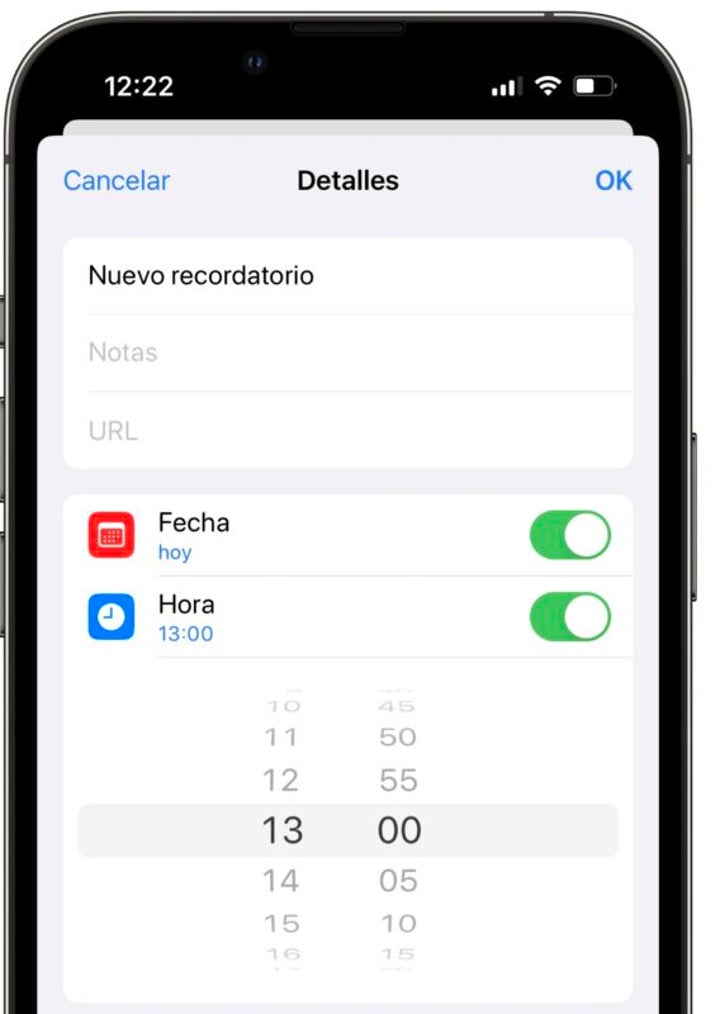
- Check the states of concentration: thanks to them we can disable notifications at certain times. Let’s make sure that in the Settings app, under Concentration modes, we allow notifications from the Calendars app in the modes we are interested in.
- Check notification summaries: notification summaries can lump together notifications that we should receive at different times into a single delivery. This could interfere with Reminders notifications, we can check that this is not the case inside the Settings app under Notifications and then Scheduled Summary. If it is enabled let’s make sure that Reminders is disabled and not part of the summary.
With these checks and settings we should be able to enjoy reminder and task notifications again just at the moment we have scheduled them. Notifications – just like Do Not Disturb mode – are essential for organizing our day-to-day life efficiently.
Some of the links added in the article are part of affiliate campaigns and may represent benefits for Softonic.
Architect | Founder of hanaringo.com | Apple Technologies Trainer | Writer at Softonic and iDoo_tech, formerly at Applesfera
Latest from David Bernal Raspall
- Apple Fitness+ drops a teaser for something big: here’s everything we know
- Pluribus’ ending could have been much more bland, but an Apple executive suggested something else
- Tesla could have a pleasant surprise for iPhone users: here are its plans
- This free streaming service is standing up to the biggest players: how does it do it?
You may also like
 News
NewsSeason 3 of The Last of Us starts in the worst way: it loses one of its protagonists
Read more
 News
NewsThis is how Black Panther 2 was going to be until its protagonist passed away and everything changed
Read more
 News
NewsThis was the challenge of 2025: to walk from The Shire to Mordor
Read more
 News
NewsRemote work becomes a reward only for the best
Read more
 News
NewsJoe Rogan publicly criticizes Donald Trump for his comments about Rob Reinier
Read more
 News
News2026 starts strong: autonomous robots the size of a grain of rice
Read more