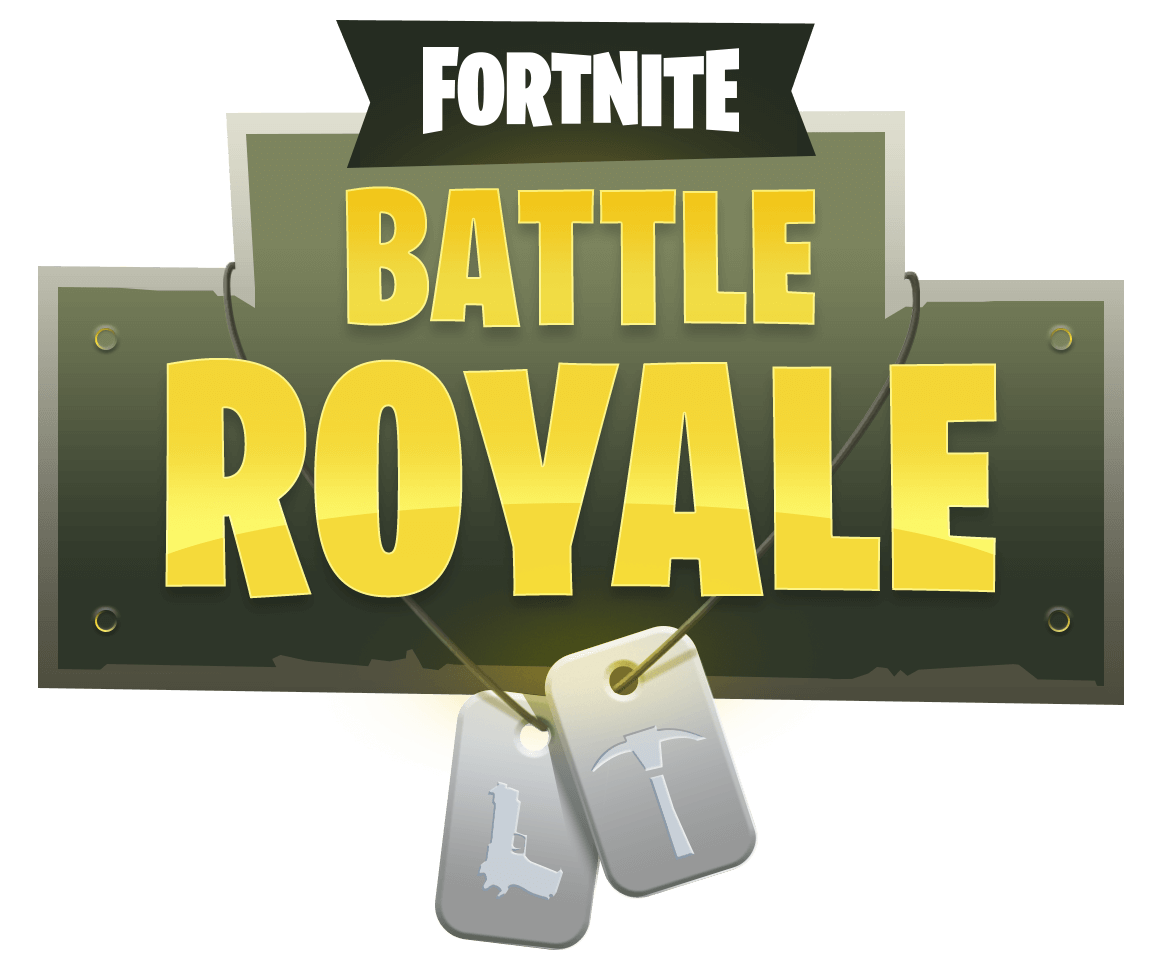How To
How to get started with Fortnite Creative mode

- January 23, 2019
- Updated: July 2, 2025 at 5:29 AM

If you’ve logged into Fortnite within the past few weeks, you’ve doubtless noted the addition of a new mode: Creative. Fortnite’s new Creative mode allows players to take control and build their own unique Battle Royale maps to enjoy with friends or share with the world. The mode is completely different from anything else Fortnite has to offer, so this means there’s a bit of a learning curve as you first get started. Our quick guide will introduce you to the basics so you can get to work crafting your masterpiece.
How to get started with Fortnite Creative mode
Jumping In

First thing’s first: launch a creative mode session. Creative can be accessed at any time from the game’s main menu or the Battle Royale menu. From the Battle Royale menu, simply head into the game mode menu and switch to Creative, like you would any other game type. From launch, you’ll be prompted to create a game type and taken to the creative menu.
Once you jump into the game proper, you’ll be taken to an overworld like the one pictured above. From here, you have a variety of options. If you don’t really feel like building a map yourself, you can access a variety of featured player created maps and game modes here. There are some truly original maps out there, so don’t be afraid to hop in and try something new!
If you’ve got an idea you’re just itching to create, head to the rift marked with your screen name. You’ll be able to select your basic island template from a list of different options. Don’t worry; if you don’t like it or want to switch, you have to option of creating multiple islands at a single time, so no pressure.
Getting Started
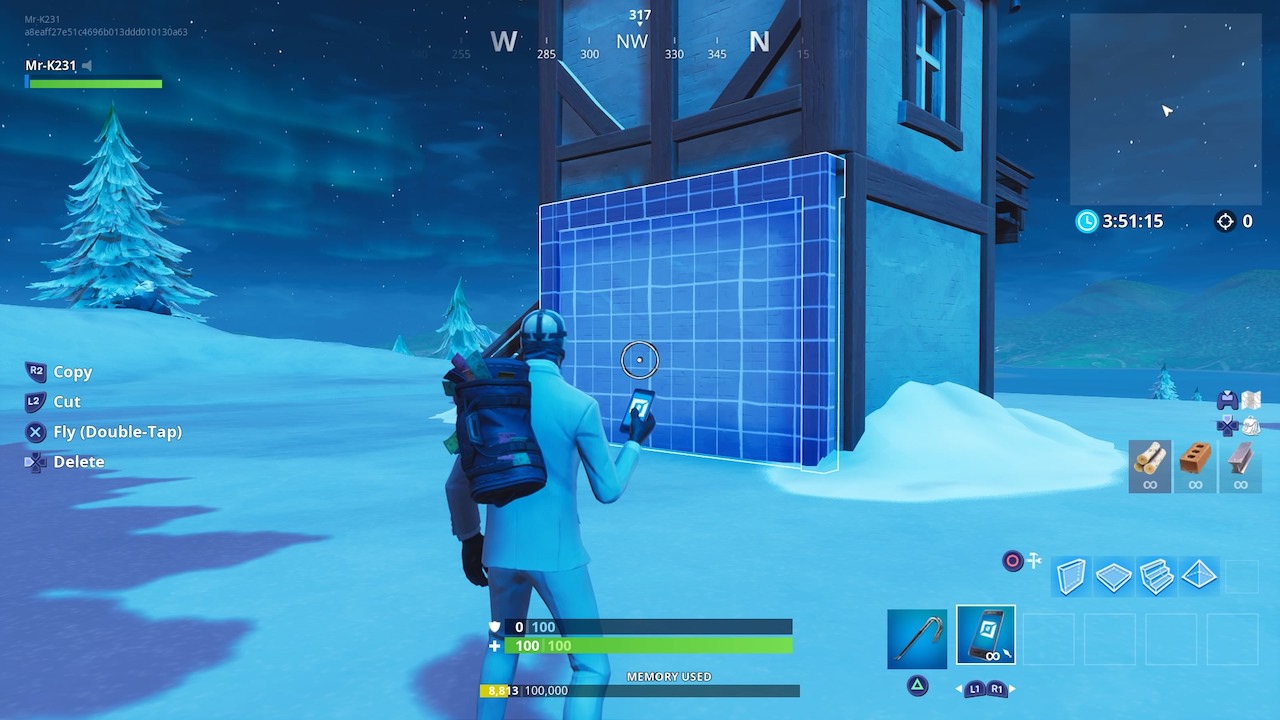
Once you’ve selected a basic template and dropped into your new island, you’ll be ready to get to work! On landing, you’ll notice a single item in your inventory: a sleek blue cell phone. This phone is your new best friend. The phone is the tool you’ll use to edit assets you’ve already placed in the world.
If you equip the phone and hover the reticle over an asset, it will start glowing blue, and you’ll be presented with a number of shortcuts with options to edit the item: Copy, Cut, and Delete. The phone is useful for tweaking the details and intricacies of previously placed items and positioning them exactly where you want them, so you don’t have to worry about dropping things in exactly the right place.
You’ll also have the option to Fly. Simply double-tap the Fly key and you’ll be able to soar around the map at will, allowing you to get a much better angle on things. If you want to land, simply double tap the key again and you’ll be back on the ground in no time.
Filling the World

So, you’ve got the basics. Now it’s time to play around. You’ll want to open your inventory menu. It’s the same key you’d use to do so in the standard Battle Royale mode, but you’ll be greeted with an altogether different sight. Here, you can access menus containing a whole variety of in-game assets.
Prefabs is where you’ll find a selection of pre-made structures and other building materials and set dressing.
Devices entails such things as vehicles and other more intricate items, like Rifts and even NPC turrets. If you’re looking for planes and ATVs, look no further.
Consumables is where you’ll find all of Fortnite’s items, from guns to shields to ammo and more. You can add these items directly to your inventory to mess around with or place them at certain spots in the game world. You can even load up chests with specific items.
Chests is exactly what the name entails. Here, you’ll be able to custom-fill loot chests to scatter around your map.
Time to Play
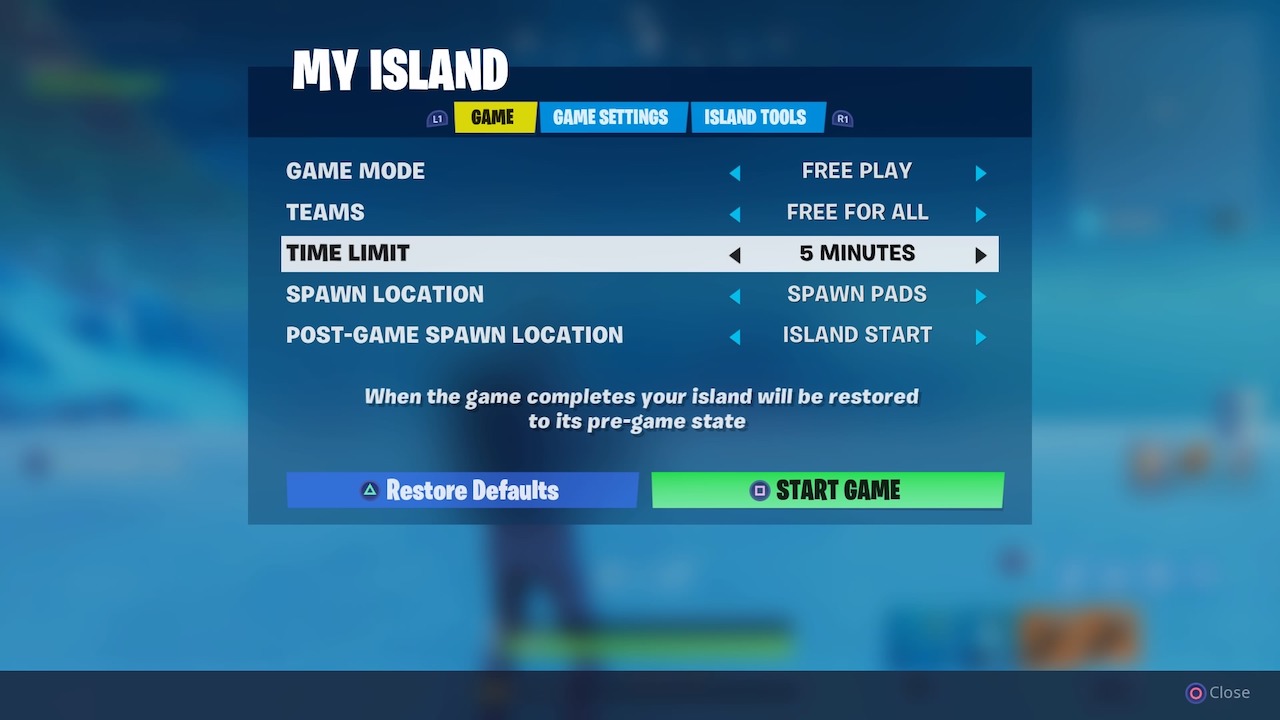
Once you’ve got your custom island just so, open up the Pause menu and navigate to the tab labeled My Island. This is where you can control exactly how you want your game to play. You can set parameters like game mode, teams, and time limits. You can also mess with some more fun tools, like Infinite Ammo, in the Settings tab. You can pretty much tailor the game exactly to your liking, so have fun with it. After you’ve figured out your settings, you can press the Start Game button to experience the map you’ve just made as it was meant to be played… and introduce your friends to the chaos.
Though it can seem overwhelming at first, once you’ve got the hang of Creative Mode, you’ll soon be crafting Battle Royale masterpieces.
Alex's first experience with video games came at the tender young age of 12, when his parents gave him and his brothers a PlayStation 2 for Christmas. They’ve probably been regretting that mistake ever since, because as soon he finished his first lap in Gran Turismo 3, Alex was hooked for life. In addition to writing for Softonic, Alex has turned that love of games into a voice acting career, and has voiced everything from grizzled old soldiers to vampire lords. When he's not gaming or getting behind the microphone, Alex can probably be found wandering the woods around Boston or putting together some new culinary delight in his kitchen.
Latest from Alex LaFreniere
You may also like
 News
NewsApple Fitness+ drops a teaser for something big: here’s everything we know
Read more
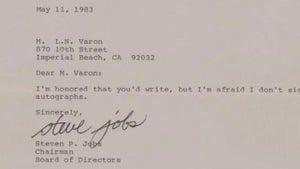 News
NewsThat time Steve Jobs gave an autograph stating that he didn't give autographs
Read more
 News
News"The best movie I never made." James Cameron recalls the 'Spider-man' he never got to direct
Read more
 News
NewsThe worst New Year's Eve show in history, where everything that could go wrong went wrong
Read more
 News
News'Stranger Things' has led Netflix to its best Christmas of all time
Read more
 News
NewsTom Hiddleston warns us that the next 'Avengers' is going to be incredible
Read more