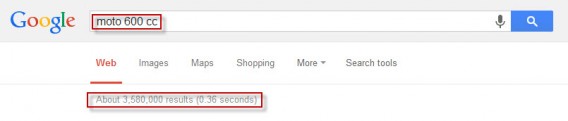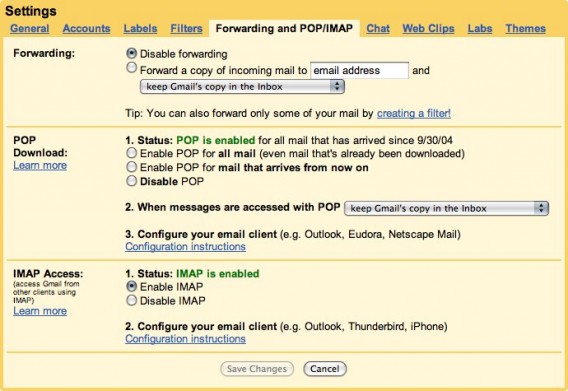Google just turned 15 years old, making it an enviable empire for being a mere teenager; imagine, a fifteen year old billionaire with nearly 55,000 employees, a search index that spans over 100 million gigabytes and, since 2010, an average of one company acquisition a week. The days when Google was only a search engine are long gone. Now Big G has an enormous number of products that we use to communicate, work, play, entertain and explore the online world every day. But despite the familiarity with services such as Gmail, YouTube, or Google Maps, there are always features which you might not have discovered yet.
Here are 15 tricks that you can use with some of the most popular products in the Google ecosystem.
Google Search
1) Easy shopping: If you shop online, Google Shopping is a great ally (and one that not everyone knows about) for finding what you’re looking for at the best price. Not only can you look for any kind of product, but you can also filter the results by area, category, price range, brand, or features. For example, if you want to buy a MacBook Pro, you can restrict the results by price and screen size, leaving out models that don’t interest you.

2) Number Ranges: The operation “..” is used to establish a range of values, as well as to limit a search to this range. For example, if you’re a bass player and were interested in getting information about 5 or 6 string bass guitars, you might type “5 .. 6 string bass” into Google’s search field. This way, you’ll only get the relevant results about 5 or 6 string bass guitars.

Another example: If your passion is motorcycles and you want to search for 600 CC and higher models, you would get the most accurate results by typing “moto 600.. cc “. If you use the string “600 cc bikes” without the two dots, you would only get pages relating to 600 CC motorcycles.
3) The one click converter: This is a great universal converter from Google. Write the conversion you want directly into the search field (for example “convert 7 inches to centimeters” to show the result) or simply chose “inches to cm”.

Clicking on the dropdown menu will let you select different values (speed, weight or volume, for example), and for each of them, different units of measure (such as inches, miles and even nautical miles).
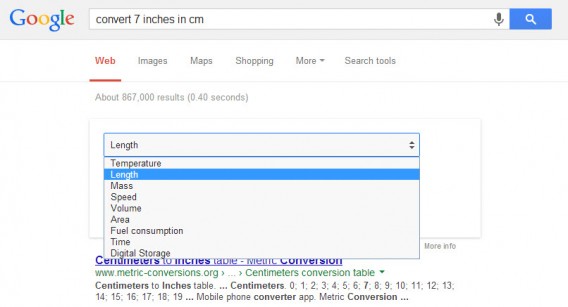
4) Watch region-restricted YouTube videos: Not all content is available all over the world and is sometimes restricted to certain geographical regions or countries.

This can be really frustrating, but there is a way round it! For example, if the URL of the video you can’t view is:
youtube.com/watch?v={VIDEO ID}
write it in the address bar like this:
youtube.com/v/{VIDEO ID}
The video will stream without problems and in full screen.
5) Edit videos directly in YouTube: Since May 2013, a video editing suite was added to YouTube, something that some people still may not know about. It offers some really interesting tools, including a slow motion option! Of course, the video you’re editing must belong to you and be licensed under the Creative Commons.

6) Narrowing your search: Trying to find exactly the video you’re looking for isn’t always easy in YouTube. Some search strings give so many results that they put a strain on even the most accommodating browser, and even then, it isn’t always exactly what you’re looking for. To make your life easier, however, there is ‘allintitle’. This function shows you only the results that have all the words of the string in the title of the video. For example, if you want to see Paul McCartney playing on a TV show yesterday, write “allintitle: paul mccartney tv yesterday,” and the videos that pop up are much more likely to be what you were actually searching for.
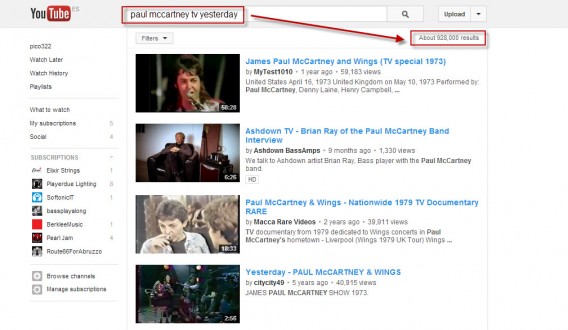

7) Share a video from a specific point: When you share a video with a friend or on a social network, more often than not you want to show just a part of the video, not the entire thing. To make sure that the video starts automatically from the point you want, click on ‘Share this video’, check the ‘Start at’ box, and enter the exact minute and second from which you want the video to start.
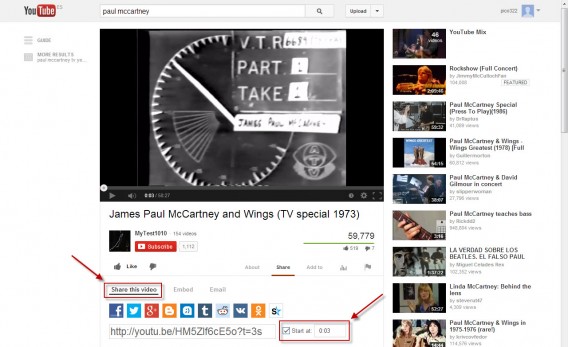
8) Watch full-length movies for free (and legally): YouTube also offers, in addition to video classics, channels through which you can see many full-length movies. There is a free section featuring some classics which are no longer protected by copyright.

Gmail
9) Protect yourself from spam: Urooj Kazi from JustUfollow.com explains a very interesting trick for decreasing the amount of spam in your inbox.
This is how a typical gmail address looks – xyz@gmail.com. You can add just about anything after the xyz separated by a + sign and emails sent to that address will still be delivered to your mailbox. This is because, Gmail tends to ignore all characters after the + sign. So, xyz+justunfollow@gmail.com, xyz+nothing@gmail.com, xyz+kittens@gmail.com are all the same email address.
Why would you need this trick? If you are like me, you subscribe to a lot of interesting blogs, news feeds etc. And as with most things in life, these email lists tend to get compromised and before you know it the very website you trusted is sending you spam. So, let’s imagine a hypothetical situation: you are following Google’s blog updates and you signed up with this email xyz+googleblog@gmail.com. Now if you receive spam in your email inbox and the “to” address is “xyz+googleblog@gmail.com”, you know which list has been compromised and you can immediately unsubscribe.
10) Get mail from other accounts in Gmail: Most of us have lots of email addresses with lots of different providers. If you manage your email through webmail, checking all your accounts can be time consuming and complicated. With Gmail, however, thanks to the Mail Fetcher, you can, with a simple setting, download mail from all of your accounts into Gmail so that you have them all in one place. To do this, follow the official instructions provided by Google.
11) Send an invitation: Gmail offers a very convenient tool for organizing meetings (working or not) with other people. If you want to create an event and invite people to participate, create a message from webmail to Gmail and click on ‘Enter invitation‘.
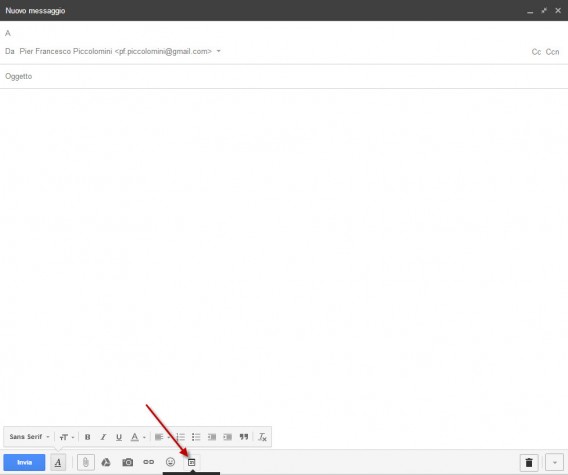
Enter the name of the people you want to invite in the ‘To’ field. Fill in the fields that are relevant and send the message. Participants will receive an email like this:
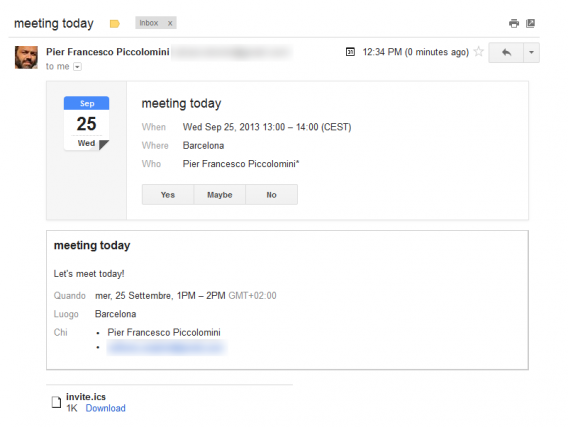 If they agree to participate in the meeting, the invitation will automatically turn into a commitment in their Google Calendar!
If they agree to participate in the meeting, the invitation will automatically turn into a commitment in their Google Calendar!
Maps
12) The ‘See All’ option: When you view an area with Google Maps, you’re also shown some points of commercial interest. Well, there’s a way to view all available places of interest, not just a small selection: just zoom in on the area that you want to see, and in the search field, enter an asterisk (“*”) – this will show you all the registered POIs.
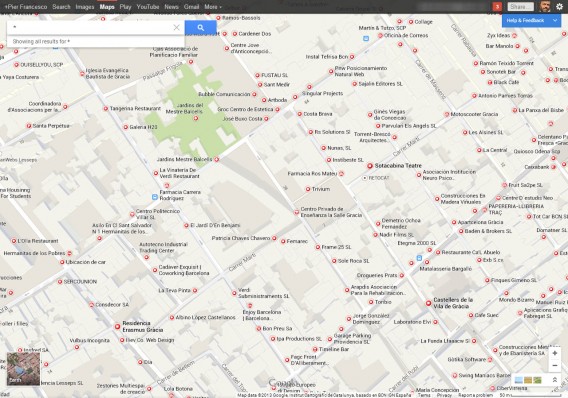
You can also create maps using the Maps Engine, a new service with which you can create and share custom maps. The service is easy to use, and the ‘Take a tour’ option walks you step-by-step through the creation of a new map.
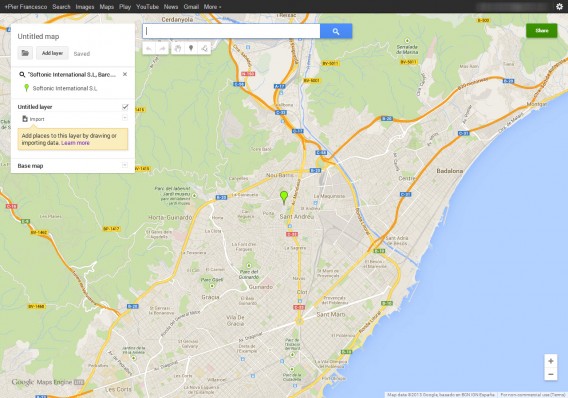
You can, among other things, group points of interest in layers and also display data on the map, a feature that is great for business users.
And finally…
In its fifteen-year history, Google has had dozens of “little surprises.” To close this article, we’ll mention three sneaky little functions of Google.
13) Tilt Typing: Type “Tilt” in the search field and the results are displayed on a screen tilted a few degrees to the right.
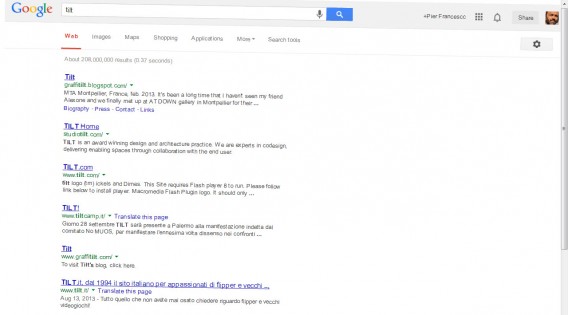
14) Binary: When you search with Big G, you’re shown the number of results matching the entered string. So far, nothing exciting here. But if you search for the word “binary”, this is shown in binary code!

15) Anagram: If you search for “anagram”, Google will show you appropriate search results, but for fun, it also offers an anagram of the word “anagram”! The suggestion will be tailored to the language you searched in.

Among the many tips and tricks for Google, we selected the 15 that seem most useful but might be less well known. There are, of course, lots of others.
Tell us your favorite Google tricks in the comments below!