How To
Help! What version do I have?!
- April 14, 2011
- Updated: July 2, 2025 at 9:01 AM
We’ve all been there – you’re installing a program, and suddenly you find out that you need a certain version of DirectX, or that the program you’ve downloaded is only available for 64 bit versions of Windows. That’s cool, but how do you know what version you’ve got?!
If this has ever happened to you, keep reading: we’re going to tell you how to find out what version you have of DirectX, Windows, .NET Framework, Java, Flash and more!
What version of DirectX do I have?
Ok, let’s start with an easy one. This is as simple as Start > Run, then write dxdiag in the box. Hit No when it asks if you want to check if your drivers are digitally signed, and like you see in the screenshot below, just read off the version installed on your computer.
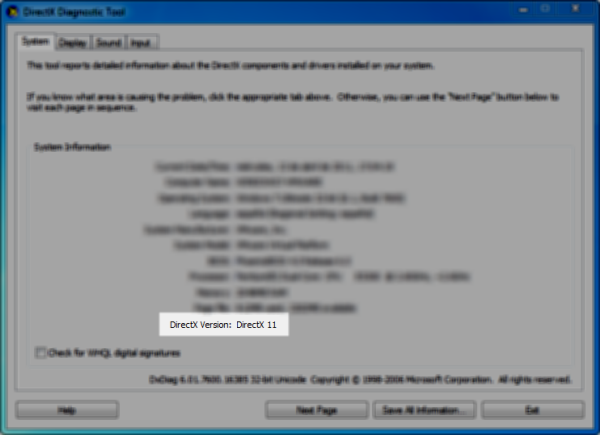
What version of Windows do I have?
Ok, this is a pretty easy one too, but you know that if we don’t tell you, someone will complain! Again, just go to Start > Run and write winver. Right at the top, you’ll be able to see the version, in this case, Windows 7 Ultimate.
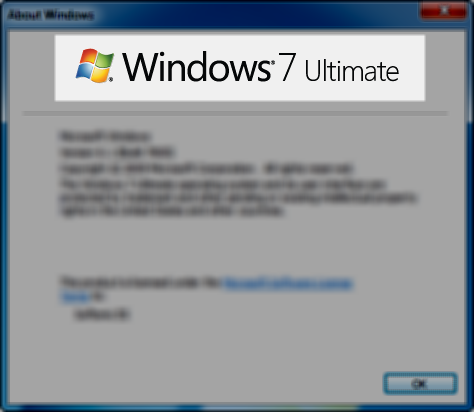
Do I have Windows 32 or 64 bits?
Lots of people don’t even know there’s a difference between these two, but there is. Another easy fix: System Properties (shortcut: Windows key + Pause) > System type.
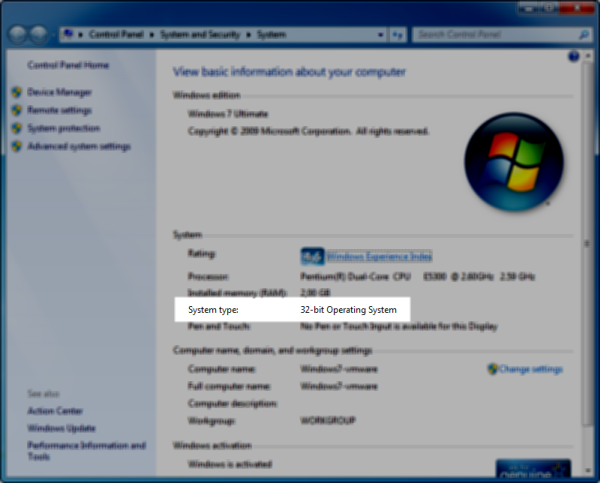
What Service Pack do I have?
Service Packs (SP) are cumulative so, in other words, if you see Service Pack 3 installed, you already have Service Packs 1 and 2. Find out which one you have while you’re looking at your Windows version: Start > Run > winver.
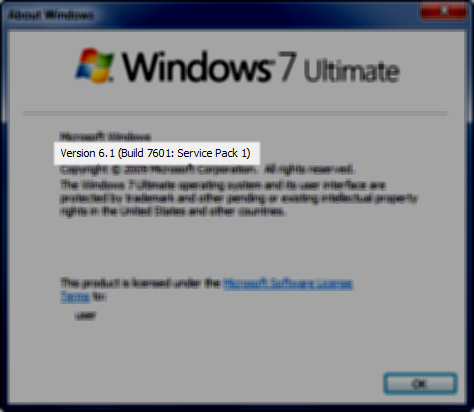
Which .NET framework is installed?
Unlike Service Packs, having one version of .NET doesn’t imply that you have the others. The easiest way to check is Control Panel > Uninstall or change a program and look for Microsoft .NET Framework. Click once, and the version number will appear at the bottom of the window.
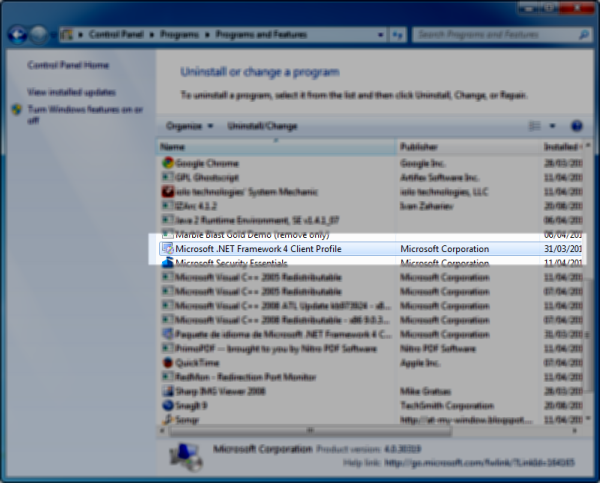
What graphics card driver version do I have?
If you are using NVIDIA drivers, right-click on the desktop and pick NVIDIA Control Panel. Now use the Help > System Information menu and you’ll get the information from the Controller Version area.

If you use ATI/AMD, the process is very similar – right-click on the desktop and pick Catalyst Control Center. In the main interface, click on Graphics Software.
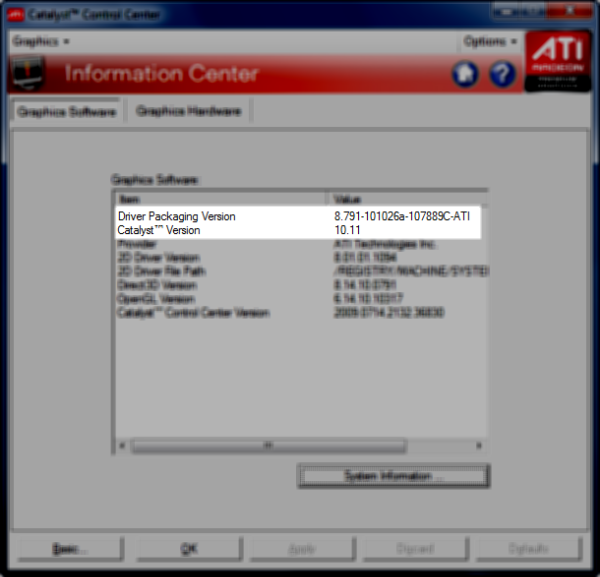
What Java version do I have?
To find out the Java version, go to Control Panel. If you have Java installed, you’ll see a Java icon. Click on that, and hit About. The version number will appear in the Window that pops up.
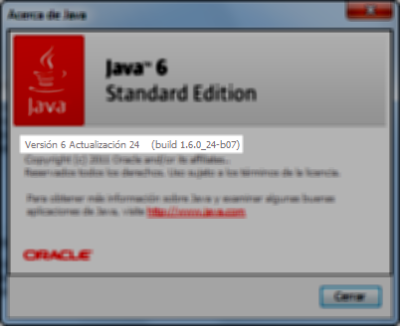
What Flash version do I have?
Finding out your Flash version is really easy. Just visit this page, and Flash will tell you!
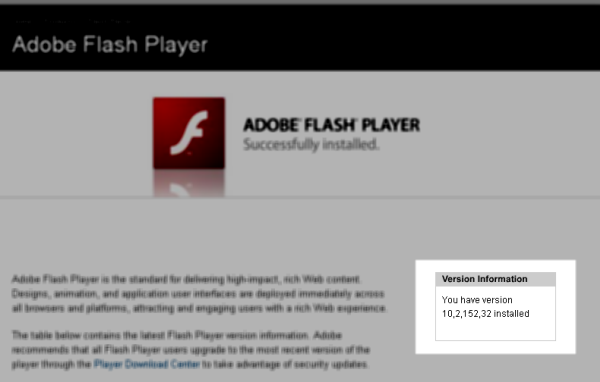
What version of other programs do I have?
To find out what version of any other program you have, you’ll generally get lucky by opening the program and finding Help > About. Sometimes the location varies and you’ll need to hunt around, but the vast majority will have the information you are looking for in the About window.
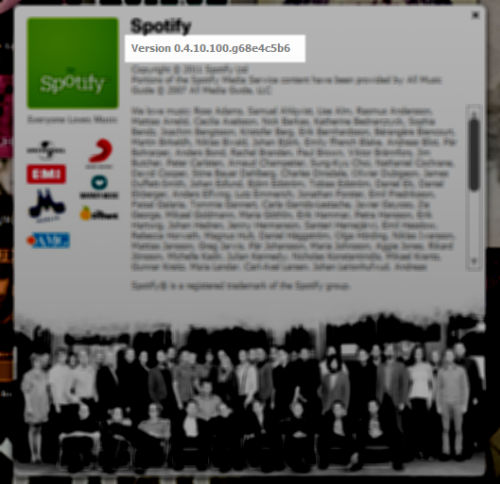
So, have you found any mysterious programs that just don’t want to give away their version number? Tell us below!
[Via: OnSoftware ES]
You may also like
 News
NewsGood news! Generation Z is increasingly going to the movie theaters… unlike the rest of the world
Read more
 News
NewsThe new Tekken champion is Japanese and is 92 years old
Read more
 News
NewsOne of the most successful movies of the year premieres on HBO Max
Read more
 News
NewsNaughty Dog is back at it: they are already crunching for their next game
Read more
 News
NewsPedro Almodovar returns with a new movie that is very Christmas-like
Read more
 News
NewsLarian Studios will hold an AMA to clarify their stance on AI early in the year
Read more