News
Fed Up with iCloud Photo Sync Errors? Find the Solution with Our Expert Tips!
Any error fixed in seconds
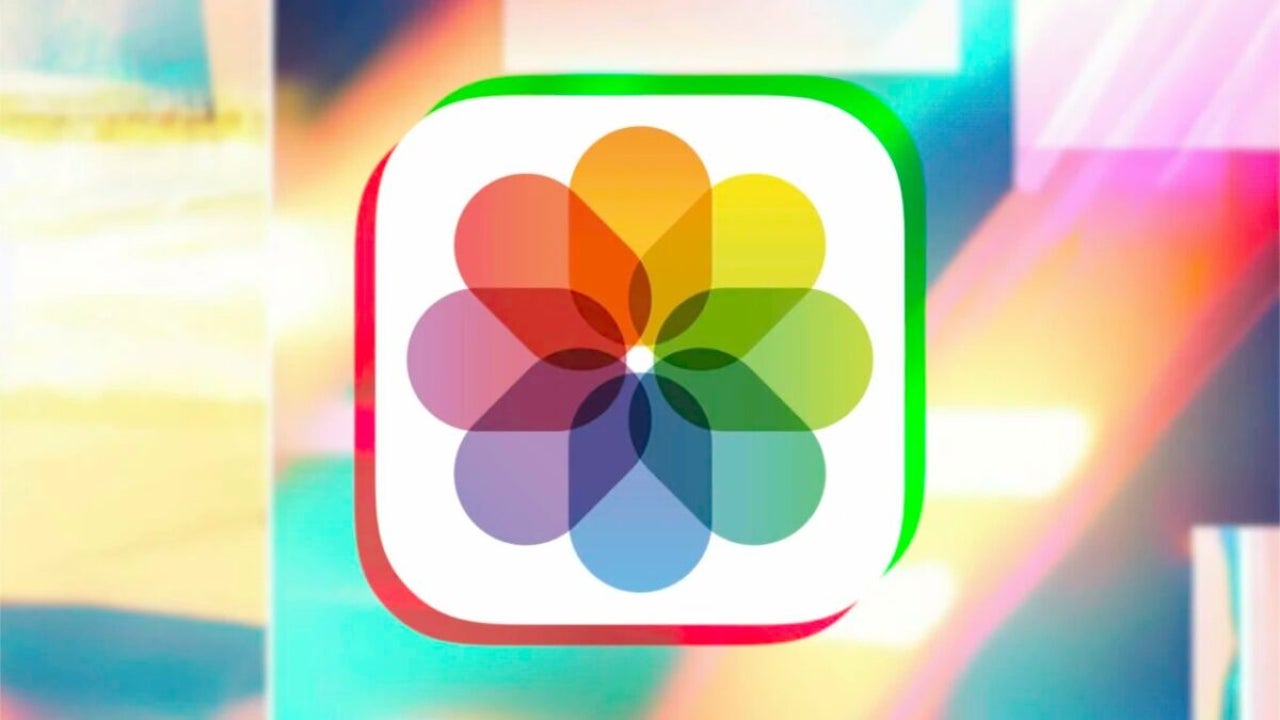
- April 11, 2023
- Updated: July 2, 2025 at 2:34 AM
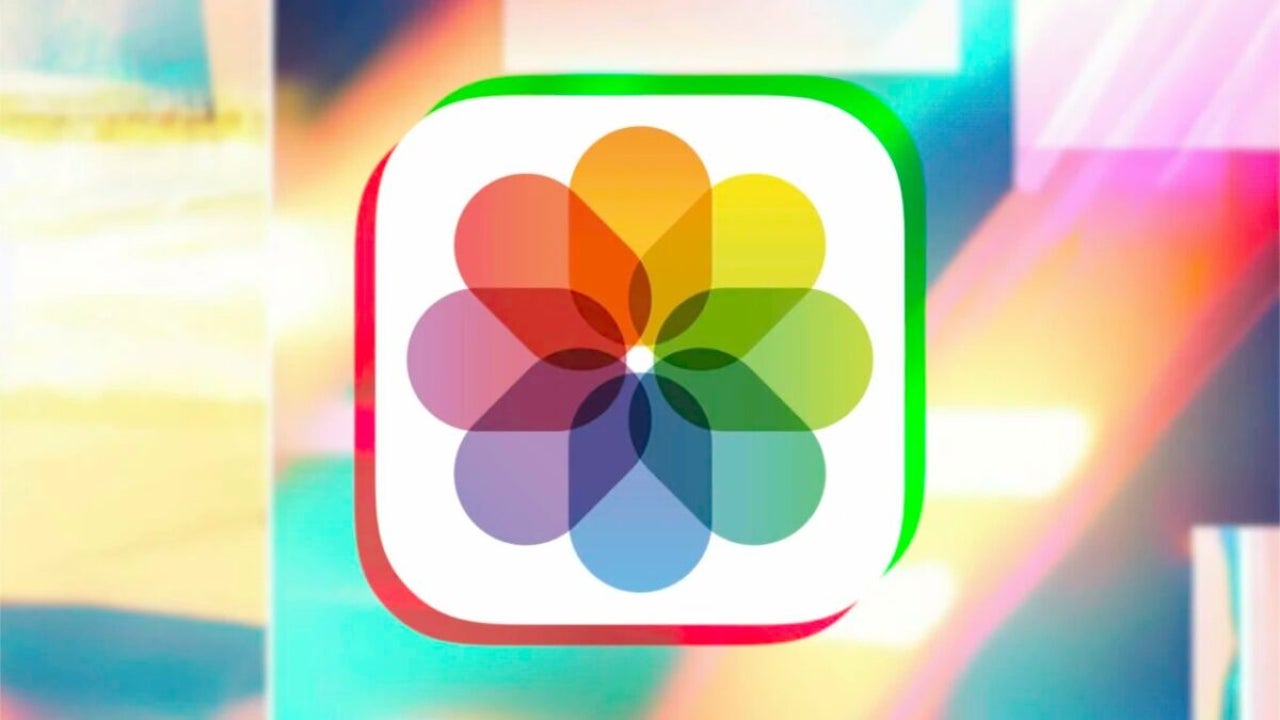
Photo synchronization through iCloud is a marvel. Without us having to do anything all the photos in our photo library are kept up to date on all our devices. However, this simplicity becomes less desirable when, for some unknown reason, photos stop appearing on any iPhone or iPad we use. There may be more than one cause of this situation, let’s see what we can do to fix it.
Solutions: from the easiest to the most elaborated ones
The Photos photo library sync is, just like these 10 amazing iOS 16 features, automatic, so we don’t have to do anything specific to make it happen. That said, there may be several situations that prevent its proper functioning, let’s review them in order starting with those that have a simpler solution to the most complex.
Do we have internet connection?
This one is easy. We just need to visit a website, for example www.softonic.com to check if the connection of our iPhone or iPad is correct. It is important that we also check the internet connection of the device that has the photo, so if a photo we just took with our iPhone does not appear on our iPad we must check both, since the photo must be uploaded from the iPhone to then be downloaded to the iPad.
Do we have the low consumption mode activated?
When the low power mode is enabled the system stops the synchronization of photos. This is one of the many measures to lower battery consumption, so we must make sure that this mode is disabled on our iPhone.
The easiest way to do this is to ask Siri: “Hey Siri, turn off low power mode”.
What is the status of Apple’s systems?
Although it is rare, sometimes the systems that Apple uses to synchronize photos have some temporary error that prevents them from providing the service correctly. This is something we should check on Apple’s website.
Let’s restart our iPhone or iPad
This is always a good resource. Sometimes some systems or processes can stop responding correctly. A reboot of our iPhone or iPad should fix this and is something to keep in mind when trying to fix this or other errors that may come up on a day to day basis.
Do I have space on my device?
Another important question. We need space to be able to store the images. We can check the available space in Settings > General > iPhone/iPad Storage. Let’s make sure that we have at least three to four GB free.
What about turning iCloud photo library on and off?
We move on to somewhat more forceful solutions. In Settings > Photos we can disable and enable Photos in iCloud. With this we should be able to force the sync to resume.
Sign out and sign in to iCloud account
Last resort. In Settings > [Our name] we can Sign out of the iCloud account. We then sign back in and, for the most part, the sync will be restored.
It is important to emphasize that when we sign back in to iCloud we may need to review some specific settings on our iPhone or iPad.
What if the synchronization still fails? My personal recommendation is to wait several days before moving on to more drastic solutions such as restoring devices, for example. Often everything works again without further ado and we can continue to implement the ultimate trick to take the best photos with your phone. If not, the best thing to do is to contact Apple Care for help.
Some of the links added in the article are part of affiliate campaigns and may represent benefits for Softonic.
Architect | Founder of hanaringo.com | Apple Technologies Trainer | Writer at Softonic and iDoo_tech, formerly at Applesfera
Latest from David Bernal Raspall
You may also like
 News
NewsThe most popular mystery and murder series on Disney+ returns with more cameos than ever in its fifth season
Read more
 News
NewsWith 81.2 million raised in its opening weekend, this recent release is already planning its first spinoff
Read more
 News
NewsMicrosoft fixes 111 vulnerabilities that exposed your computer to all kinds of threats
Read more
 News
NewsFrom Prompt to Pattern: Creating Custom Vector Patterns for Fashion and Textiles with AI
Read more
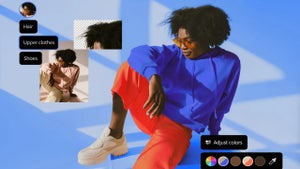 News
NewsFrom Chaos to Collaboration: How to Streamline Your Agency Workflow with Photoshop Projects
Read more
 News
NewsJohnny Depp wants to return for the next Pirates of the Caribbean movie. Will this be the right one or will he regret it?
Read more