Article
How does TeamViewer work? Get to know this free remote connectivity software
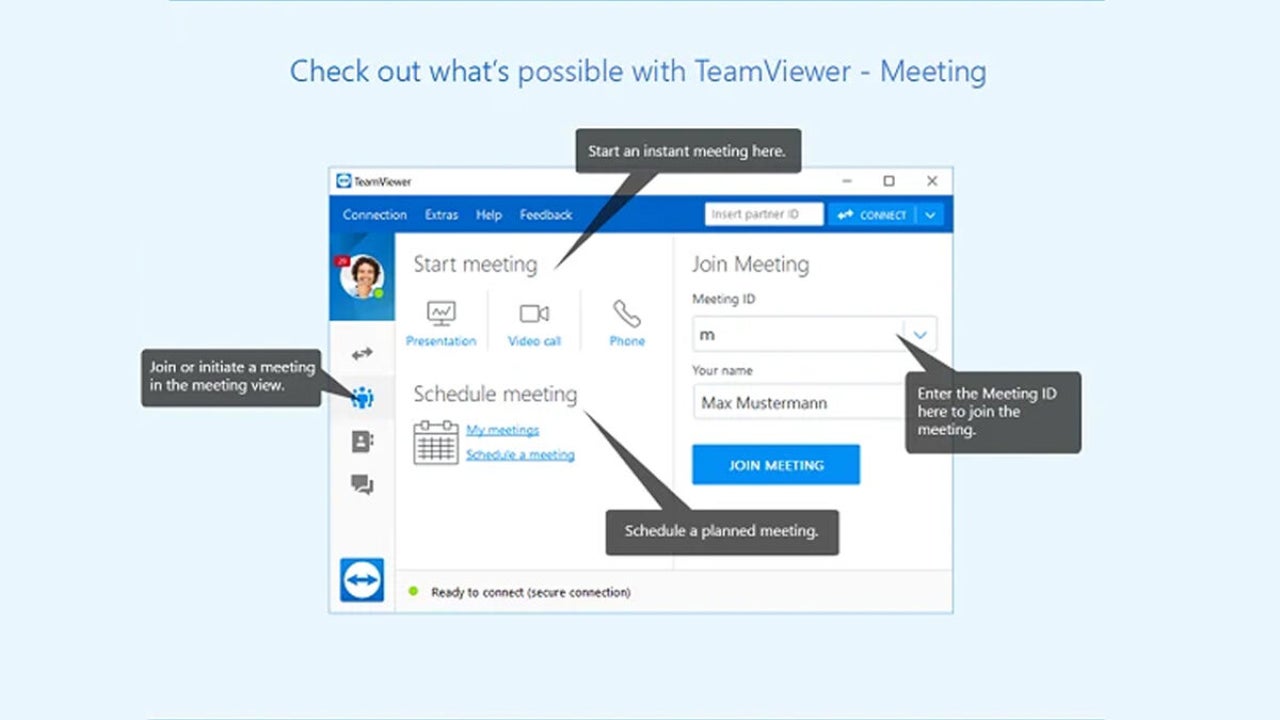
- January 23, 2023
- Updated: July 2, 2025 at 3:07 AM
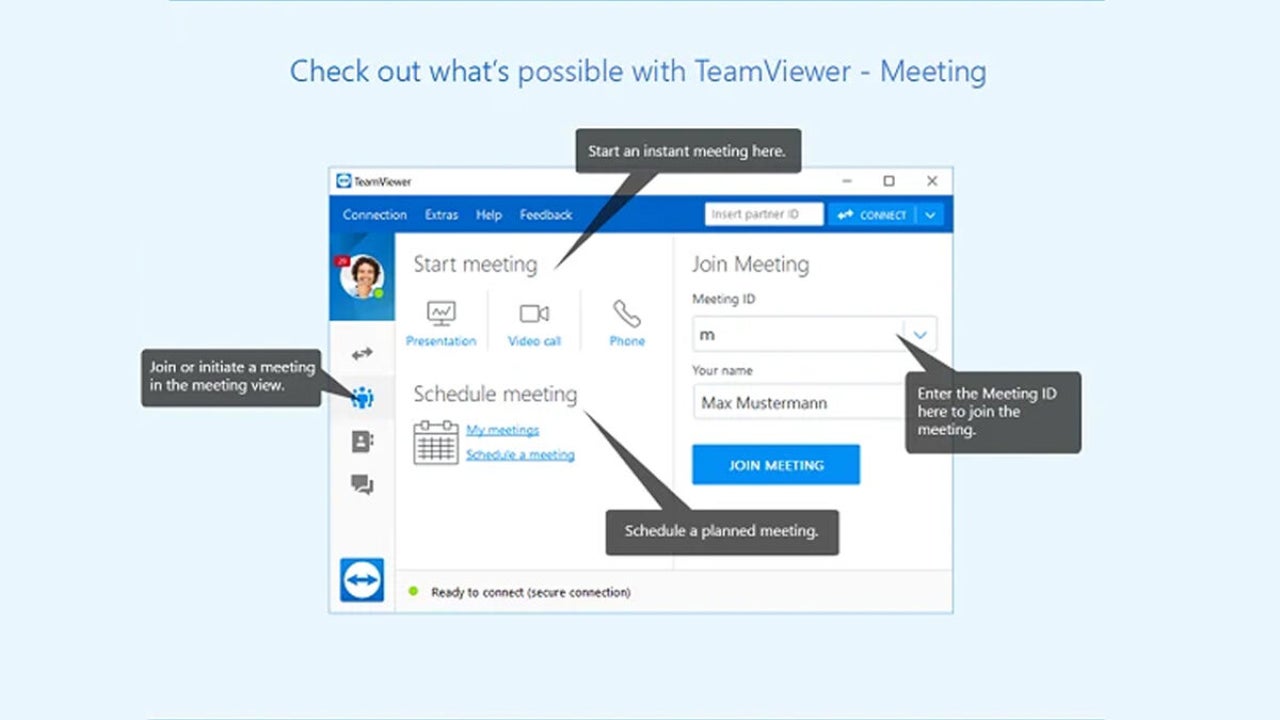
TeamViewer is a robust software that enables remote connectivity for PCs. It is available for free for personal use and user-friendly for those who are not technologically proficient. In the article below, we’ll give you all the information you need to be able to operate TeamViewer efficiently and expertly.
An overview of TeamViewer
TeamViewer, like other remote control software, allows you to access another computer remotely and use it as if it were your own. There are a lot of applications for software like this, both in professional spheres and private use. For instance, TeamViewer is a brilliant way to gain access to your personal computer if you’re sitting at your desk at work, and it’s also a good way to help other people with their PC-related issues.
The most popular use case I can think of here is if a family member or friend needs help with their PC, you can guide them to install TeamViewer and grant them access to their PC. Then, you don’t need to explain how to fix an issue; you can simply do it for them from your PC.
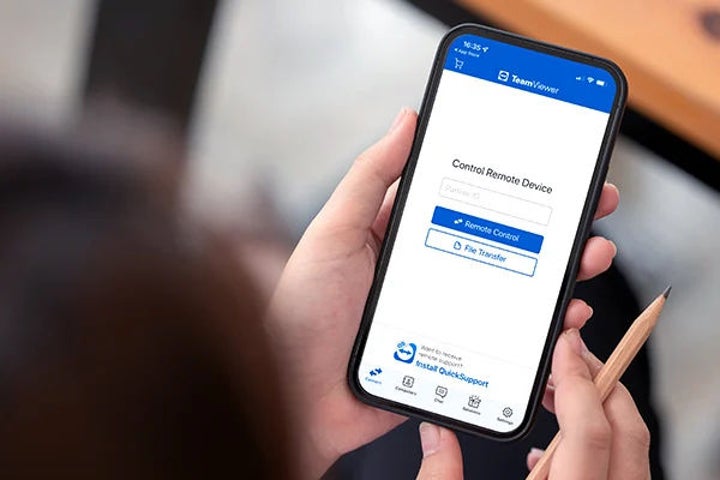
Unattended access
This is a very useful feature to enable on your own devices. Additionally, if someone trusts you to have unbridled access to their PC, you can guide them on how to enable unattended access so that you can help them even if they are not on their PC. This saves everyone the trouble of having to sign in again, especially if helping people with their PCs is something you have to do relatively often.
If you’re worried about security, it’s best to leave this option turned off. If you’re very weary of someone gaining access to your PC, TeamViewer also gives you the option to run the utility for a single session only.
File transfers
This is an aspect of TeamViewer with which not many users are familiar. TeamViewer lets you transfer files. This is available on the free TeamViewer plan, and it gives you even more agency over PCs you may not be geographically close to.
TeamViewer Meetings
A lot of apps and utilities have gone a little Zoom crazy since the pandemic. TeamViewer is another utility that offers conference call capabilities, so that you can interact with people while you help them with their PC issues. The utility also has a chat function for largely the same reason.
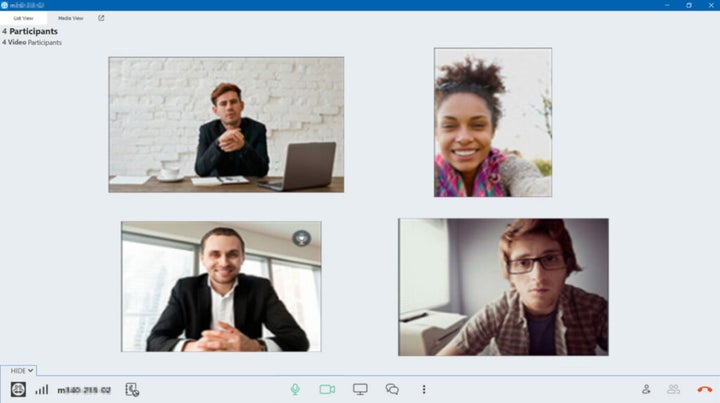
Interface
TeamViewer has a very clean and simple user interface. This is particularly beneficial to new users or people you need to help. Even though some users find it difficult to find their app’s ID and password, they’re easy to locate. All you need to do is head to Remote Control, and you’ll see all the relevant information, as well as the blue Connect button that lets you initiate a session.
An easy path to remote PC connection
There’s nothing terribly tricky about TeamViewer, especially once you’ve used the utility once or twice. The interface is built to be user-friendly to even the most inexperienced PC users, and it’s easy to navigate. The utility also has a vast amount of functionality, so you’re guaranteed to be able to do everything you need to without switching to another app.
Just bear in mind that this utility, especially on the free plan, is meant to be used discriminately. If you use TeamViewer too liberally, it’ll prompt you to upgrade to a paid plan. Other than that, there are minimal drawbacks, and the utility is one of the easiest ways to achieve remote PC access.
Latest from Russell Kidson
You may also like
 News
NewsGood news! Generation Z is increasingly going to the movie theaters… unlike the rest of the world
Read more
 News
NewsThe new Tekken champion is Japanese and is 92 years old
Read more
 News
NewsOne of the most successful movies of the year premieres on HBO Max
Read more
 News
NewsNaughty Dog is back at it: they are already crunching for their next game
Read more
 News
NewsPedro Almodovar returns with a new movie that is very Christmas-like
Read more
 News
NewsLarian Studios will hold an AMA to clarify their stance on AI early in the year
Read more