News
Threads Unraveled: Step-by-Step Breakdown of How It Functions
We teach you how to use Threads so you don't miss anything.

- July 17, 2023
- Updated: July 2, 2025 at 1:40 AM

Threads is now a reality. The Twitter-like social network has already amassed a whopping 100 million registered users in just a few days. The catch? Well, it hasn’t been released outside the United States, meaning it cannot be used in Europe due to specific user requests. While discussions are ongoing to make it available for use, the truth is that Threads can be installed quite easily.
If you’re among those who have already installed it on your smartphone or are considering doing so, today we’ll walk you through how Threads works: a step-by-step guide.
The central icon, the key to everything
The interface of Threads bears a striking resemblance to Twitter, to the extent that some engineers from the company, now under Elon Musk, have made the jump to Meta. What we mean by this is that the on-screen display is very similar to Twitter, which is appreciated by anyone familiar with the text-based social network.
In Threads, pay close attention to the bottom bar that appears. Here, you’ll find five different icons. The one you’re interested in is the center icon, which resembles a square sign but with one corner broken and a line resembling a pencil. If you tap on that icon, you’ll be able to write messages within the application (we were going to say “tweets,” out of habit, of course).
The structure of the messages
Once you tap on the icon and start writing, you’ll notice that the structure is as simple as that of Twitter: a large box where you can type. The maximum character limit is 500, which is significantly higher than Twitter’s default limit.
Additionally, at the bottom, you can publish more messages to create threads filled with content. Simply write below to complete the thread.
As a side note, Threads does allow you to insert images or videos, but its external features are currently quite basic. What do we mean by this? Well, it doesn’t include a GIF search or polls, for example. Until Instagram / Meta updates the application with more tools, it’s unlikely that we’ll see new additions.
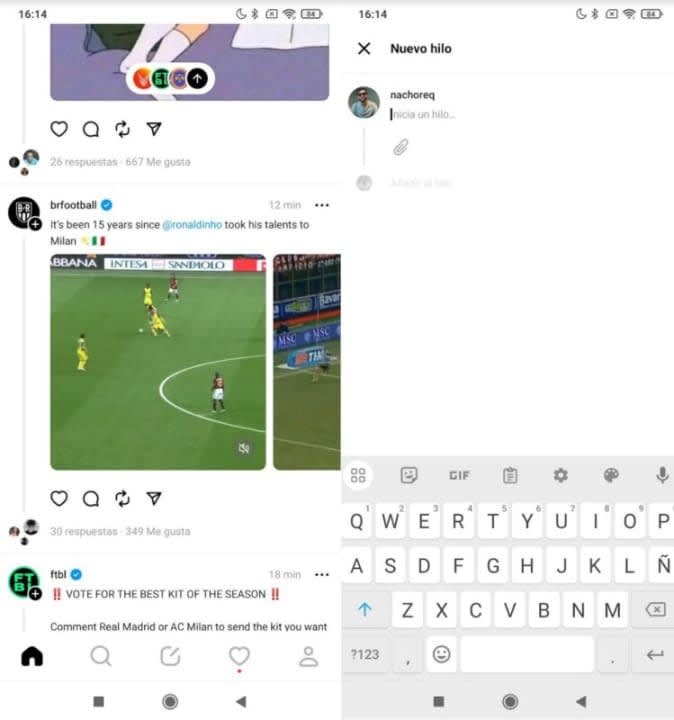
Set profile to private, blocking and more
If you want to set your profile to private, all you have to do is tap on the globe icon that appears at the top left. Once you do that, look at the first option. Activate it, and you’re done.
In this same section, you can also see the profiles you have muted, filtered words, hide “Likes,” or even view the users you have blocked.
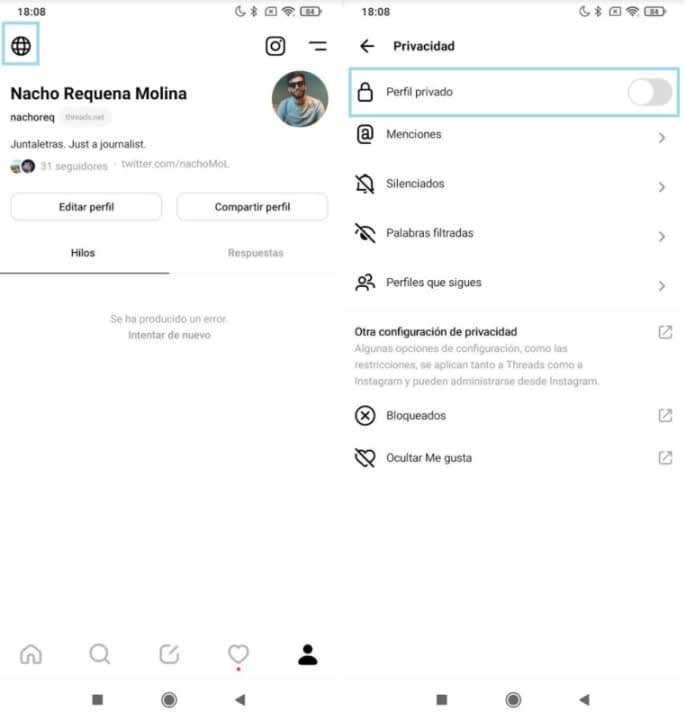
How to block or mute a user
If there’s a user you don’t like and want to mute or block their account, you just need to follow two simple steps. Once you’re on their profile, look for the three-dot menu icon located at the top right. Click on it.
A dropdown menu will appear, with several options, including two key ones: “Mute” (the first one) and “Block” (the second to last). Additionally, you can also “Report” the account if you believe it’s violating the rules.
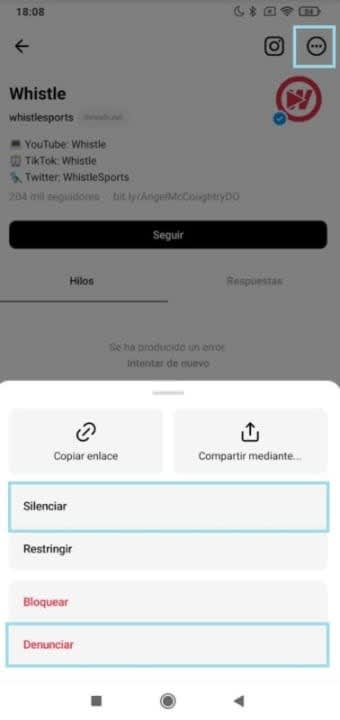
How to deactivate your account
If you’ve made it this far and don’t like Threads, you can deactivate your account in a really simple way. Go to your profile and look for the two lines at the top right. Click on them without hesitation.
Once you’re there, click on the “Account” section. Several options will appear, but pay close attention to the first two. The first one is “Take a Break.” This option allows you to temporarily deactivate your Threads account and take a break from the social network. It’s perfect for when you want to disconnect. The second option is “Deactivate Profile.” This option directly deletes your account, although there is a grace period in case you want to recover it.
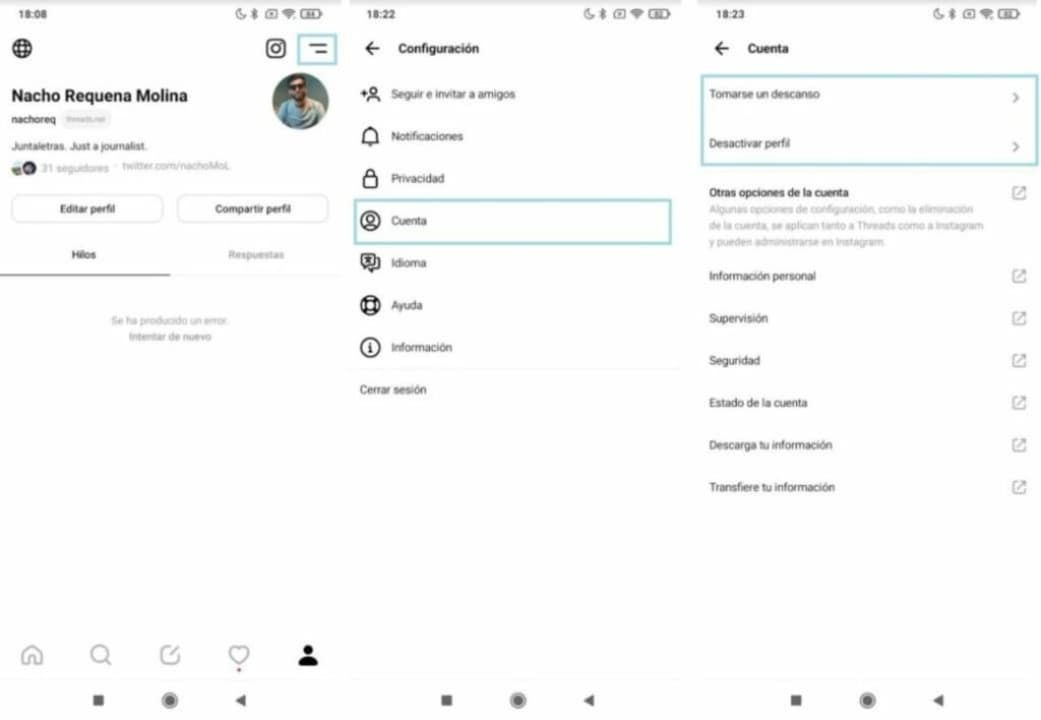
And that concludes this tutorial on how to use Threads in its most basic functions. We hope you find it useful and make the most out of it.
Some of the links added in the article are part of affiliate campaigns and may represent benefits for Softonic.
Journalist specialized in videogames and technology. Almost two decades dedicated to it.
Latest from Nacho Requena Molina
You may also like
 News
NewsThe box office continues to resist any new movie, and no one expected that number 1 would hold on for so long
Read more
 News
NewsWoody Allen acknowledges that directing Donald Trump was pleasant, after all
Read more
 News
NewsOne of Netflix's major bets in 2025 has been airing for 56 years and starred an unparalleled social struggle
Read more
 News
NewsPlayStation is so convinced of its James Bond game that they are going to dedicate an exclusive State of Play to it
Read more
 News
NewsYou won't believe the number of PlayStation trophies that the number 1 in the world has
Read more
 News
NewsNote the new work from Chloe Zhao, because it's already starting to smell like Oscar
Read more