How To
How to Add Fonts to Microsoft Word in 3 Steps
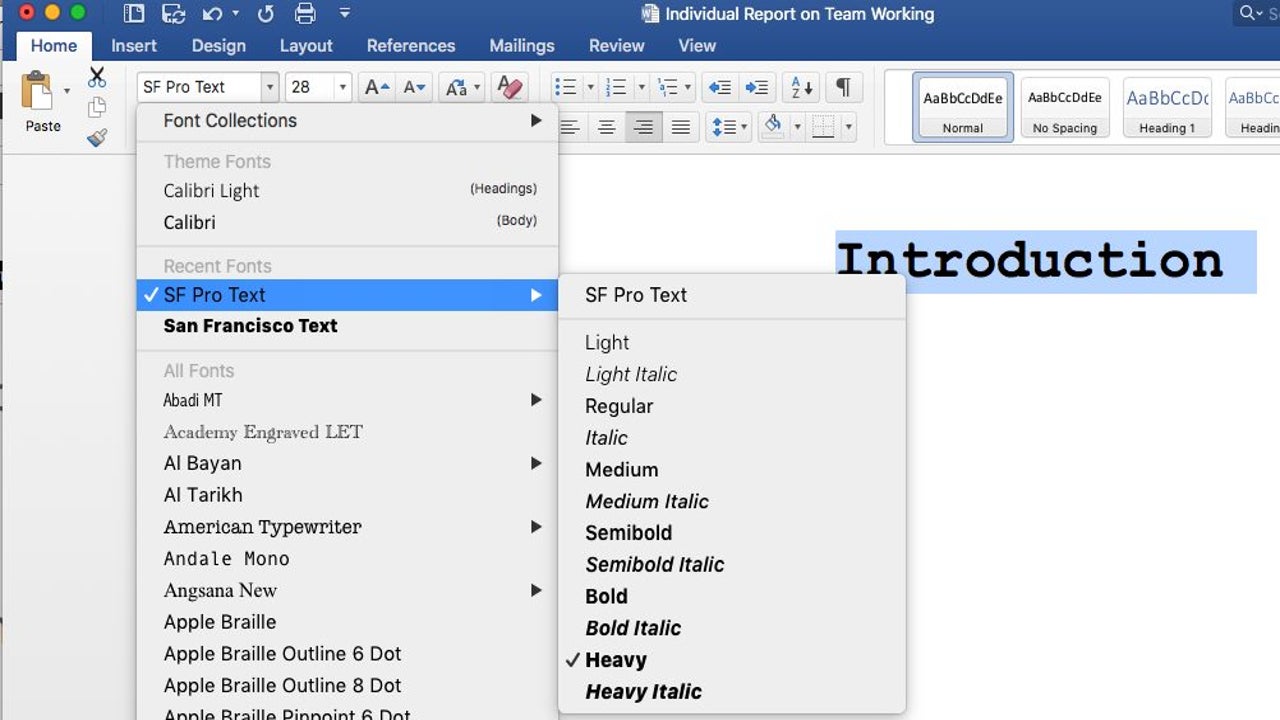
- November 29, 2022
- Updated: July 2, 2025 at 3:17 AM
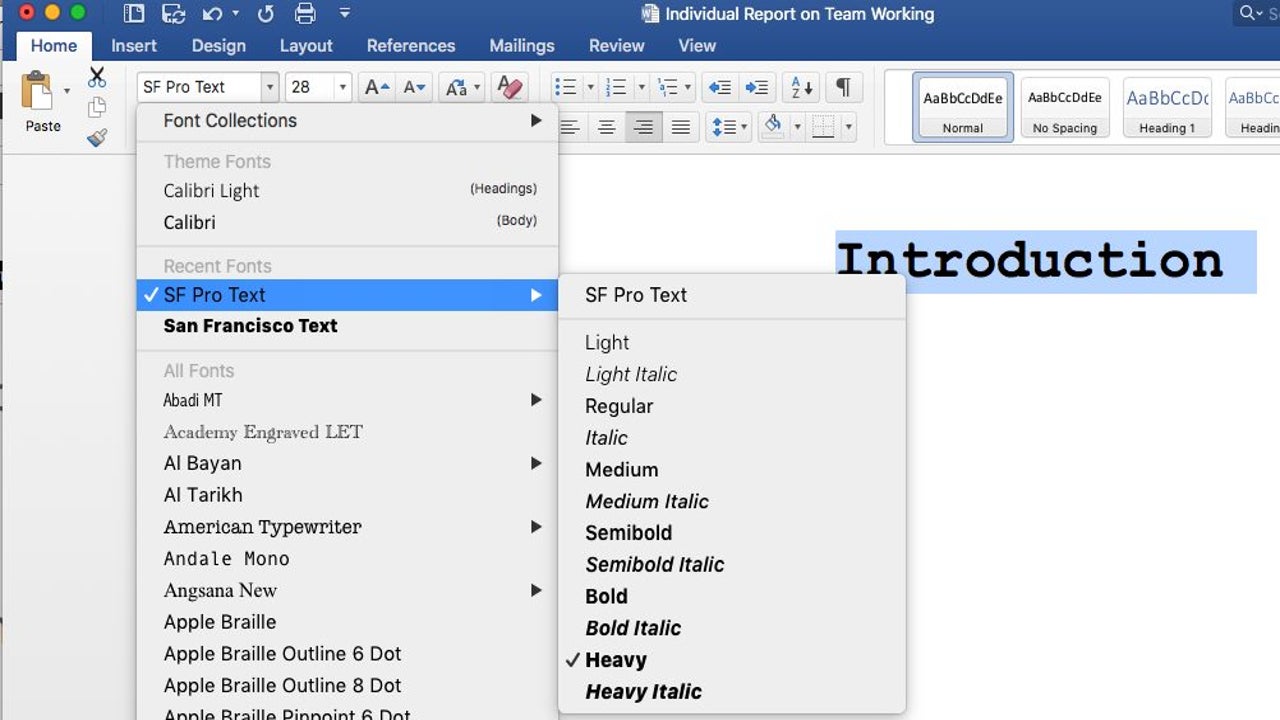
Learning how to add a font in Microsoft Word for Windows, Mac, Android, and iPhone can be challenging if you’ve never done it before.
A quick look at the 3 steps involved
Step 1: Download the font file
You’ll usually find the font files you’re looking for on trusted online sites. Once you locate the one you need, download it onto your device.
![]()
Step 2: Extract the files
To use the fonts, you’ll need to first extract the zip files to your font folder. Once completed, it will appear as OpenType (OTF) or TrueType Fonts (TTF).

Step 3: Install the fonts
The final step involves selecting one of the fonts and choosing the install option. You’ll see the font appear in Microsoft Word as one of the options.
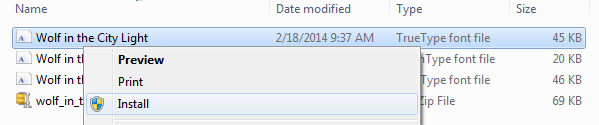
Latest from Shaun M Jooste
You may also like
 News
NewsThe movie of one of the most enigmatic characters of Spider-Man is coming to Disney+
Read more
 News
NewsThe CEO of Nexon defends the use of AI in ARC Raiders stating that "all companies are using AI right now"
Read more
 News
NewsAnakin Skywalker was going to be completely different from the way we know him
Read more
 News
NewsThe latest State of Play disappoints and the producer of Octopath Traveler 0, one of the announced games, comes out to apologize
Read more
 News
NewsThis new post-apocalyptic Pokémon game has caught attention for this anemic Pikachu and this bioluminescent Snorlax
Read more
 News
NewsThe actor Ishido Kazunari confirms that he has read a script for the second season of Shogun
Read more