How To
How to Add Music to KineMaster in 3 Steps
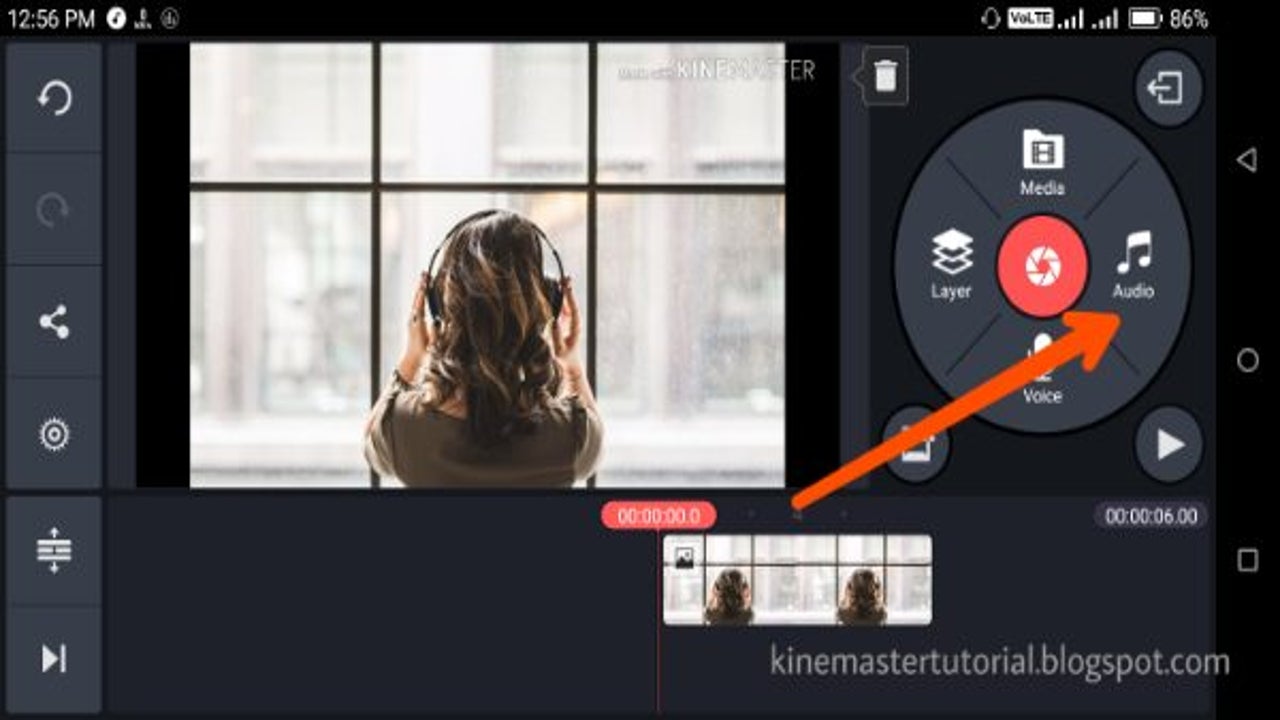
- June 1, 2021
- Updated: July 2, 2025 at 4:05 AM
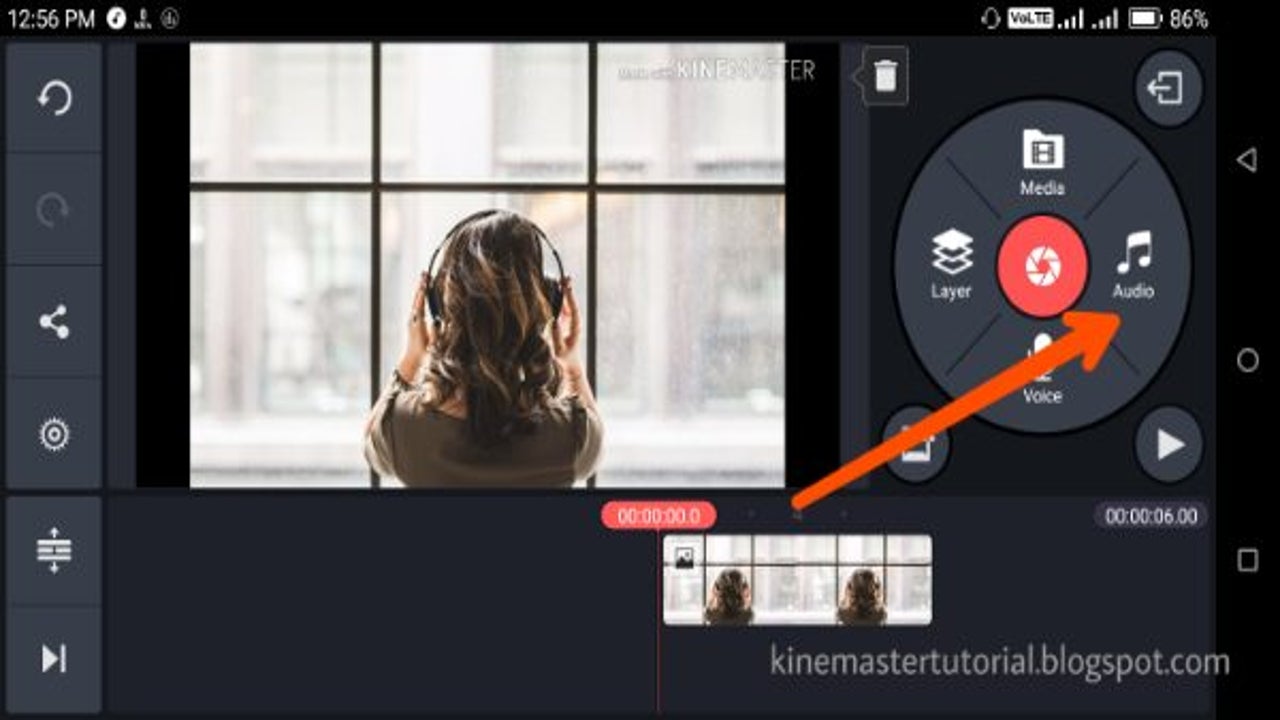
If you like fiddling with songs and clips, KineMaster can become your go-to app on Android. Making masterful videos and your artistic vision into reality is as easy as pie with this video editor.
Here’s a quick look at how you can add music to the experience.
Add the clip to your KineMaster timeline
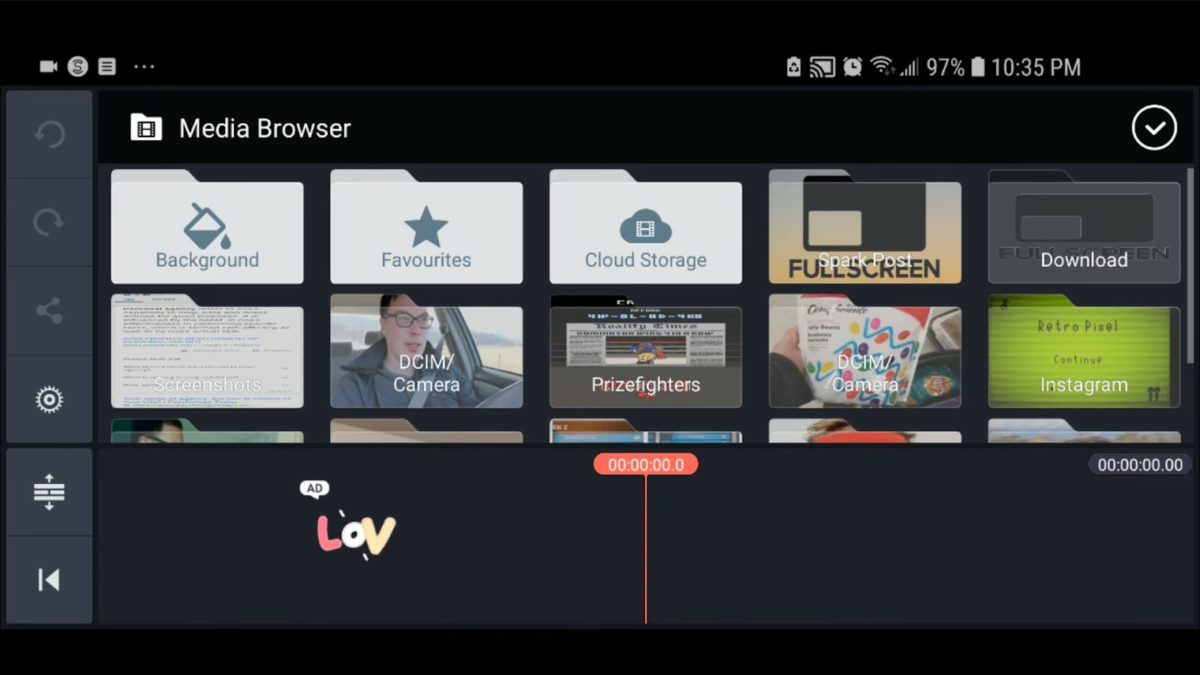
Although you can add music to the timeline first, it’s easier to choose the atmosphere if you have the material edited and ready for the audio. Click “Media” and select it to add to the project. Make rough cuts to understand the length of the final video and make other creative decisions. Once it’s ready, move to the next step.
Tap the “Audio” icon and click “Add (+)”
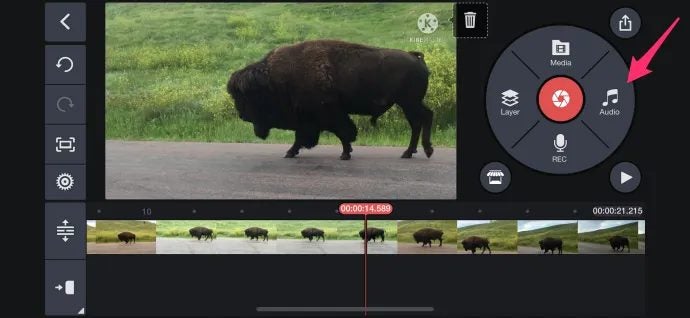
Importing music is as easy as getting the visuals. The “Audio” icon is on the right-hand side of the settings wheel. Click it, navigate to the “plus icon,” find the folder of choice, select the music file, and tap it to add.
Edit, save, and export
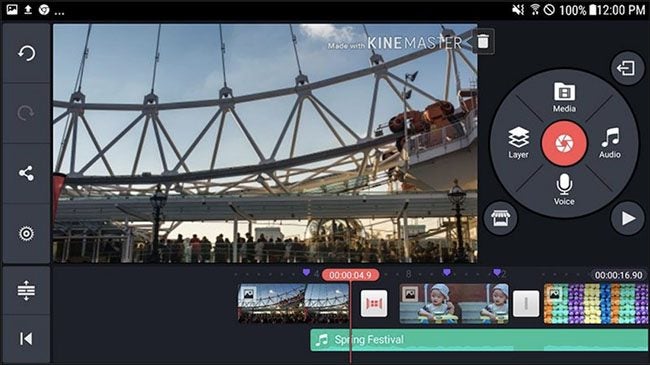
Once you have it on the timeline, you can manipulate the music as you want. Trim, use filters, compress, and whatnot. Once you’ve played with the music and picture enough, save the final product on your device or share it with friends on social media.
Record audio!
Voiceover is fun! Not only can you make a unique video with available music overlay, but you can also add a spoken word or a song recorded by you right in the app. KineMaster is a creative hub that doesn’t cease to amaze!
Latest from Shaun M Jooste
You may also like
 News
NewsDo you play 'Final Fantasy XIV' on your PS4? You might be running out of time
Read more
 News
NewsThe spin-off of 'The Office' received unexpected support from the biggest star of the original series
Read more
 News
NewsNintendo is selling the Switch 2 much faster than the first console, but they don't know how long it will last
Read more
 Article
ArticleKevin Spacey can't stop causing trouble: in his next movie, he has teamed up with a crypto scammer
Read more
 News
NewsThe world has asked the president of the jury of the Venice Film Festival to condemn the massacre in Gaza. He has not been able to
Read more
 News
NewsAfter Jeffrey Dahmer, 'Monster' will tell the life of Ed Gein, and it already has a release date and first images on Netflix
Read more