How To
How to Add Music to Microsoft PowerPoint in 2 Easy Methods
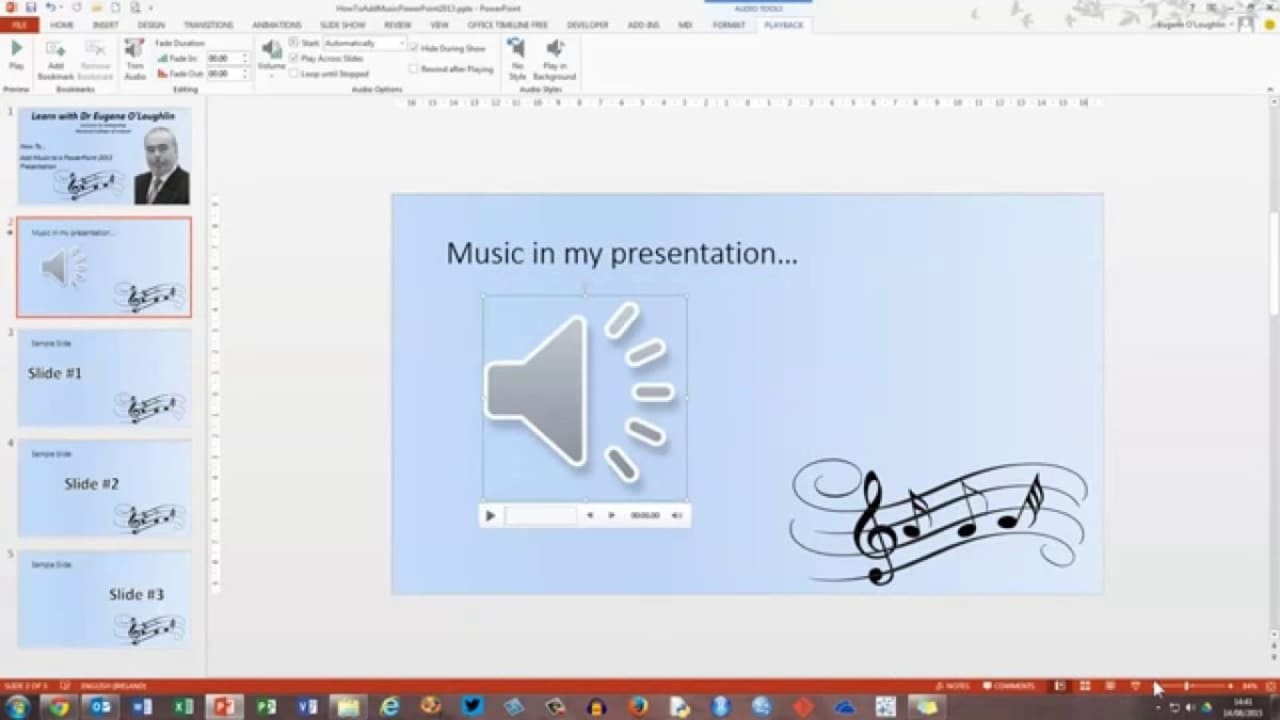
- June 4, 2021
- Updated: July 2, 2025 at 4:05 AM
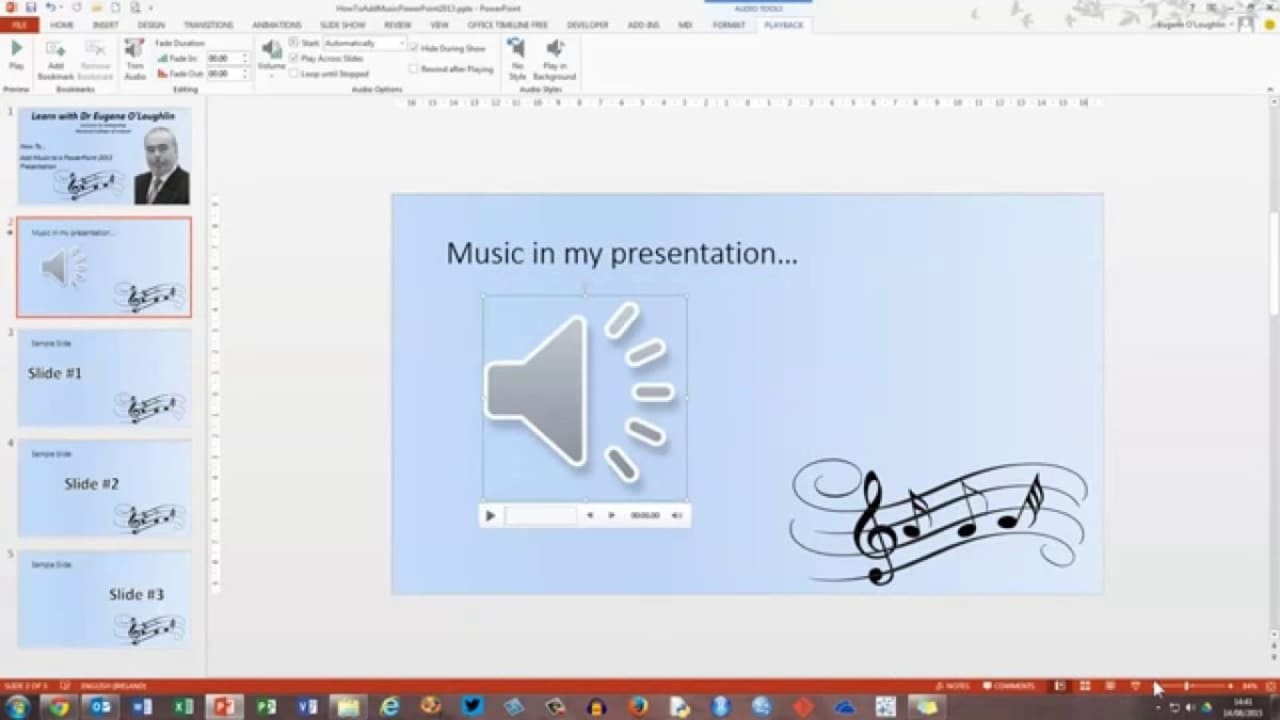
Music in a presentation creates ambience and lets the audience dive into your vision. Inserting and controlling the audio file in Microsoft PowerPoint is as straightforward as it can get.
You can add downloaded files and record narration as you work through the presentation. Only a few clicks, and boom!
Audio on My PC
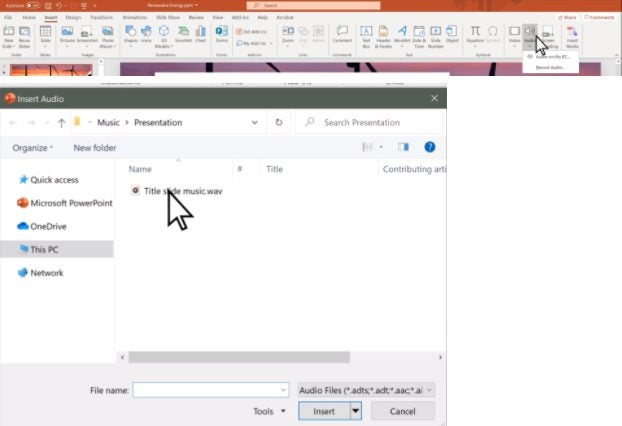
One of the easiest methods is to add the file from your computer’s local storage. Once you know where and what to choose, go to the slide and click “Insert.” Find the “Audio” tab, and click the “Audio on My PC” option.
This action will open a dialog box, where you can select the audio file (it might contain anything from narration to music). Click the “Insert” button. Once it’s on the slide, adjusting its settings is straightforward.
Record a tune or a narration
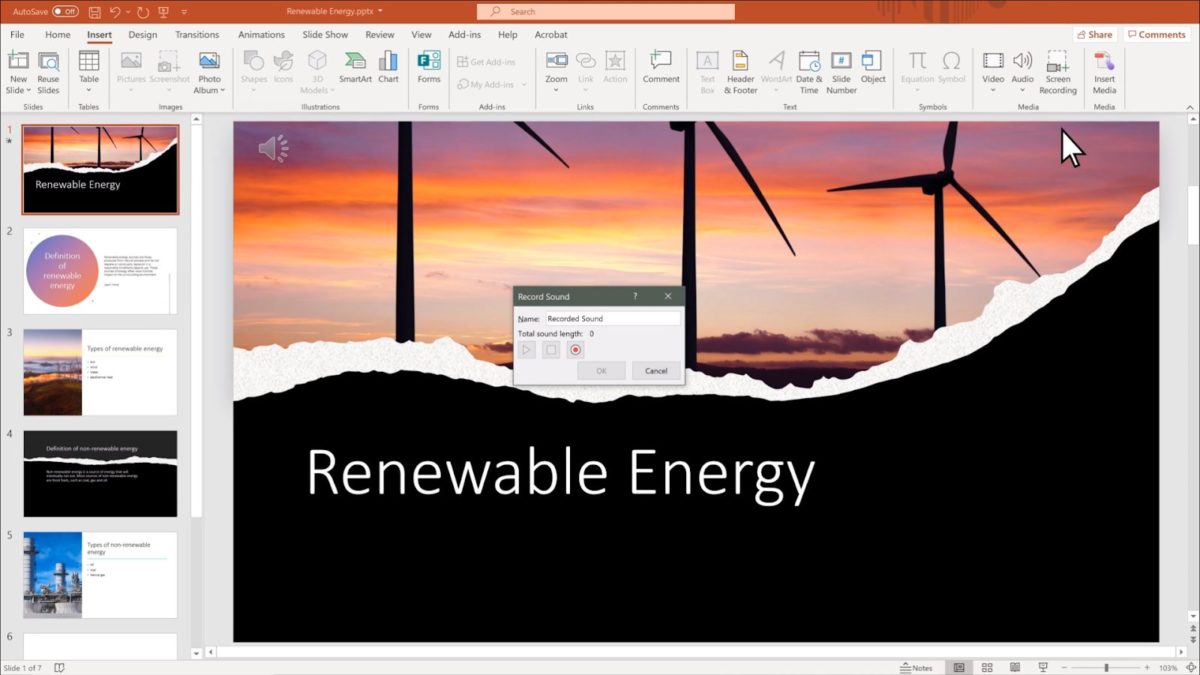
In the same Insert > Audio section, the other choice is to “Record Audio.” For this option to work, you need to ensure the input microphone is working. If it does, click the red “Record” button and start speaking (or singing!).
As you finish, name the recording, listen to it and modify it as you would any other audio file.
Full control!
PowerPoint lets you control the audio length, fade in and out, set and change the volume, and play the music in the background. You can also manage its start and end, put it on a loop, and establish the automatic playback time. These instruments will let your presentation go as smoothly as possible.
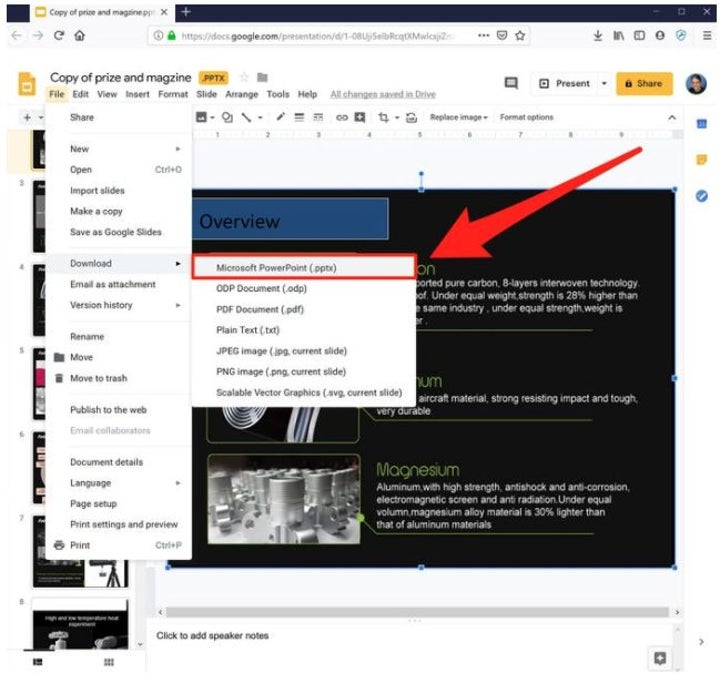
How to Convert Google Slides to Microsoft Powerpoint
MORE TIPSLatest from Shaun M Jooste
You may also like
 News
NewsSolo Leveling aimed to avoid the biggest flaw of Dragon Ball in its fights by not introducing one of its biggest clichés
Read more
 News
NewsThis Marvel character had a video game so violent that you won't believe it until you see it
Read more
 News
NewsOne Piece presents its first trailer for the second season with a major event worthy of the series
Read more
 News
NewsIf you combine Persona and Fire Emblem, you get this indie game that has just received a release date
Read more
 News
NewsBattlefield 6 dominates during its open beta, with over 520,000 players on Steam, but with a concerning problem on the horizon
Read more
 News
NewsApple is clear that it can revolutionize AI with the new features of Siri
Read more