Imagine that you’re playing an online game of Call of Duty or FIFA on your PlayStation 4. The map or game (respectively) is very heated, but suddenly several notifications on the upper right corner of the screen pop up. Yes, those random messages or invites usually jump out at the player and, thus, concentration is lost. Now, did you know that you can disable them so they don’t bother you ever again?
This option is pretty hidden within the different PlayStation Network menus, so we’re going to guide you step-by-step and explain each option, so you don’t have any trouble getting rid of them.

In depth
The first thing to do is to turn on the console, log into your user profile and head to the upper bar to the right of everything. “Am I going to turn it off again?” No, relax, the key button is just to the left of the off button, i.e. Settings. Let’s go in.

There are many tabs and you won’t have a clue what some of them are for, right? It’s happened to us all at some point, so the important thing now is to click on Notifications, which is the one we want.

Within this category, you’ll see five new ones: Pop-up notifications, Disable pop-ups while playing video, Pop-up color, Display message in notification, and Notifications when friends go online. Our advice is to disable the second option forever, i.e. while playing video. There’s nothing more annoying than a notification while you’re watching a movie. Once you’ve done this, go to Pop-up notifications and press X.
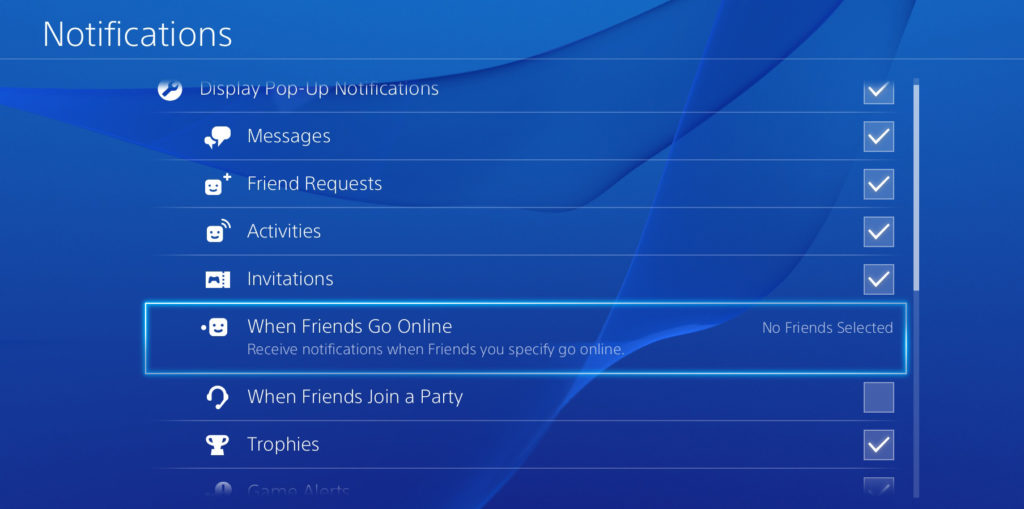
Here are the most important ones within this vast world of notifications: Messages, Friend requests, Activities, Invitations, When friends go online, When friends join a party, Trophies, Game alerts, Downloads, Uploads, Communities, Requests to watch gameplay, Events, Teams, Current song, Blocked scenes for video recording, When taking screenshots, Live from PlayStation and When you have a new follower.
The names don’t leave much room for error, so here you can decide which you prefer to get rid of. For example, if you have a lot of added friends, maybe you’re interested in unchecking the option When friends go online, while if you play a lot of FIFA, the option for disabling Messages is advisable (for all those insults that’ll come your way after finishing the game, from our experience.)
There are other tabs that truly have little use, such as Downloads, Uploads and even Events. However, and as we’ve been saying throughout this article, the final decision is always in your hands (or, at your fingertips, to be more exact).
You should remember that these instructions won’t get you a safer PlayStation Network account, but simply will prevent you from getting too many notifications while you’re playing or using your PlayStation 4. After all, the goal is that our console doesn’t look like a cell phone with a lot of notifications on screen every few seconds.


