How To
How to block cookies on Google (and why you may not want to)

- October 23, 2018
- Updated: July 2, 2025 at 5:50 AM


Fellow Google users! If you haven’t heard, cookies are pieces of data that track your activity while you surf the internet. They save your searches, record your interests, and even file your forms.
If that sounds scary to you… DON’T PANIC!
There’s a simple solution provided by Google itself. We’ll take you through the steps so you can stay safe once again. Although…
As our title suggests, there are a number of reasons you may not want to delete cookies! We’ll go through these so you can see if any apply to you, and the measures everyone should take to remain safe, regardless.
How to block cookies on Google (and why you may not want to)
How to block cookies
There are two paths here: General, a comprehensive course in cookie blocking; and Wi-fi Hotspots, short advice for staying safe on the go.
General
To reach Google’s cookie settings, open the Google Chrome settings icon at the top left:
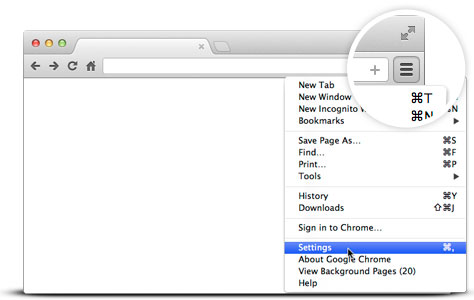
Our icon appears like three stacked dots. Yours may be the same:
![]() Whatever the icon looks like, its location should be the same! Once you reach the settings menu, head down to the “Advanced” menu:
Whatever the icon looks like, its location should be the same! Once you reach the settings menu, head down to the “Advanced” menu:
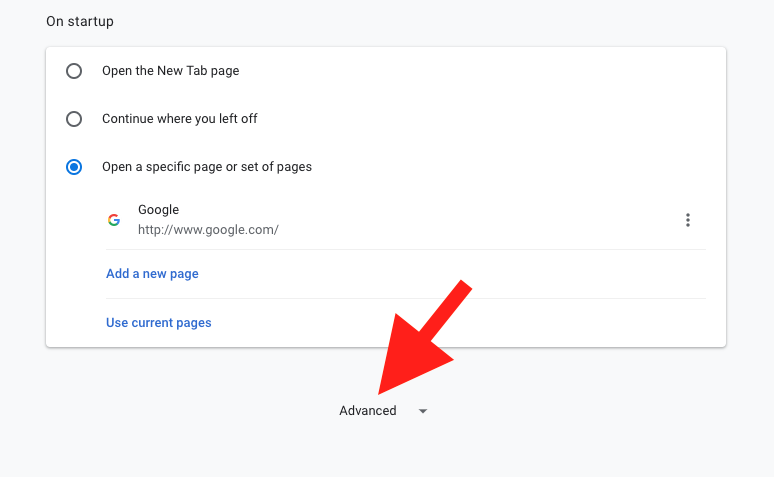
Within the advanced menu, find the “Privacy and Security” section. Near the bottom, you want to find “Content Settings.”


Content Settings has a number of great tools, but cookie controls tops the list:
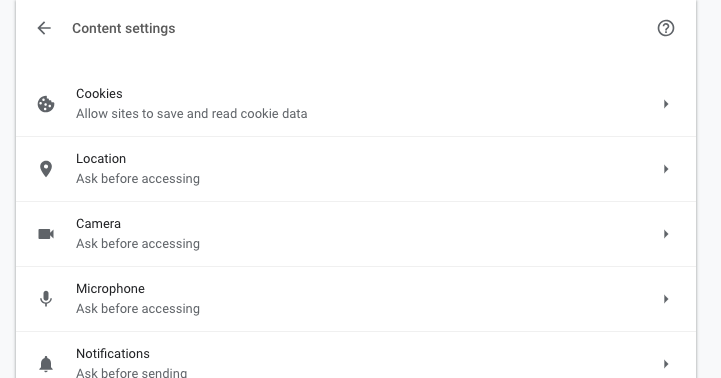
Open the cookies menu. You’re here!
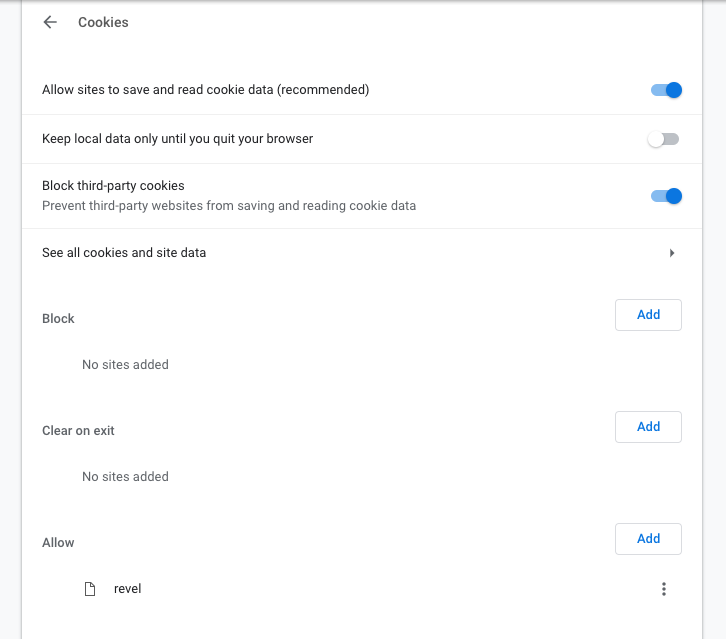
Let’s go down the list, step by step:
1. Allow Sites to Save and Read Cookie Data: turn this off if you want to block cookies altogether. We recommend this only if you greatly wish to protect your information from the potential of data hacks. Remember to read our section “Why you may not want to” before taking this step!
2. Keep Local Data Only Until You Quit Your Browser: remember that cookies are pieces of data sent to your computer (you don’t really visit websites, they visit you). Some cookies can still track you offline.
3. Block Third Party Cookies: we recommend that everyone use this all the time. Third party cookies are non-essential cookies that track your web history over long periods of time, often by large corporations. If the cookies don’t give you any added functionality, why keep them around?
4. See all cookies and site data: section that shows all cookies on your computer and the info they contain. If you’re like us, there are just too many cookies to sort through manually!
5, 6, and 7. Block, Clear On Exit, and Allow: you may notice that these are copies of the original three options. Rather than setting overall guides for Google, you can block, clear info, and allow cookies for specific sites. For example, we allow cookies on Revel, an academic site necessary for some college courses.
Wi-Fi Hotspots
While using public Wi-Fi sources, your cookies can be read by the Wi-Fi providers! Unsecured hotspots like “FreeCafeWifi” may not be safe…
So if you do, use incognito mode to make sure the Wi-Fi provider – malicious or not – can’t be able to track your information. Select “New Incognito Window” from the settings menu. Use this for web surfing!
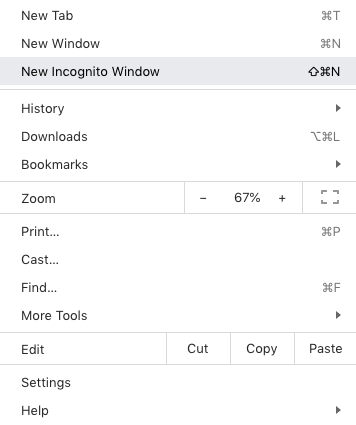
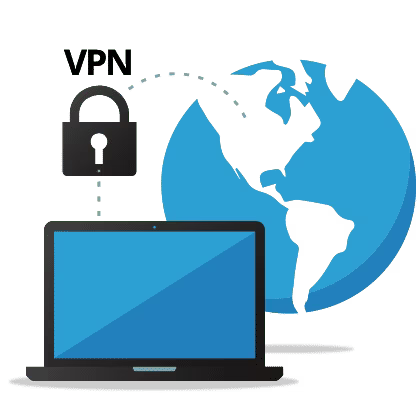
What are VPNs and why should you use one
Find out nowWhy you may not want to
As promised: there are a number of reasons to keep cookies around. Here are a few:
Preferences
Simply put: many cookies make life easier.
Oftentimes, companies use cookies to find the things you enjoy, and make sure to provide more related items. For example, online music sources like 8tracks, Pandora, and Spotify often use browsing history to find new music based on your previous interests. In our opinion, there’s nothing wrong with being introduced to new, great tunes!
Of course, there are more examples: everything from shopping assistance to quick passcodes. If you enjoy these benefits, consider allowing cookies on first-party sites.

5 best music discovery apps
Read Now ►Functionality
Put simply: some things don’t work without cookies.
As aforementioned, we allow Revel (by Pearson) to use cookies on our computer. Revel needs cookies to track internet usage during college exams tests. In this way, professors can ensure the computer didn’t venture to other sites, thereby deterring (though not eliminating) cheating.
Aside from Revel, there are many programs that won’t function without the use of cookies, with good reason. Remember: if you’re still worried about cookies in general, you can green-light specific programs in the Chrome security settings.
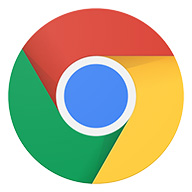
8 best Google Chrome extensions
Read Now ►Conclusion
The internet, like many things, balances risk and freedom. Cookies provide benefits that accumulate into easier, personalized internet usage (barring nonessential third-party cookies and Wi-Fi sources), but keep your data stored where others could potentially find it. Make sure to select which settings work best for your preferences.
We hope this guide helps you understand cookies a little more!
Trevor Hutchins writes screenplays, novels, and articles from his home in La Mirada, California. He self-published hist first novel, 'Wynden's Legacy,' on Amazon in May of 2017 and hasn't stopped writing since.
Latest from Trevor Hutchins
You may also like
 News
NewsThe players of this MMORPG have spontaneously decided that their new god is a crab
Read more
 News
NewsSouth Park is only available on one streaming platform, but it's for the good of the series
Read more
 News
NewsThis Star Wars series is shown to be the favorite among Disney+ viewers
Read more
 News
NewsLiam Neeson turned down the role in one of Spielberg's most prestigious films that won an Oscar for its actor
Read more
 News
NewsDaredevil and Punisher have a new deadly confrontation this coming November
Read more
 News
NewsBioWare says that one of their latest games was approved by EA when it was compared to FIFA
Read more