How To
How to: Burn an audio CD with ImgBurn
- March 5, 2010
- Updated: March 17, 2024 at 1:23 AM
Most of us enjoy our favorite music on mobile phones and MP3 players. But every now and then I still need CDs to listen to music – for example, when I’m in my car. Ands this is when ImgBurn comes in handy: a free, easy CD and DVD burning tool that lets you perform all sort of disk burning related tasks. Here’s a short tutorial on how to use ImgBurn to create custom audio CD:
1. Open ImgBurn, go to Mode and select Write.
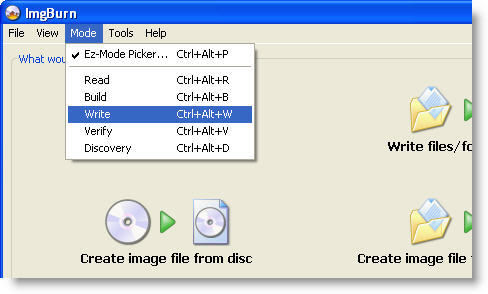
2. On the next window, click the icon with a CD and a musical note, so that ImgBurn knows you’re creating an audio CD.
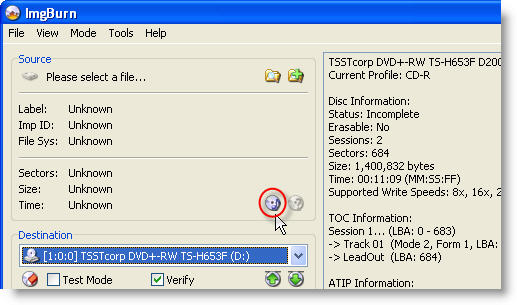
3. Click on the top right button to browse files in your hard drive and add them to the recording queue for the CUE file.
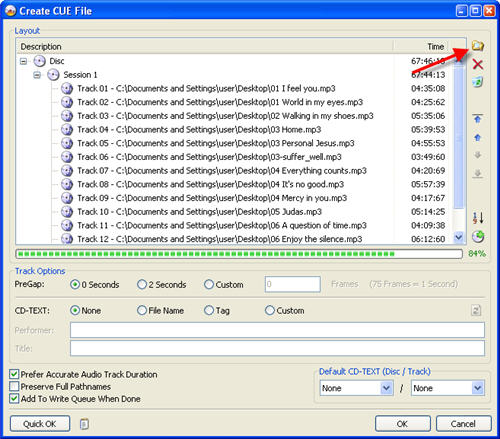
4. Click OK and this will create the CUE file you need to record the disk.
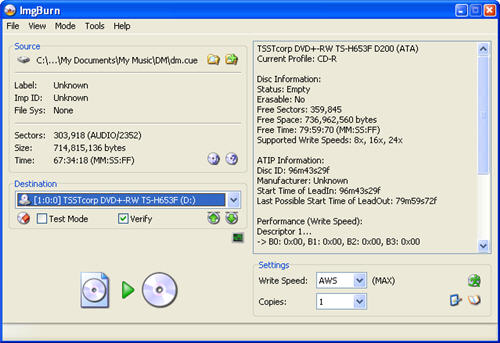
5. Right after the CUE is created, you’ll be taken to the screen in ImgBurn from which you can burn it to a CD straight away.
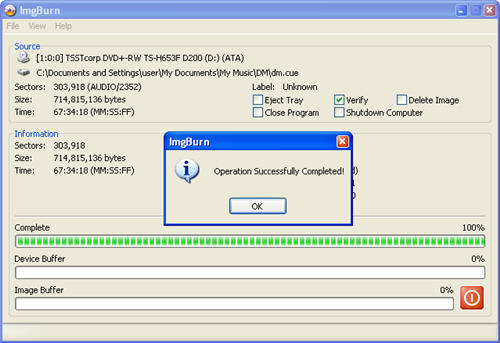
You may also like

State treasurers urge Tesla’s board to increase oversight on Elon Musk
Read more

Ubisoft announces a collectible card game based on NFTs
Read more

Nintendo may not have enough Switch 2 units for the console's launch
Read more

Love, Death, and Robots returns with a fourth season that is very musical
Read more

The alpha of Marathon leaves mixed feelings due to a very peculiar design decision
Read more

We know all the details about FBC: Firebreak, the new game from the creators of Alan Wake and Control
Read more