How To
How to Cast a Video to Your TV Using VLC and Chromecast in 3 Easy Steps
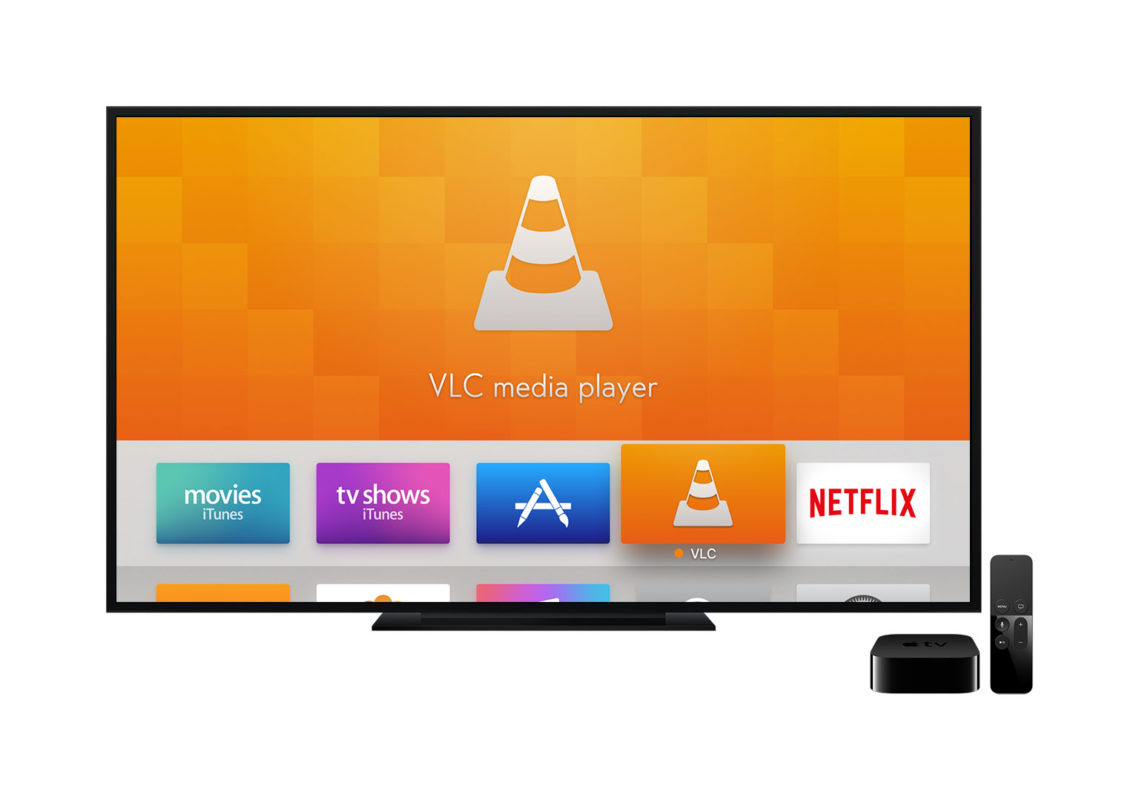
- April 16, 2021
- Updated: July 2, 2025 at 4:09 AM
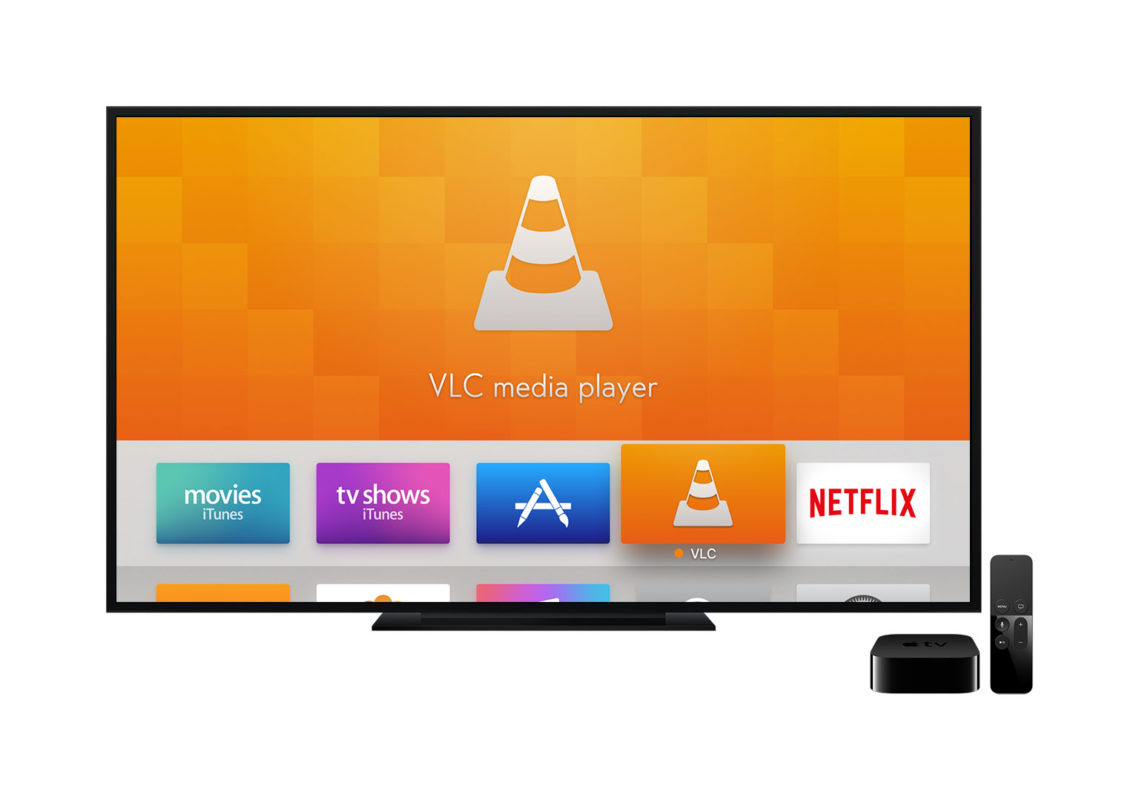
VLC Media Player is one of the most popular media players on the market, specifically for videos, because of its reliability and ability to play almost any format. One of the most recent features that the developers added to it is to cast a video playing in VLC to your SmartTV from another device. Considering that VLC runs on Windows, Mac, iPhone, and Android devices, this is quite a handy tool because you can cast from almost any device instantly. In this guide, we’ll show you how to set this up because the option can be a bit difficult to find.
How to Cast a Video to Your TV Using VLC and Chromecast
You will need to ensure that your TV and the device you’re playing the video on are connected to the same Wifi connection. Please also note that this tool is relatively new and can still be a bit erratic, but with a bit of patience and persistence, it will work.
Step 1: Configure VLC Media Player
First, start up your VLC player and click on Playback in the top menu. Then select Renderer from the dropdown menu; you’ll see that it will automatically scan for devices.
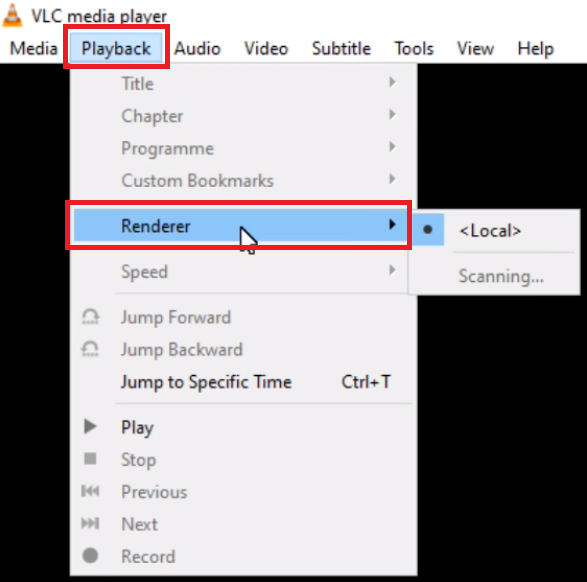
Step 2: Select TV
VLC might take a few minutes to pick up your TV but if it’s struggling, try disconnecting and reconnecting the device and the TV from the Wifi. When it works, your TV will pop up in the list, select it, and VLC will begin casting to your TV.
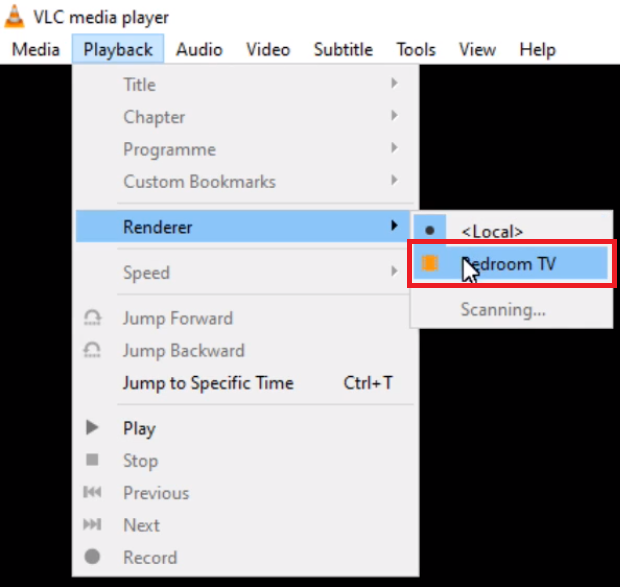
Step 3: Open video
Now click on Media in the top menu and select Open File from the dropdown. Navigate to the video that you want to play and double click it, it will begin playing on the TV, and you’ll be able to use the VLC controls on your device to control the video.
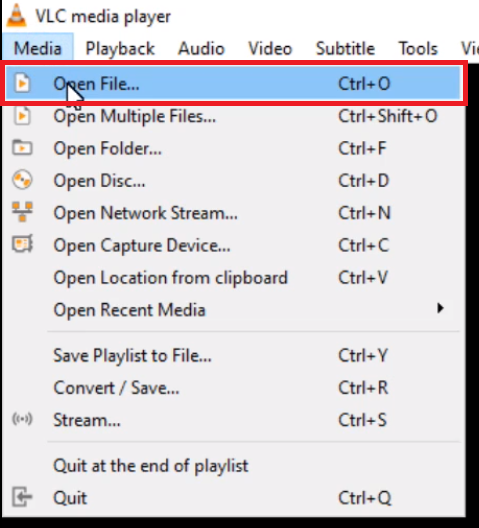
Going Live in 3… 2… 1!
This process will work on both Windows and Mac PCs and should allow for seamless streaming once the two devices are connected. There are many features and perks to using VLC over other media players, but this definitely ranks as one of the best because of its functionality. Not to mention the technological high you get from moving between screens with the mere press of a button.
How to Rotate Videos with VLC Media Player
Read moreLatest from Shaun M Jooste
You may also like
 News
NewsThis series starring Kristen Bell and Adam Brody returns to Netflix with its second season
Read more
 News
News8,424 cryptocurrency wallets are stolen due to a cybersecurity issue
Read more
 News
NewsIf you're missing wacky humor in Borderlands 4, this modder is the reason it hasn't been there and for it to come back
Read more
 News
NewsIt’s the new French series that everyone is talking about and it will premiere very soon on Apple TV+
Read more
 News
NewsThe Yakuza saga confirms a remake of its most polarizing installment among fans
Read more
 News
NewsOne of the great classics of the 2000s video game will receive a remaster worthy of its legend
Read more