News
How to change the name of your cell phone, Bluetooth and WiFi
Choose the name of your choice for your devices and router easily and quickly

- February 15, 2023
- Updated: July 2, 2025 at 3:00 AM

When we buy a new cell phone, whether Android or iPhone, its default name is usually generic and not very intuitive. In principle, this is not a problem, although it does make some basic tasks difficult, such as connecting to a device via Bluetooth. The same happens with our router. In order to connect to our own Wi-Fi network, we usually have to first write down its name and then recognize it. Wouldn’t it be much easier to give it the name we want?
In today’s article we are going to show you how to change the name of your cell phone, Bluetooth and WiFi router quickly and easily. You will see that the process is very simple and in a few seconds you will be able to recognize and have your devices recognized without the need to have their name written down. Here we go!
How to change the name of your Android phone
Depending on your phone model or operating system, changing the name of your Android phone may be somewhat different. However, the process will still be quite simple and similar. Just follow these steps:
- Go to Settings>General>About phone
- Click on the “Edit” button next to the name of your cell phone
- Change the name and click “Done”.
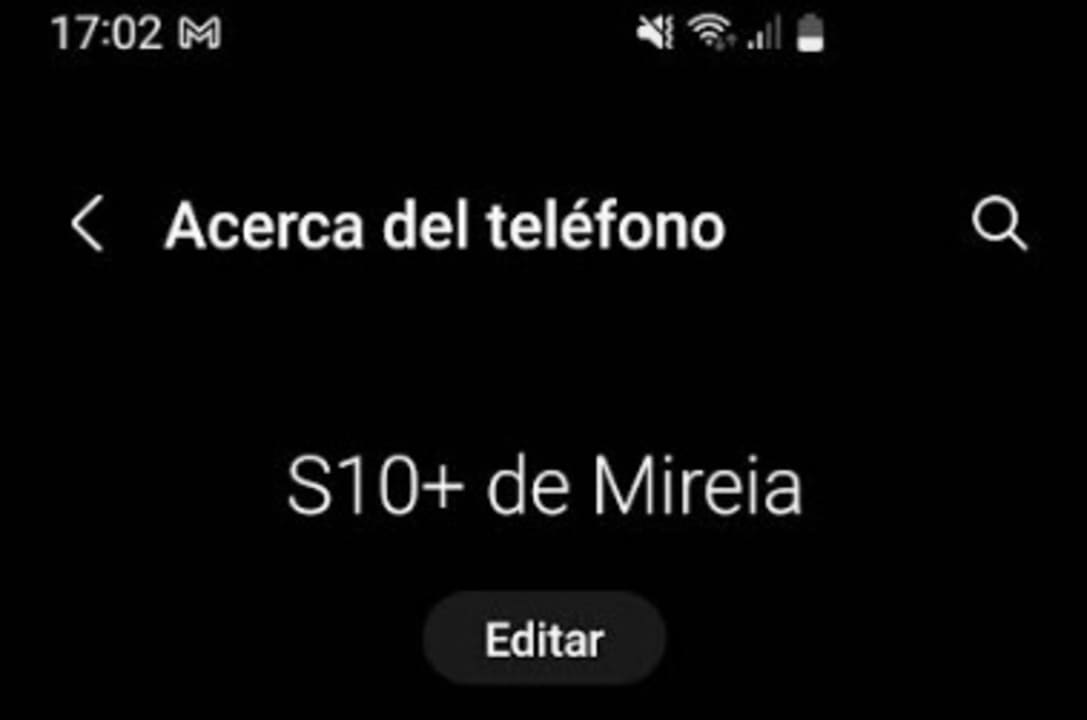
How to change the name of your iPhone
If you are an iOS device user, the process is just as simple. Keep in mind that changing the name of your iPhone is very beneficial, as it will not only be much easier to recognize it but also to find it through its Find my iPhone application.
Unlike an Android device, the process to change the name of your iPhone is the same regardless of the model you have. All you have to do is follow these steps:
- Click on Settings followed by General (it is the gear icon).
- Select the “Information” option
- Click on the “Name” option and rename your device.
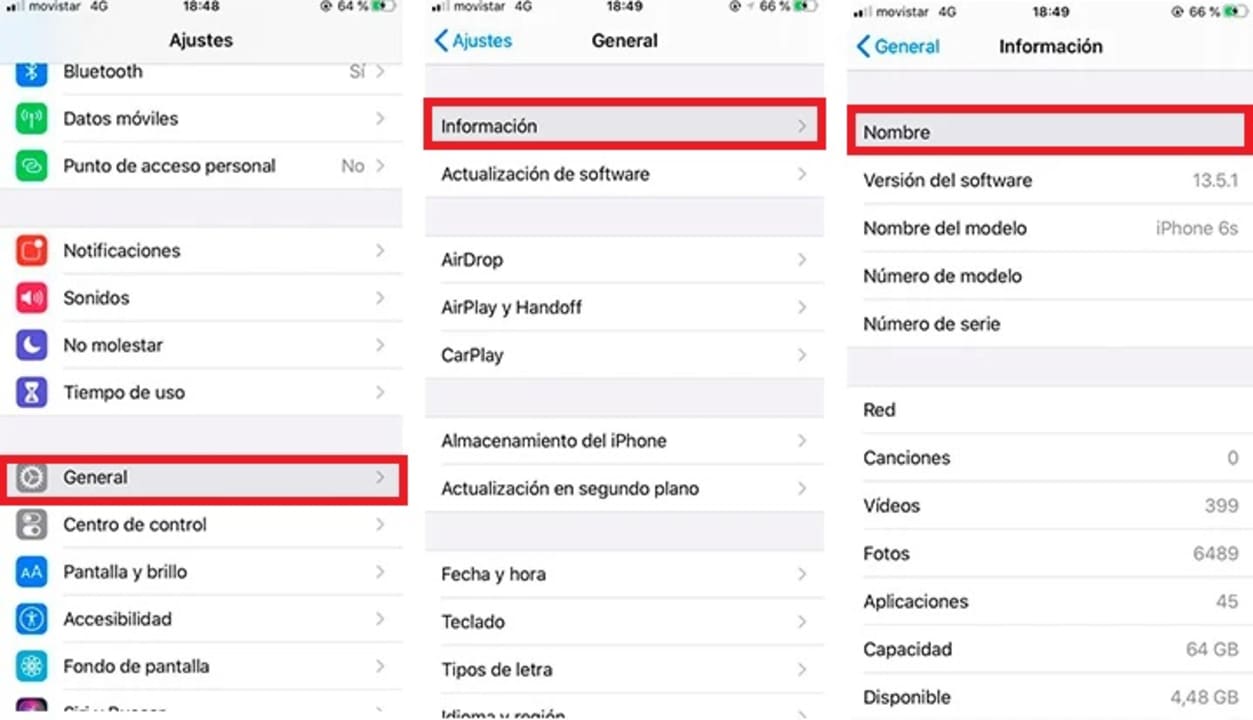
How to change the Bluetooth name on Android
With the rise of wireless connections, it is very common – and useful – to change the Bluetooth name of your Android phone. This allows you to locate your device much faster and prevents you from making a mistake when connecting to it or sending any type of file.
As with renaming your smartphone, the steps to follow to change the name of your Bluetooth may be different depending on your phone model or the version of Android you have installed. However, the process will be very similar so follow them without any problem.
- Go to your device’s Settings (gear icon).
- Click on the “Bluetooth” icon
- Select the three dots icon in the upper right corner
- Choose the option “Rename device”.
Some cell phones such as the latest Samsung models use by default the name of your device. Therefore, to change the name of your Bluetooth we recommend that you follow the steps in the previous point.
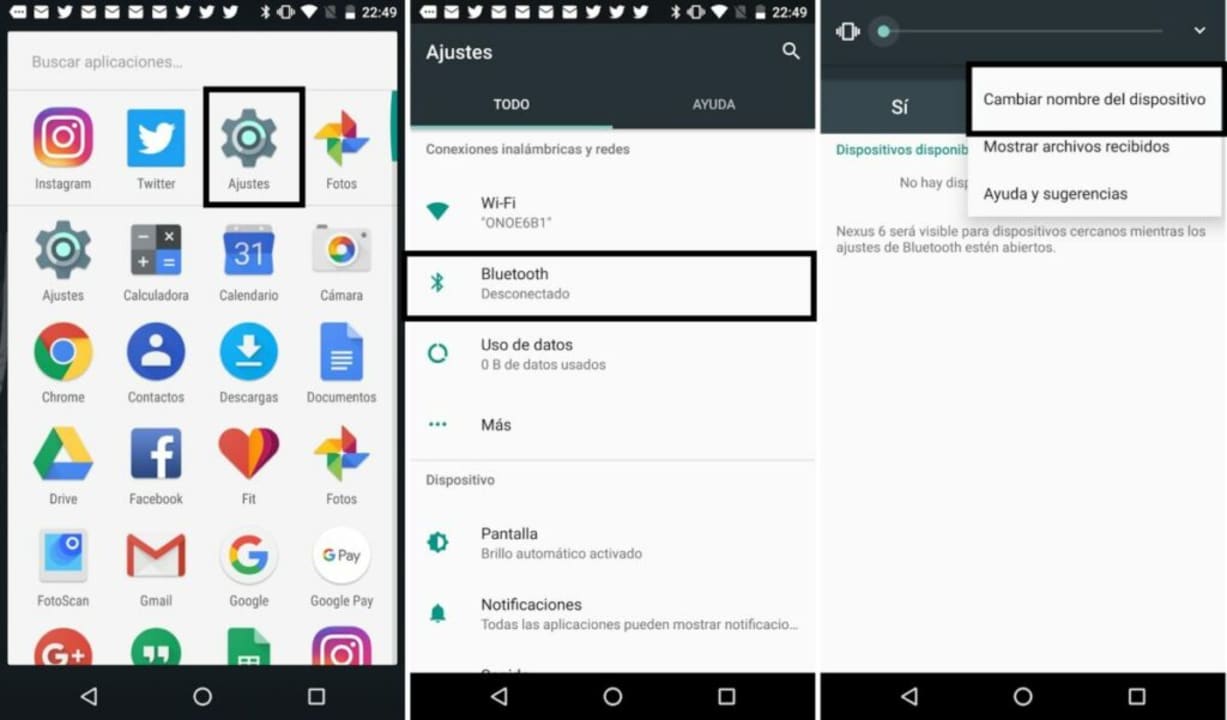
How to change the Bluetooth name on iPhone
On an iPhone, the Bluetooth name is completely linked to the device name. That is why to change the name of your Bluetooth you will need to change the name of your smartphone. To do so, follow these steps:
- Go to your iPhone Settings
- Click on General
- Select the Information option
- Click on the name of your device to change it.
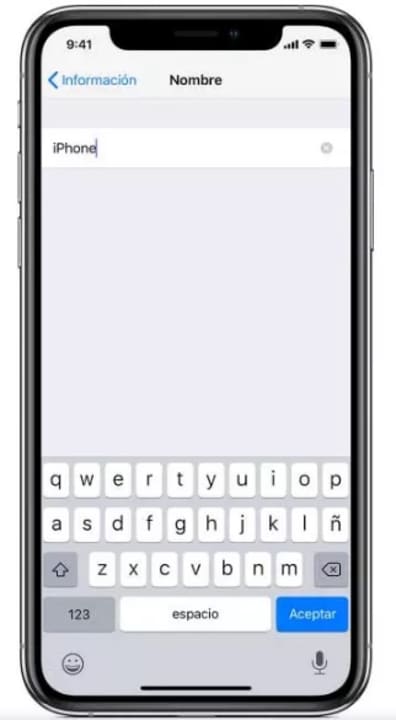
How to change the name of your WiFi network
Changing the name of your WiFi network is a much more complicated process than the previous ones because each of the steps depends largely on the router being used. However, don’t worry, we are going to guide you step by step through the whole process to make it as easy as possible.
First you will need to access your router via its IP address. To do this, open your browser and type 192.168.0.1 or 192.168.1.1. After that, you will need to enter the network password. If you don’t know it, we recommend that you try “admin” in both the username and password fields. You can also choose to follow our tutorial to view your WiFi password using Windows 10.
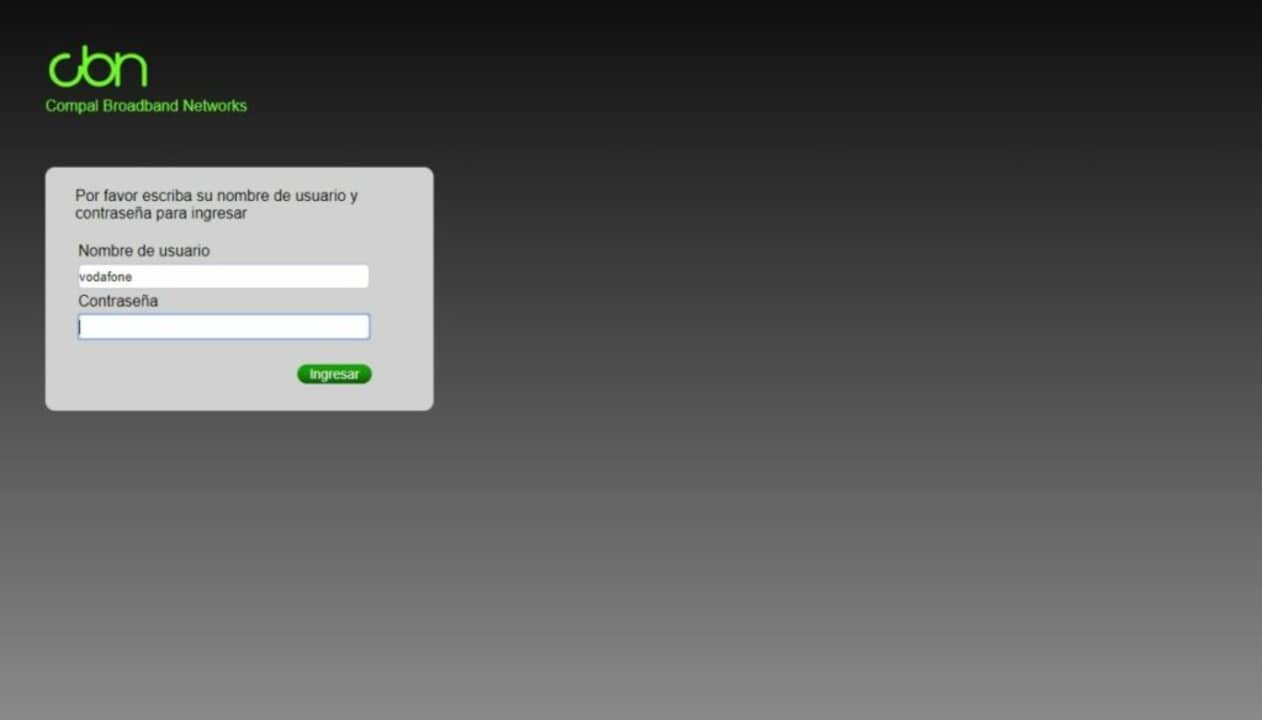
Once you are inside, each interface is again totally different from each other. However, there are several patterns of behavior in common. To change the name, click on the “WiFi” tab and look for a box called “Network name”. Here you should enter the name you want your WiFi network to appear. It’s as simple as that!
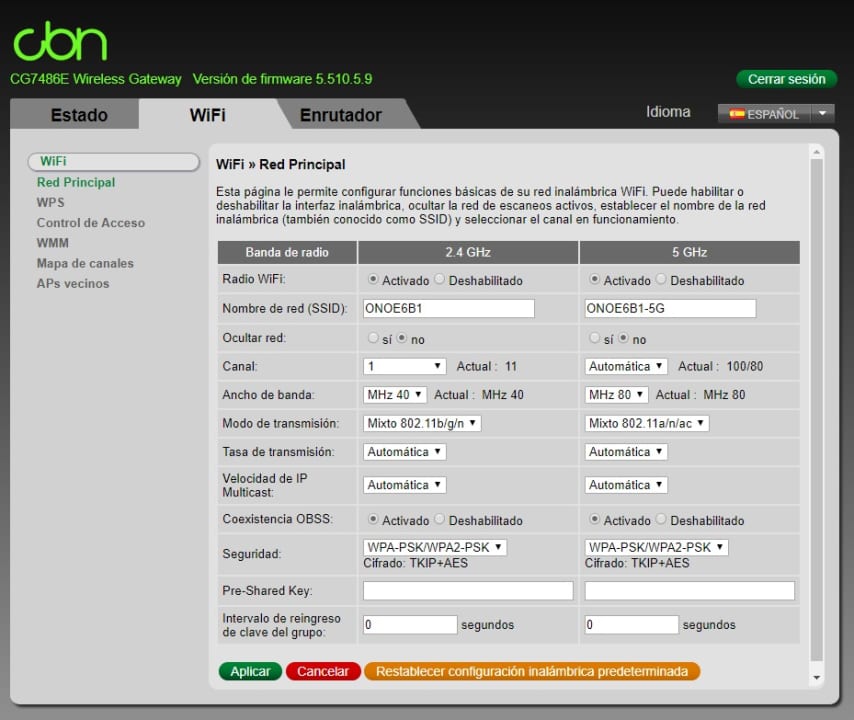
Why it is important to change your WiFi name
The answer is very simple: for your security. When we contract Internet and receive a router from our operator we will see that it has a name and a default password. The latter is generated by algorithms that usually end up being discovered and leaked by hackers and malicious users. But… How can changing the name of your WiFi protect you from them?
Hackers use applications capable of generating passwords with the same algorithm as Internet operators. With these programs they are able to know your password instantly and therefore, their main victims are all those people who have not changed their network password. The easiest way to find out which user has made this change is to look at the name of their WiFi network. If it is the default, hackers know that the user has not changed their password and will become their main target. This is why it is more than advisable to change the name of your network.
Would you like to protect yourself even more? Change your router password. The process is very simple and in just a few seconds you will ensure that no malicious user will be able to access your network.
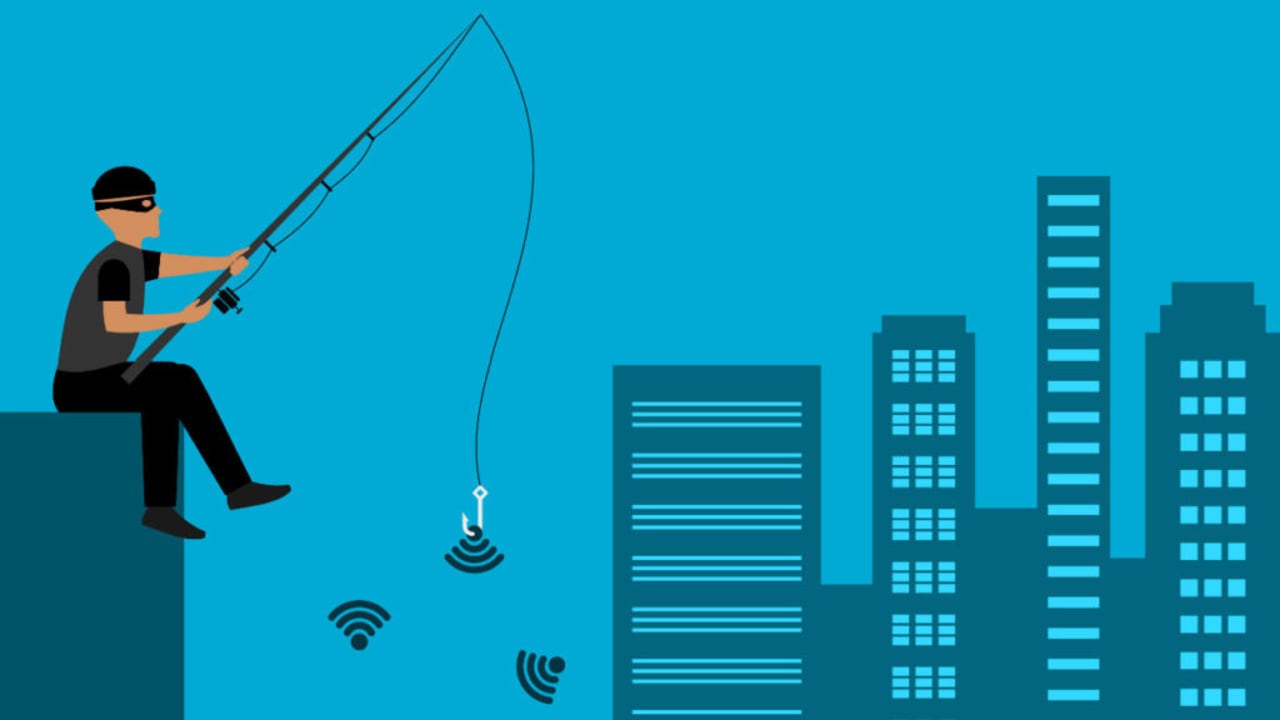
How much does a name change cost?
No, it costs absolutely no money at all. When you see that someone wants to charge you money to change the name of your smartphone, be careful because it is a scam. Changing the name of your device is a hassle-free and/or effortless action, as you have seen.
Can the name be changed as many times as you want?
That’s right, there is no name change limit as if it were the lives of a video game. If you want to change the title with which your smartphone will be seen, you just have to perform the steps mentioned above. Easy, isn’t it?
Can I change the WiFi name from my smartphone?
The answer is again “yes”. However, we would like to point out one “but”. To access the WiFi from a smartphone you only have to type the IP in the mobile browser, i.e. no different from the PC. However, there are devices that are not able to perform this task, so you have to test and see if yours is compatible with everything.
Direct and effective
As you can see, modifying the name on your Android and iOS devices is very simple, straightforward, direct and, why not, effective. Think that this way you can name your terminal the way you like, which makes it easier for them to find you. Our recommendation is that you make this name change as soon as you take the device out of the box; oh, and an important detail: don’t even think of using the same name as your password.
We hope this article has helped you to change the name of your smartphone, Bluetooth and WiFi. And remember, if you liked what you read, don’t forget to share it with your friends on social networks.
Mireia Fernández is passionate about the world of video games and new technologies, a hobby that dates back to her childhood with the MSX HB 501p. Born and residing in Barcelona, Mireia has been working as an editor for over 10 years and specializes in writing reviews, tutorials, and software guides, as well as doing everything possible to publish news before anyone else. Her hobbies include spending hours playing on her console, walking her golden retriever, and keeping up with the latest SEO developments.
Latest from Mireia Fernández
- Gmail Help Me Write with Gemini: 7 Ready-to-Use Prompts for Complaints, Sales & Internal Memos
- Proactively Manage Threats with NordStellar: Identify Breaches and Vulnerabilities Before They Cause Harm
- Omnisend’s BFCM 2025 Spending Projections: What Will Drive Your Clients and How to Adapt
- Edit Like a Pro: How Adobe Stock Video Supercharges Your Workflow
You may also like
 News
NewsIs Twitter coming back? Elon Musk tries to stop it
Read more
 News
News'Avatar: The Way of Water' has flopped with critics, receiving the worst rating of the entire saga
Read more
 News
NewsPark Chan-Wook has invited the most famous CEOs in the world to watch his latest movie
Read more
 News
NewsKeanu Reeves will see the sequel to one of his most famous movies… but probably without the same Keanu Reeves
Read more
 News
NewsDisney will make a movie based on the great villain from 'Beauty and the Beast'
Read more
 News
NewsJerry Seinfeld reveals how important Rob Reiner was in his life
Read more