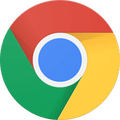How To
How to change your tab layout in Chrome
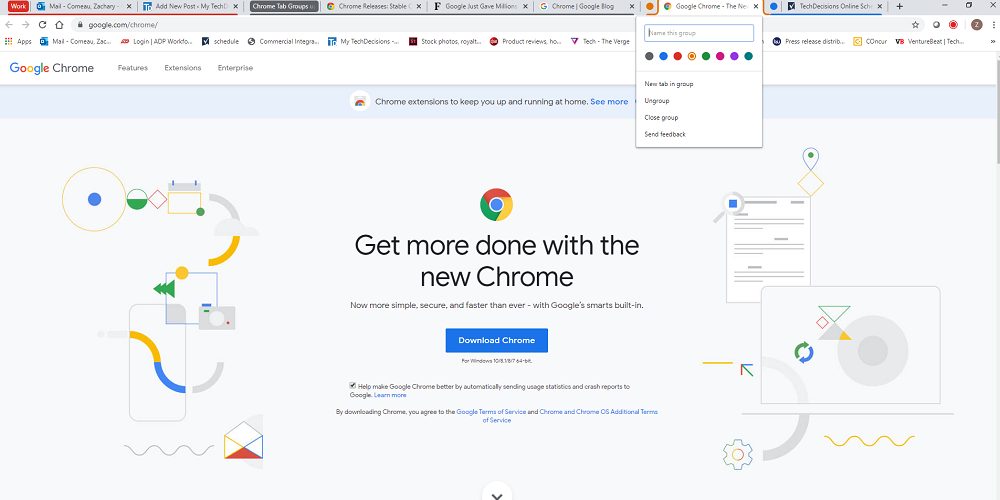
- April 1, 2021
- Updated: July 2, 2025 at 4:10 AM
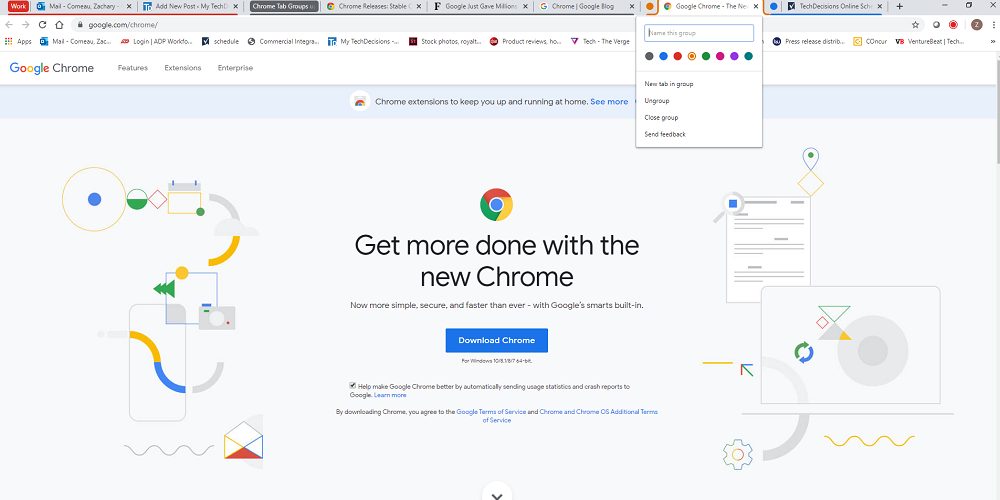
If your job requires multitasking and spending multiple hours browsing the Internet, then you’re probably dealing with an overwhelming amount of open tabs. Fortunately, browsers like Chrome have added a useful feature that will let you change your tab layout and organize them in a few seconds. Do you want to know how to create tab groups in Chrome? Just follow these steps.
How to change your tab layout with Tab Groups
Step 1. Open a few tabs in Chrome
To be able to change your tab layout and group them, first you’ll need to open a few pages. To do so, just click on the “+” button and write the URL of the site you want to visit.
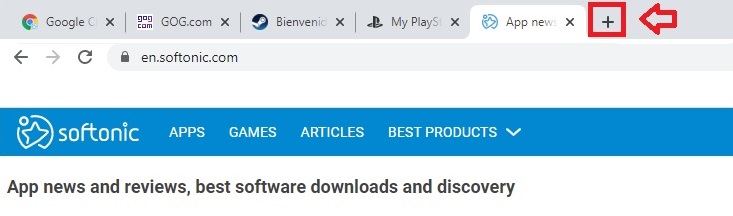
Step 2. Create a new tab group
Now, simply right-click on one of the tabs and select the option “Add to new group”.
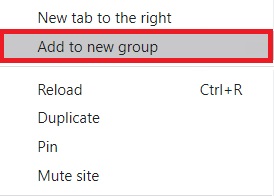
Step 3. Name and add a colour to your tab group
If done correctly, you’ll notice that a circle will appear next to the tab. Right-click on it and name the tab group. You’ll also be able to add a colour to it, making it easier to recognize among the rest of the tabs. After doing so, the circle will disappear and it will be replaced with the name you gave to the group.
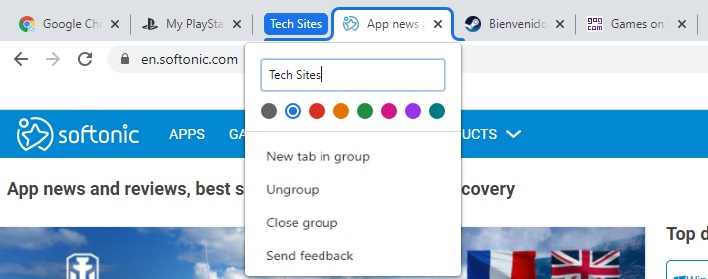
Step 4. Add pages in your tab group
Now it’s time to sort all your tabs into groups. To do so, right-click on an open tab and select “Add to existing group”, then choose the group you want to add it to. Alternatively, you can also drag and drop the tab into the tab group until it changes it colour. This way you’ll know it’s been correctly added to the group.
You might also want to open a new tab directly in a group. The process is simple, just right-click on the group tab and select the option “New tab in group”.
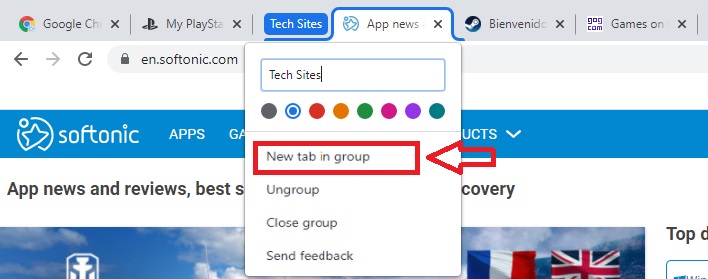
Organize your tabs easily
With Tab Groups you can say goodbye to all those pesky tabs cluttering Chrome. Just create a tab group, give it a name, a colour and enjoy an organized and clean browser.
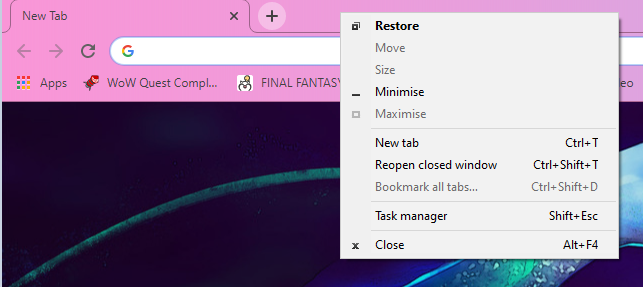
How to Restore Tabs on Google Chrome in 2 Easy Steps
READ MOREMireia Fernández is passionate about the world of video games and new technologies, a hobby that dates back to her childhood with the MSX HB 501p. Born and residing in Barcelona, Mireia has been working as an editor for over 10 years and specializes in writing reviews, tutorials, and software guides, as well as doing everything possible to publish news before anyone else. Her hobbies include spending hours playing on her console, walking her golden retriever, and keeping up with the latest SEO developments.
Latest from Mireia Fernández
- Agentic AI in Adobe Express: Will Conversational Editing Change 2026 Content Creation?
- Gmail Help Me Write with Gemini: 7 Ready-to-Use Prompts for Complaints, Sales & Internal Memos
- Proactively Manage Threats with NordStellar: Identify Breaches and Vulnerabilities Before They Cause Harm
- Omnisend’s BFCM 2025 Spending Projections: What Will Drive Your Clients and How to Adapt
You may also like
 News
NewsGood news! Generation Z is increasingly going to the movie theaters… unlike the rest of the world
Read more
 News
NewsThe new Tekken champion is Japanese and is 92 years old
Read more
 News
NewsOne of the most successful movies of the year premieres on HBO Max
Read more
 News
NewsNaughty Dog is back at it: they are already crunching for their next game
Read more
 News
NewsPedro Almodovar returns with a new movie that is very Christmas-like
Read more
 News
NewsLarian Studios will hold an AMA to clarify their stance on AI early in the year
Read more