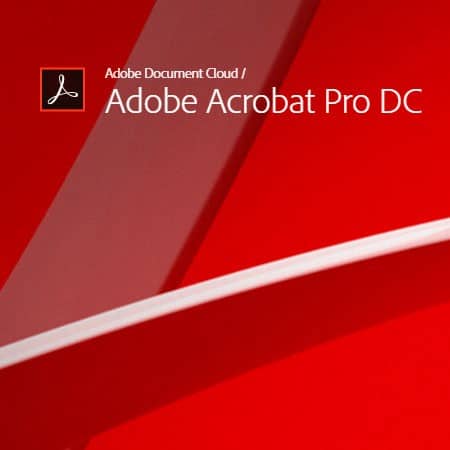How To
How to convert files into pdf
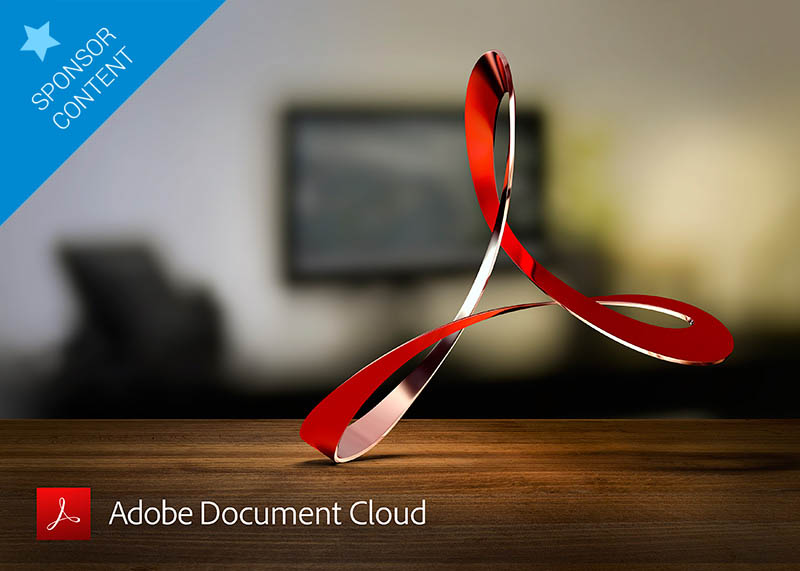
- July 19, 2018
- Updated: July 2, 2025 at 6:16 AM
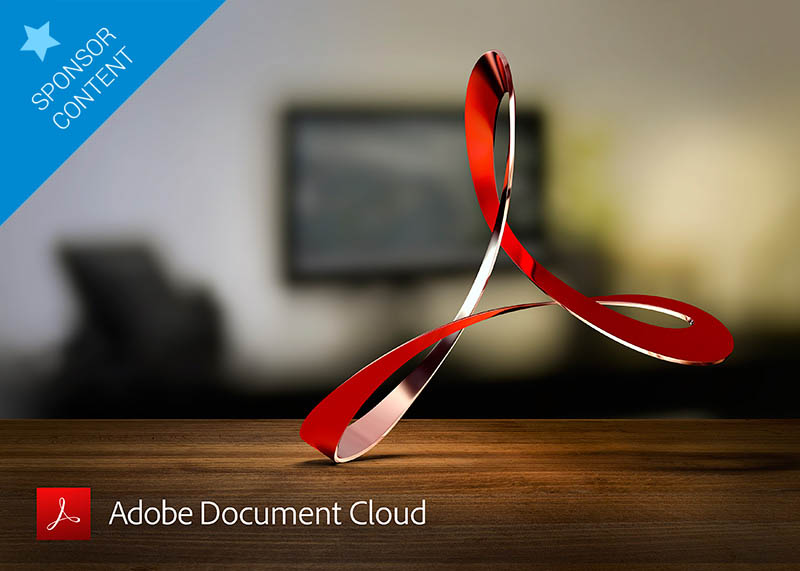
Converting files to the standard PDF format can be difficult. This is how to create PDF files.
PDFs allow us to send documents exactly as they are with confidence. When we send a PDF we know that the file can’t be altered, will arrive complete, the data it contains is secure, and the recipient will be able to read all of the information easily. PDFs are great for CVs, cover letters, reports, spreadsheets, and if you need anything printing, converting the file to PDF will make the printing process much simpler and remove any chance of the print coming out badly.
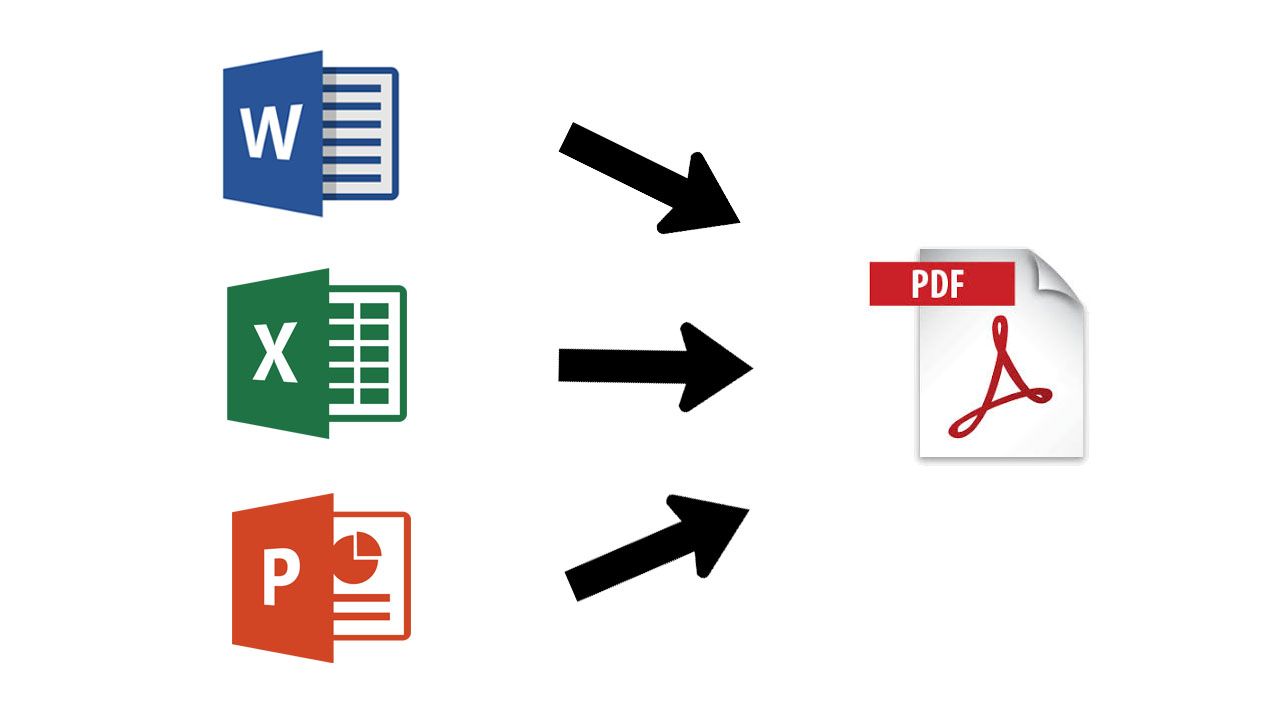
PDFs then are like digital photocopies of whatever it is we are doing. You can’t create documents as PDFs. You first have to create your document in another program and then convert the file to PDF. In this way, you’re able to continue working on your project and convert your work to PDF at various stages of development, right up until the work is complete. This begs the question, however, how do you convert files into PDF?
The complete PDF solution
If you open a PDF on almost any PC or Mac chances are it will open in Adobe Acrobat. It is not an exaggeration to call Adobe Acrobat the king of PDF programs. You would find it much more difficult to open and view PDF files if it wasn’t for the free version of Adobe Acrobat you likely have. Adobe Acrobat can do so much more, however, than just open PDF files. Adobe Acrobat is the best tool for converting files to PDF as well as a whole host of other features for creating, editing, and managing PDF files.
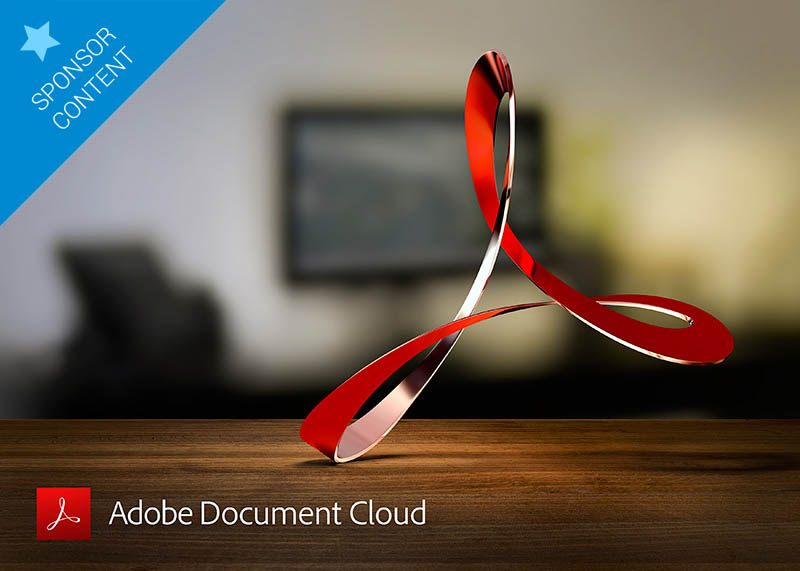
To convert a file to PDF using Adobe Acrobat is quick and simple. All you need to do to convert a Word, Excel, or Powerpoint file to PDF is:
- Open the Office file you wish to convert
- In the Adobe ribbon, click Create PDF.
- Select Protect PDF in the resulting dialog box.
- You can then decide whether add a password to encrypt your PDF file.
When complete all you have to do is Click OK, give your PDF file a name and save it in the desired folder.
Do more than just convert files to PDF
Acrobat Pro can do much more than easily convert Microsoft Office files from your browser or mobile device, into PDFs. It can also send a PDF version of photographs, merge multiple files into a single PDF file, and protect your PDF files with passwords and permissions. Acrobat Pro even gives you the option to edit paper documents as PDFs and media like audio and video to your PDF files. You can see a complete list of the extensive PDF related features offered by Acrobat Pro below.

Without a doubt, Adobe Acrobat offers the most reliable and secure way of converting files to PDFs. A subscription to Acrobat Pro offers the best way to convert files into PDF and back again. It also offers a rich feature set, centered on all the different problems that may need a PDF solution. Acrobat Pro offers an easy solution for slipping between creating, editing, and viewing PDF files. If you’re looking for the best way to convert a file to PDF, you should check out Adobe Acrobat Pro
If you have a PDF that needs converting now, why not try Adobe Pro DC today.
You may also like
 News
NewsThis automotive industry movie has taken by storm upon its arrival on AppleTV+
Read more
 News
NewsThe Fallout series will arrive even sooner than you were expecting
Read more
 News
NewsThe person in charge of Fallout is clear: if you like the series, you should get into Fallout 76
Read more
 News
NewsMarathon, after endless controversies, has a price and release date
Read more
 News
NewsIt is confirmed that Resident Evil Requiem will have two main characters
Read more
 News
NewsCould "Welcome to Derry" have a second season? And more than that
Read more