How To
How to make custom brushes in Paint Tool SAI
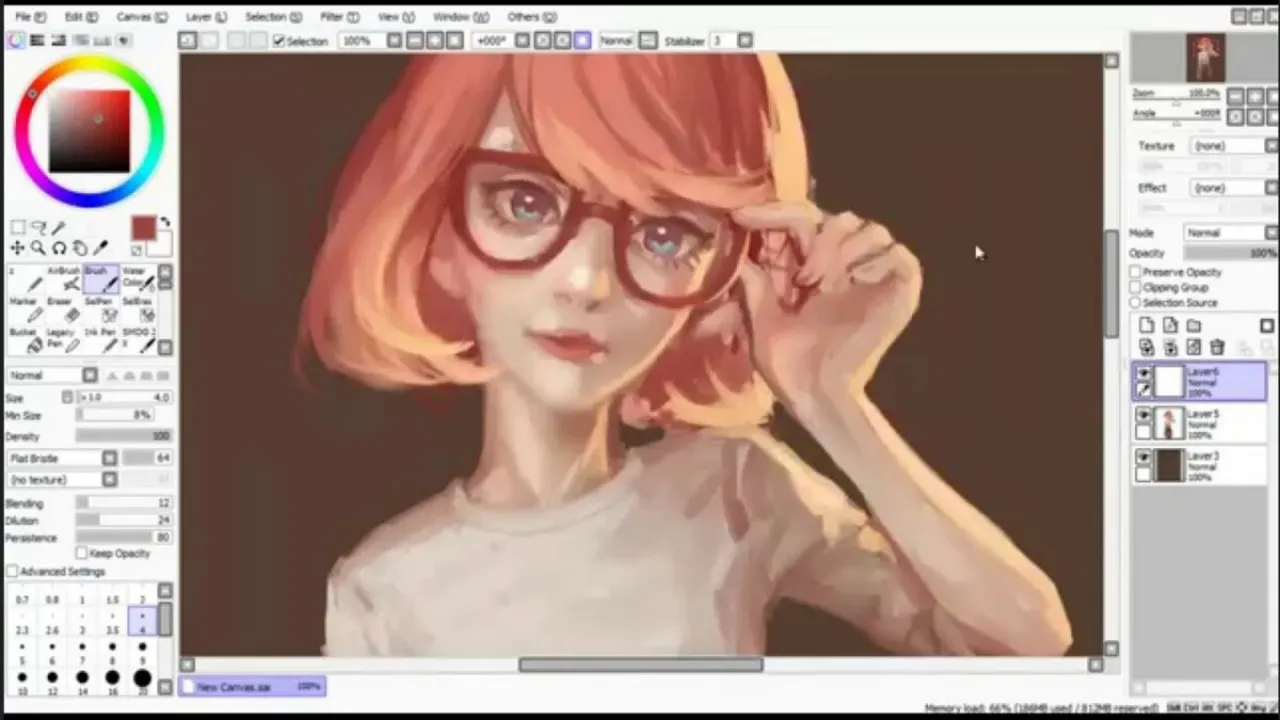
- November 29, 2022
- Updated: July 2, 2025 at 3:18 AM
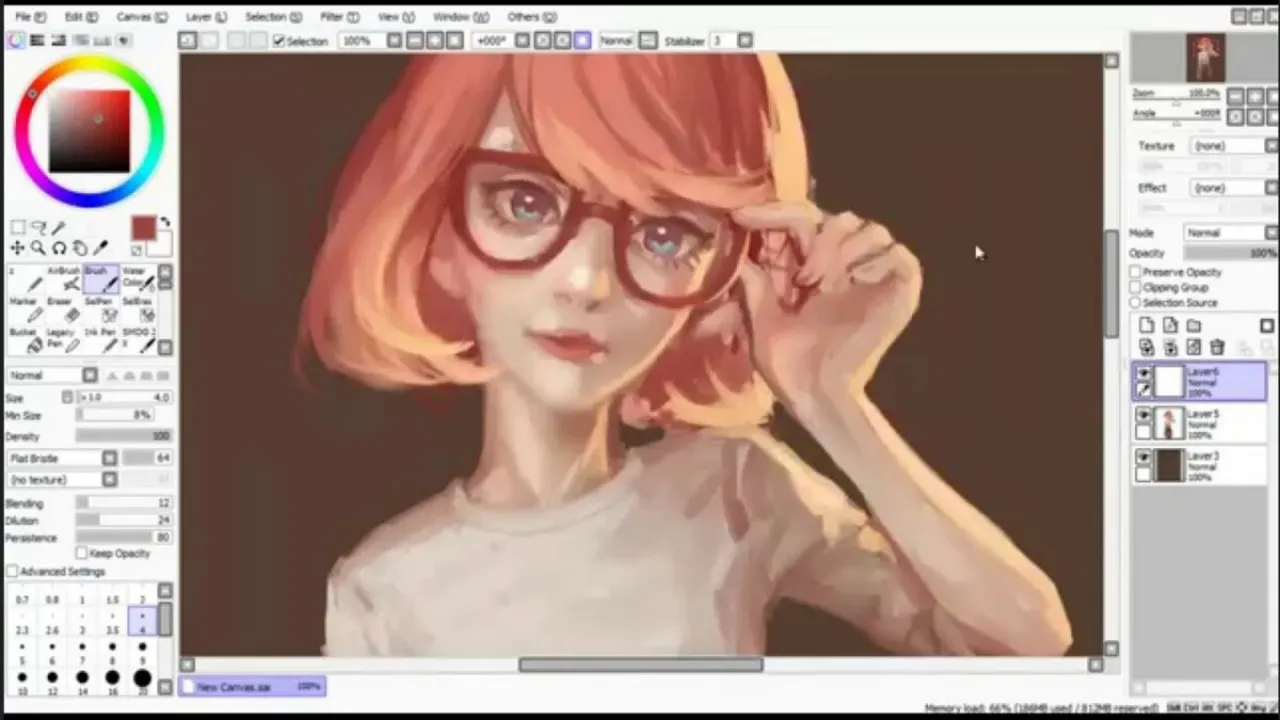
Paint Tool SAI is an excellent platform for creating sketches and other art projects on your Windows PC. The numerous default options provided are enough for anyone to get started. However, you may decide that a custom brush is needed to serve a specific purpose later in a project. In these unforeseen circumstances, you can turn to the custom brush menu in Paint Tool SAI.
With a little tinkering, you can create brushes capable of solving any design problems you come across.
Navigating your free trial

Although Paint Tool SAI requires longtime users to pay for a license, new users can enjoy all the features of this software completely free for the first 31 days it is installed on your PC. The best part is that this offer is automatically in effect as soon as you open your first instance of SAI. Note the trial days remaining text at the top right of the screen. Once this number reaches 0, you will need to pay for a license to keep using the installation. You could keep installing fresh files to restart your trial, but you would lose each of your custom brushes each time you reinstall the program. If you create many digital drawings, it is worth keeping the full version permanently installed.
Drafting a new brush
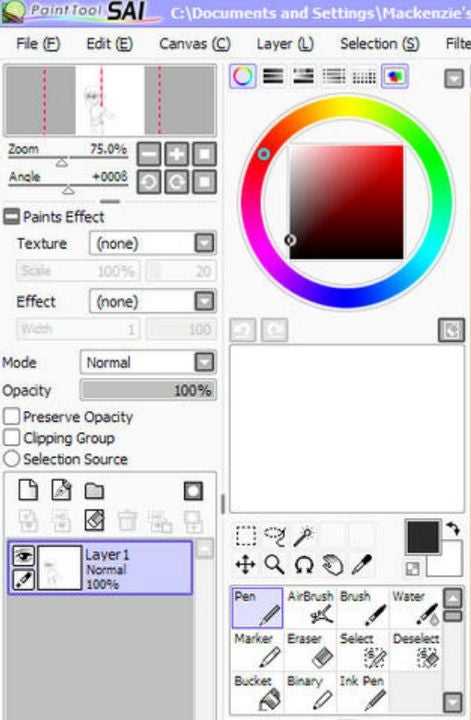
Once you have Paint Tool SAI in an open window, check the tools section on the left side of your screen. Here, you will see blank white squares listed next to the default brush options. Right-click on an empty square to bring up the custom brush menu. Choose between a pencil, eraser, marker, watercolor brush, regular brush, or an air brush by left-clicking on your selection.
Enter brush information
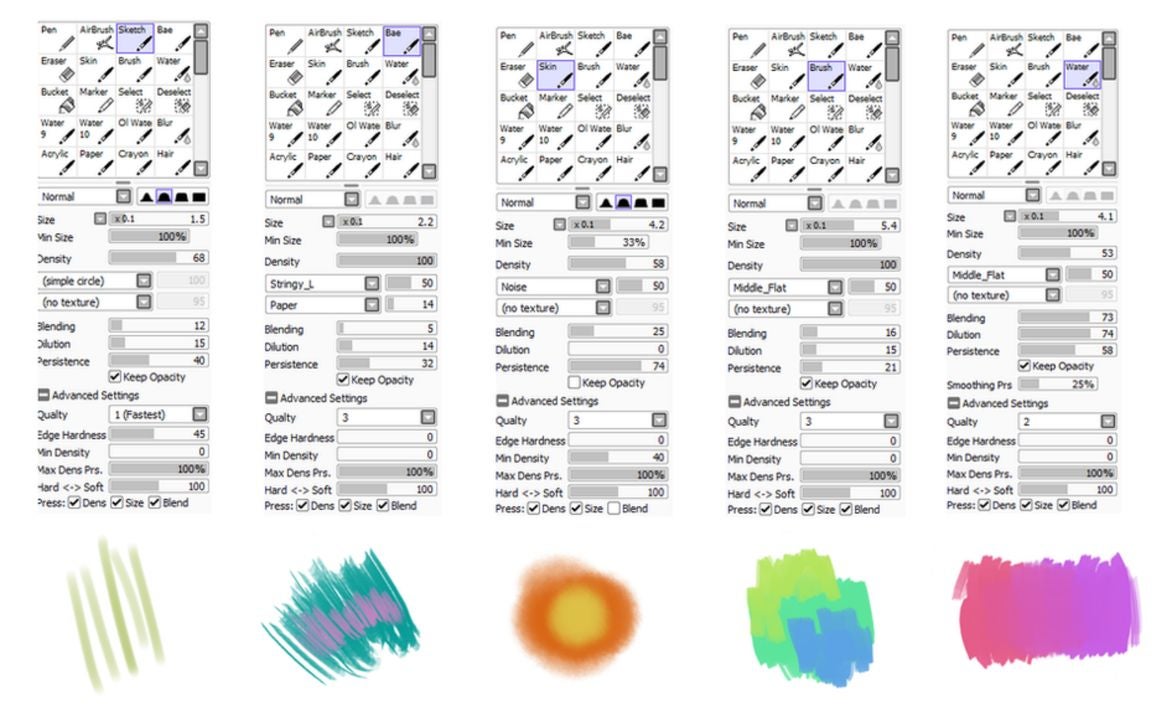
Your new brush will appear in the previously empty white square you clicked in the previous step. Click your new brush twice to open a window that allows you to add custom details. There is a custom naming field that allows you to label each brush for quick access. In addition to a title, you can also write a concise description of the brush that jogs your memory later. This is perfect when you know you will be away from the PC for an extended period. Write a description that, when paired with the brush, will ensure you remember what you were last working on.
Making quick edits and adjustments
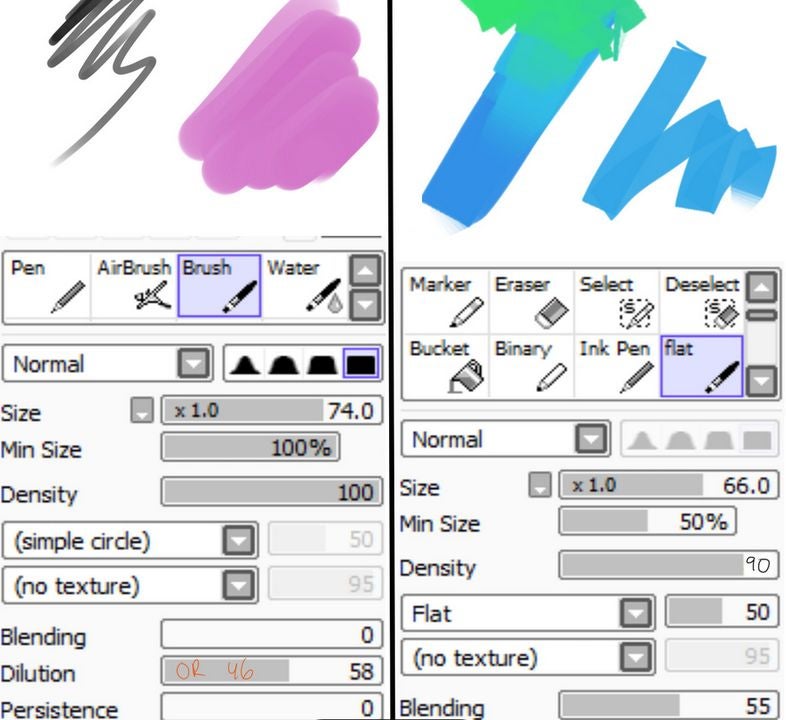
As you create a collection of custom brushes, you will want to be able to keep track of them efficiently. Creating keyboard shortcuts for each brush is the ideal way to have each one at your fingertips. This same technique can also be used to quickly adjust the degree to which SAI stabilizes your utensil when drawing. Double-click on the brush you wish to edit in the tools section. In the options menu, scroll down and click on add shortcut. Press an unused key that you would like to use to quickly summon the brush. Right underneath this setting, you will find the pressure stabilization settings. Move the sliders as you see fit to compensate for your specific hand gestures when drawing.
Access advanced customization settings
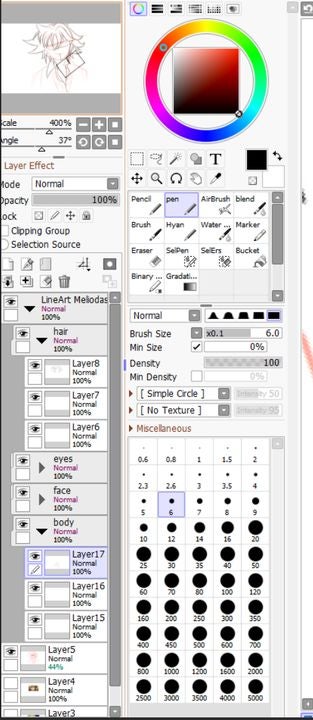
When the above methods fail to produce the specific results you desire, there is one more menu to try. With your brush selected, look at where you choose line size to the left of the canvas. Directly above this box is the advanced settings tab. Click on it to access the final list of options. This is where you can change crucial details of your brush such as density and texture. There are also options for adjusting the shape, softness, and hardness of the lines you create. After making your selections, click anywhere away from the settings tab to return your view to the main canvas.
Always be designing
Creating a custom brush with Paint SAI gives you the power to let your imagination run wild when it comes to graphic design on your computer. And, it’s easy to use. Keep the power of the paintbrush going when you’re on your mobile device with by downloading Procreate APK for Android.
You may also like
 News
NewsThis series starring Kristen Bell and Adam Brody returns to Netflix with its second season
Read more
 News
News8,424 cryptocurrency wallets are stolen due to a cybersecurity issue
Read more
 News
NewsIf you're missing wacky humor in Borderlands 4, this modder is the reason it hasn't been there and for it to come back
Read more
 News
NewsIt’s the new French series that everyone is talking about and it will premiere very soon on Apple TV+
Read more
 News
NewsThe Yakuza saga confirms a remake of its most polarizing installment among fans
Read more
 News
NewsOne of the great classics of the 2000s video game will receive a remaster worthy of its legend
Read more
