How To
How to: create a virtual machine in VMware Player
- October 8, 2009
- Updated: July 2, 2025 at 9:19 AM
Here at Softonic we test hundreds of applications each week. In order to keep our computers safe from such an insane deluge of software, we use virtual machines, namely VirtualBox and VMware Player. Both of them are very good at their job, but VirtualBox always had one great advantage over VMware Player: the ability to create virtual systems. Well, that was until now. The next version of VMware Player has just launched its first Release Candidate and guess what: it lets you create virtual machines!
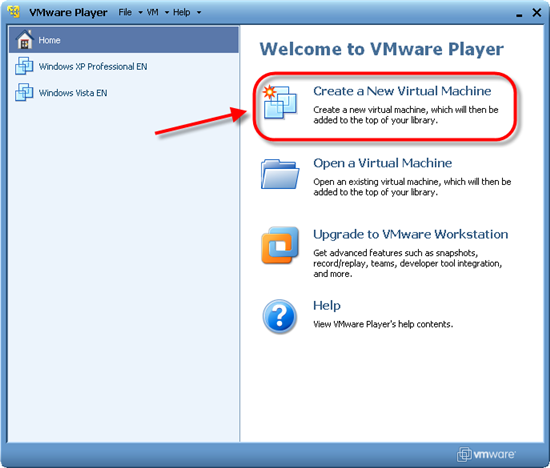
For those of us who work with VMware Player on a daily basis, this is great news. Of course, I couldn’t help downloading the Release Candidate and testing this new feature by myself, and I thought I’d take the opportunity to write a tutorial about how to create virtual machines in VMware Player:
1. In the main screen, click Create a New Virtual Machine and you’ll launch the New Virtual Machine Wizard. This wizard lets you choose between a CD and an ISO file to start creating the virtual machine.
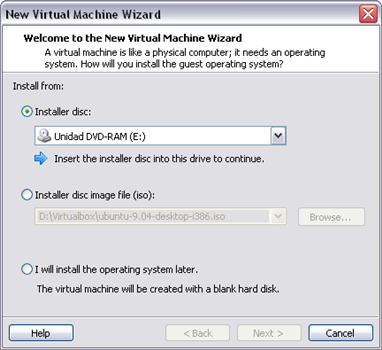
2. In my case, I’ve selected an ISO file with Ubuntu 9.04. As you can see, this virtual machine can be created using Easy Install, which means you can perform an unattended installation after completing the Wizard.
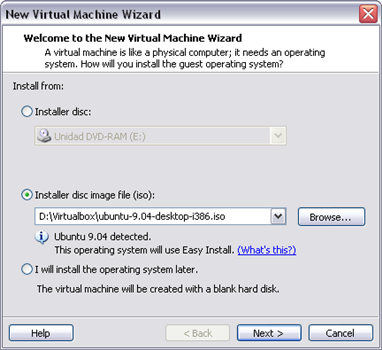
3. Enter your personal details to start Easy Install. Bear in mind that these fields may vary according to the operating system you’re installing, but they’ll usually be usernames, passwords, and the like.
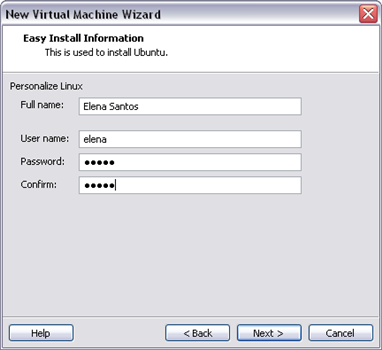
4. Give your virtual machine a name, and select a location to store it.
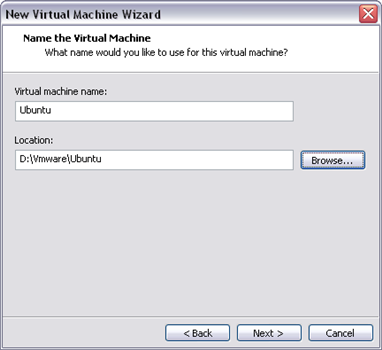
5. Set the maximum size of the virtual machine’s hard disk – the wizard will advise you on how much you need, depending on the operating system.

6. This is the last screen in the New Virtual Machine Wizard, which contains a summary of all the configuration options you’ve set. You can go ahead and finish the Wizard (which immediately adds the new virtual machine to VMware Player’s main menu) or click on Customize Hardware to edit the machine’s settings.
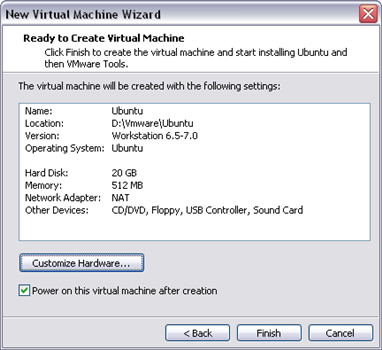
7. These settings allow you to tweak advanced options in your virtual machine’s configuration, such as specifying allocated memory, enabling a CD/DVD drive, changing the network adapter, or creating a shared folder between the host system and the virtual machine.
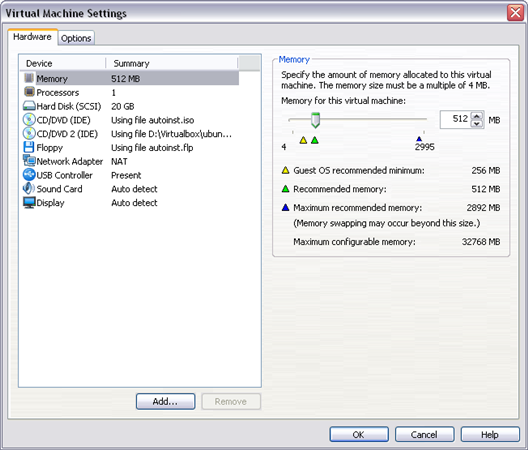
8. Once you’ve set everything up, you’re ready to go. Enjoy!
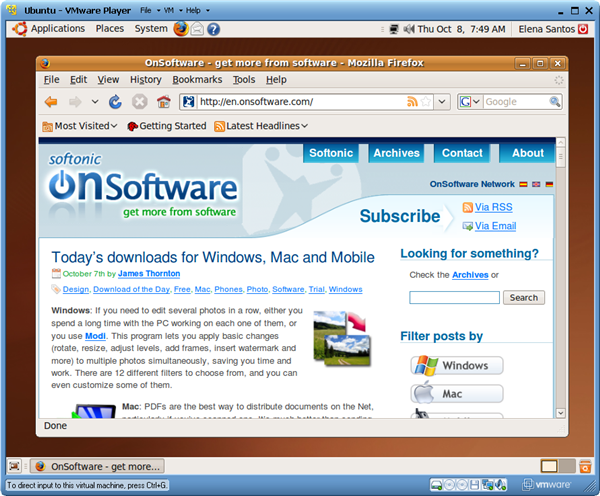
You may also like
 News
NewsAdobe Stock: Unlock Your Next TikTok Hit with Millions of Creative Assets
Read more
 News
NewsWarner has already chosen between Netflix and Paramount (again), and the decision will surprise many
Read more
 News
News"I couldn't do something similar to what Martin Scorsese does." DiCaprio refuses to direct for an obvious reason
Read more
 News
NewsWe all love the Zelda song, but it was composed in a hurry to replace another much more well-known theme
Read more
 News
NewsThe best thing that could happen to GTA 6 was that it got delayed, or so says the creator of The Elder Scrolls 6
Read more
 News
News'M3GAN 2.0' has failed so much that it has even canceled the release of its spin-off
Read more