How To
How to create a Wi-Fi hotspot on an Android phone
- August 22, 2012
- Updated: July 2, 2025 at 8:45 AM
 Imagine you’re out with your friends. You have an urgent message to send via WhatsApp, you need to check Facebook, or check a route with Google Maps. But you can’t do it. You’ve exceeded your monthly data limit or you simply do not have a data subscription on your mobile device. What do you do"lazy" decoding="async" class="aligncenter size-full wp-image-27794" title="WiFi Settings" src="https://articles-img.sftcdn.net/auto-mapping-folder/sites/3/2012/08/wifi1.png" alt="" width="620" height="346" srcset="https://articles-img.sftcdn.net/auto-mapping-folder/sites/3/2012/08/wifi1.png 620w, https://articles-img.sftcdn.net/auto-mapping-folder/sites/3/2012/08/wifi1-300x167.png 300w" sizes="auto, (max-width: 620px) 100vw, 620px" />
Imagine you’re out with your friends. You have an urgent message to send via WhatsApp, you need to check Facebook, or check a route with Google Maps. But you can’t do it. You’ve exceeded your monthly data limit or you simply do not have a data subscription on your mobile device. What do you do"lazy" decoding="async" class="aligncenter size-full wp-image-27794" title="WiFi Settings" src="https://articles-img.sftcdn.net/auto-mapping-folder/sites/3/2012/08/wifi1.png" alt="" width="620" height="346" srcset="https://articles-img.sftcdn.net/auto-mapping-folder/sites/3/2012/08/wifi1.png 620w, https://articles-img.sftcdn.net/auto-mapping-folder/sites/3/2012/08/wifi1-300x167.png 300w" sizes="auto, (max-width: 620px) 100vw, 620px" />
2. At this point you should set the login details for your hotspot. Assign a name to the network (SSID), define a password and press Save.
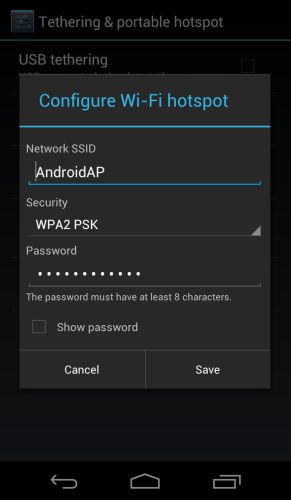
3. Now that you’ve correctly configured the hotspot, you need to enable it. Back on the Tethering & portable hotspot menu tap the Portable Wi-Fi hotspot option to check the box.
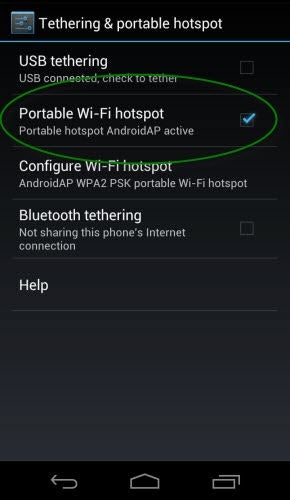
4. Now the hotspot is operational and you’ll be able to find the WiFi network from any WiFi-enabled mobile device (doesn’t have to be an Android), and access it by entering the password that was set in step two.
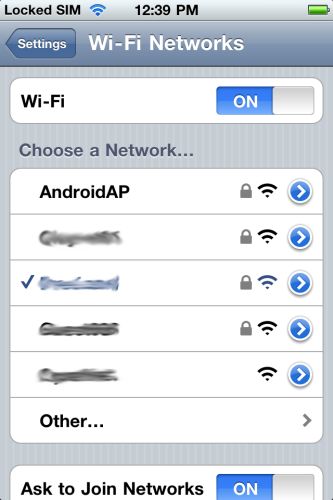
[Via OnSoftware Italy]
You may also like
 News
NewsNintendo spent a year breaking melons until they found the perfect sound for 'Donkey Kong Bananza'
Read more
 News
NewsWe already know which legendary group 'Fortnite' will be dedicated to in the coming months. And you won't see it coming!
Read more
 News
NewsColin Farrell's return to 'The Batman 2' will be much smaller than he himself believed
Read more
 News
NewsShould Robert Pattinson join the DC Universe as Batman? Fans of 'Peacemaker' are clear about it
Read more
 News
News'Pokémon Go' announces one of the most important changes in its history, and you'd better hurry up
Read more
 News
NewsSnoop Dogg is afraid to go to the movies because of a kiss in a Pixar movie
Read more