How To
How to: Create and manage snapshots in VirtualBox
- September 17, 2009
- Updated: July 2, 2025 at 9:20 AM
We’ve already written about virtual machines on this blog a couple of times, explaining how easy they’re to use and how handy they come in when testing new operating systems or new software. One of our favorite virtual machine solutions, VirtualBox, has recently been updated to version 3.0.6 which, among other new features, includes now an enhanced way to deal with system snapshots and share them across different computers.
What is a snapshot? It’s similar to the Restoration Point functionality in Windows. VirtualBox snapshots save your current virtual machine as is, with all the software you’ve installed so far, as well as files and personal configuration options. You can create as many snapshots as you need for each virtual machine, and revert the system to any of them at any point. So i, for example, you saved a snapshot just after installing the OS, you can go back to it anytime and have a clean, newly installed system in two minutes and without having to go through the pain of reinstallation.
To create a snapshot in VirtualBox, all you have to do is click on the Machine menu in your virtual machine and select Take Snapshot. You’ll be asked to enter a name and a description for the snapshot, so that you can distinguish between different snapshots more easily. Then click on OK and you’re done!
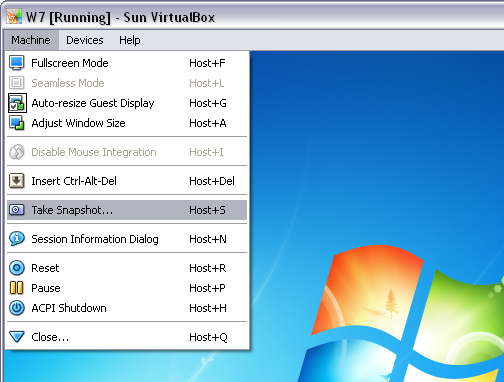
To revert your current machine to a previous snapshot, open VirtualBox, select your virtual machine and click on the Snapshots tab. Right click on the Current State icon and select Revert to Current Snapshot, which will bring the virtual machine back to the latest snapshot you took. If you want to revert the system to an earlier state (for example, the first snapshot you took) you can do so by discarding all other snapshots, so that the first one you took goes immediately before the Current State icon.

A great new feature in VirtualBox 3.0.6. is the ability to share virtual machines. Simply click on the File > Export Appliance menu and you’ll be able to export the selected virtual machine – with its correspondent snapshots and all – to a standalone file that can be easily imported to VirtualBox again on another computer. This process requires the virtual machine to be switched off, and can also take a while, but it saves you all the trouble of configuring a new virtual machine from scratch on another computer.
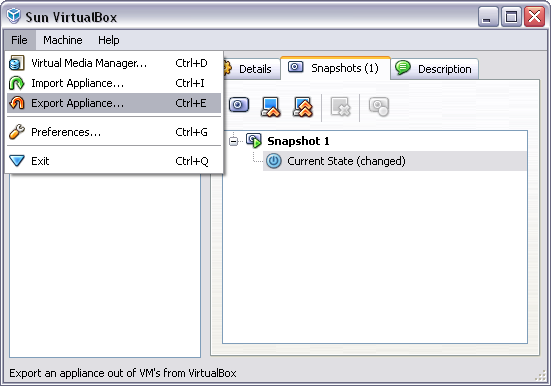
You may also like
 News
NewsApple has one of the year’s biggest leaks: here’s everything we’ve found out
Read more
 News
NewsThis Diablo IV class is overpowered and players have flooded the internet with reviews
Read more
 News
NewsJames Cameron is getting demanding with theaters and sending them instructions on how to watch Avatar 3
Read more
 News
NewsThis incredible RPG introduces an upgrade that leaves fans speechless
Read more
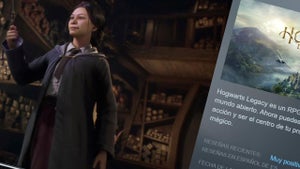 News
NewsSteam has added an option that will save you a lot of euros
Read more
 News
NewsAsahi is more than just beer, and it has now announced that it will create a unit against cybercrime
Read more