How To
How to Delete a Message in Microsoft Teams
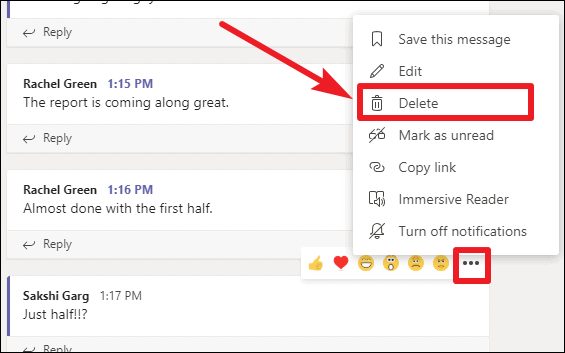
- December 15, 2020
- Updated: July 2, 2025 at 4:15 AM
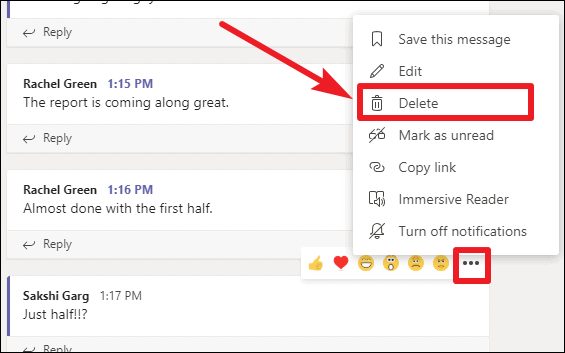
Okay guys and gals, let’s be honest. We’ve all said silly things in team meetings that we wish we could erase from everybody’s long term memories, right? If it happened before the digital revolution, I hope you’ve moved on to greener pastures in the meantime.
Fortunately, in today’s day and age there’s very little that technology can’t fix for us. Yes, even our worst bloopers can be quickly deleted before we make a spectacle of ourselves and have to move on again. Team meetings seldom still happen in boardrooms, especially after 2020.
Free social meetings in Microsoft Teams are done via live streaming video calls or chat messages and includes audio and even screen sharing. While there’s not much you can do when making a mistake while you’re on a live video call, you can delete a chat message quickly.
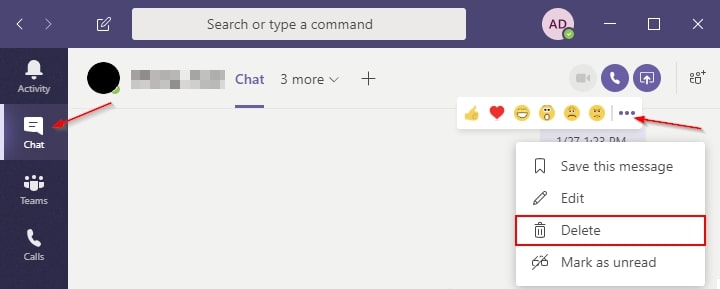
What is Microsoft Teams?
Microsoft Teams is the preferred Office 365 online meeting tool that allows attendees to organize and participate in group meetings via live video streaming. It has various features to help you make the best of each meeting, including blurring the background so you can stay in bed for that early a.m. team briefing.
You don’t have to be a member to be invited and can join in by following the simple instructions that are sent with the invitation. If you’ve already downloaded Microsoft Team you can send an invitation by including the invite link to your Outlook email invitations. Just like you would do when you send Skype or Zoom invites.
Are you new to video call meetings? Microsoft Teams have an exciting ‘practice’ tool with which you can do a few pretend rounds before going live for your first official team get-together.
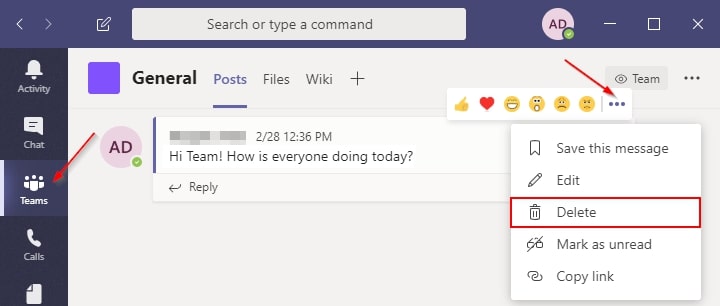
How to delete or edit a message in Microsoft Teams
Whether you’re using Microsoft Teams on Android, iPhone, or your computer, the process is the same. You can’t delete an entire chat-thread, but you can easily delete a specific message from a chat when you need to in two easy steps.
- Navigate to the message you want to delete and right click on it or select it.
- Select ‘Delete’ from the options
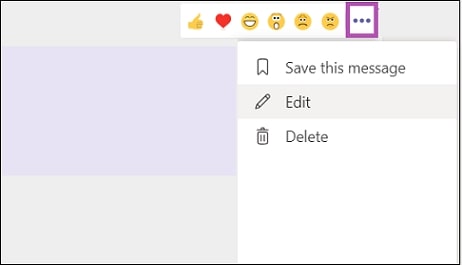
How to edit a message in Microsoft Teams
You can choose to edit messages that are already sent in three easy steps.
- Go to the message or comment that you’d like to edit.
- Use your cursor to hover over the words in quotation marks “…”, and press ‘Edit.’
- Change the text to what you would prefer it to read and press the folded jet to save it.
- When the post is updated, the ‘Edited’ status will be visible to the team.
Other options for team chats
There are many online platforms that are designed to streamline remote workforce communications that are highly effective, and mostly fun. Slack is another social networking app that you can consider, as well as Discord.
Latest from Softonic Editorial Team
You may also like
 News
NewsThe best time travel movie you don't know arrives today on Netflix
Read more
 News
NewsAfter two decades of waiting for it, this medieval game that fans kept asking for is back
Read more
 News
NewsWe do not lose faith in the adaptation of 'One-Punch Man'. The project is still going strong, although we will have to wait
Read more
 News
NewsKeke Palmer will star in the adaptation of this 1980s movie
Read more
 News
NewsIf you're a fan of Yellowstone, you can't miss this period series that just premiered on Netflix
Read more
 News
NewsThe surreal stories of Chuck Palahniuk will return to the big screen with this adaptation
Read more

