How To
How to delete Google search results
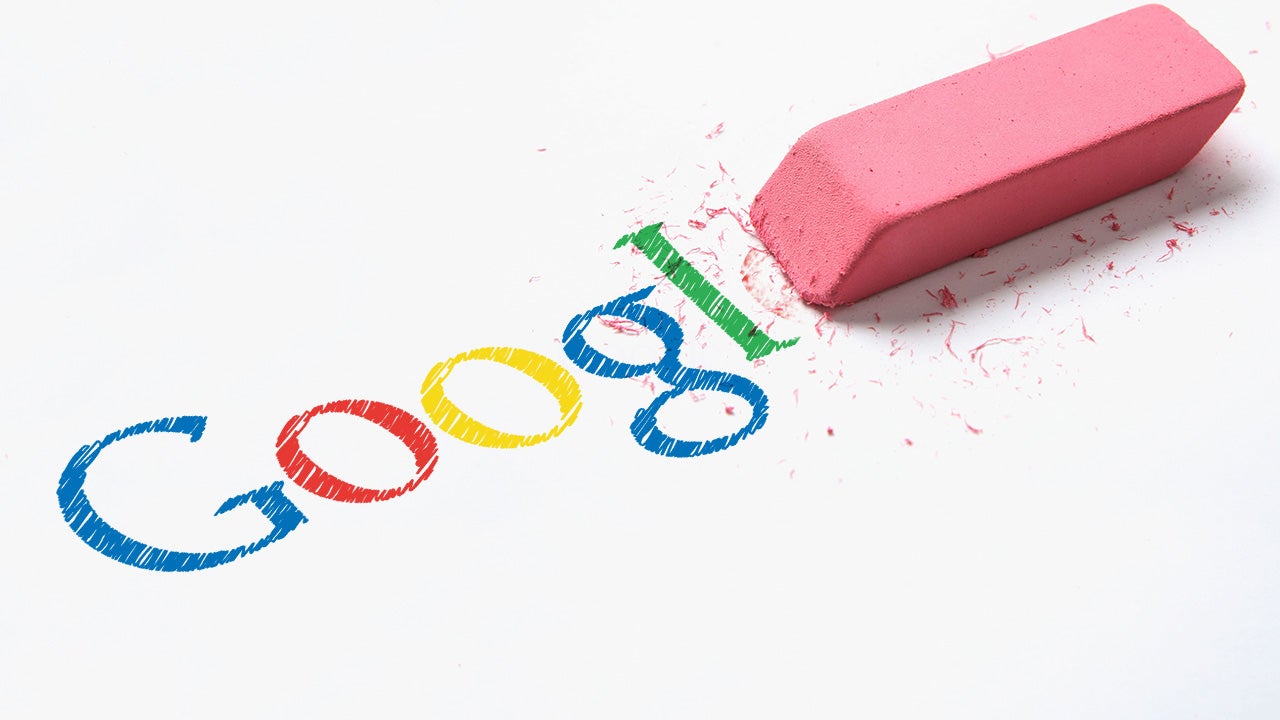
- June 22, 2014
- Updated: July 2, 2025 at 7:37 AM
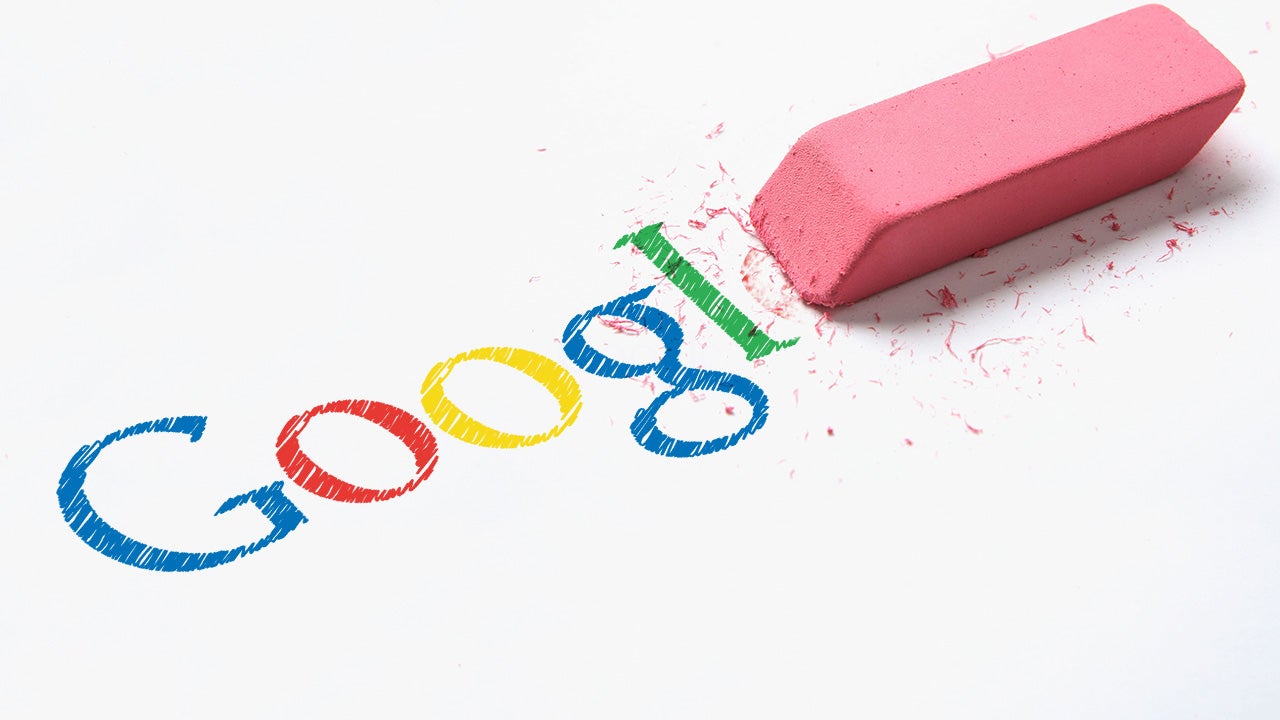
In mid-May 2014, the European Court of Justice ruled that internet users have the right to be forgotten. This means that search engine providers such as Google are obliged to make it possible to delete references on web pages containing sensitive and personal data.
To ask for a Google search result to be deleted, you have to fill out an online form. Here, I’ll go through the checklist to make sure that you know exactly what to look out for when making your request.
Apply for the deletion of search results here.
It depends on the individual case
In the intro to its search removal request form, Google stresses that, for each request, decisions are made on a case-by-case basis and subject to certain conditions. The search results must meet the following requirements:
- Search results must include the name of the person affected.
- The results must be inconsistent with the purposes for which they were originally intended, or
- Must not be relevant for these purposes or go beyond them
- In each individual decision, the time elapsed since publication is particularly taken into account.
In making a decision, Google weighs the privacy rights of the individual against the rights of the general public. The removal of search results is only possible for citizens of the European Union.
Prohibited Cases
The removal of search results is prohibited in some cases. These include, amongs others:
- Financial fraud
- Professional misconduct
- Abuse of authority
- Criminal convictions
- The public behavior of government officials
What you need for the application
As well as a digital copy of a valid photo ID in PDF or JPG format, you also need to send the relevant internet address (URL) with your application. You must also state why you want the result to be removed. There are three justifications that you need to expand on in an additional field:
- The search result is irrelevant
- The search result is outdated
- The search result is otherwise inappropriate
In cases that aren’t obvious, you must also explain why the URL specifically refers to you. For example, why, if your name is not explicitly stated on the page, are you still being personally addressed.
How to request removal from search results
Step 1: Find affected URL
If you’ve checked that your URL fulfills the requirements for deletion, you’ll first need the web address in question.
If you click on a search result, you’ll find the URL in your browser’s address bar. Cope the URL to the clipboard using Ctrl + C.
Step 2: Fill in all fields.
Now, fill in all mandatory fields in Google’s online form. Paste the copied URL with Ctrl + V in the box provided. You can provide more than one URL.

In the next field, you have to explain why you want to remove the URL.
Step 3: Upload identity document
When you have inserted all the URLs and provided a justification for each search result explaining why this particular site infringed your personal data protection rights, you then need to upload a copy of your ID. You’ll need to scan your ID beforehand and save it as a PDF or JPG file on your computer.
To upload, click the Browse button and select the file with the copy of your ID.
Step 4: Confirm the details and sign application
Before sending the request to Google, you must first confirm that you have entered all the information legally. This also means that you are the affected person or have been instructed by the affected person to submit the application.
As a last step, you have to add a digital signature to the document. To do this, enter the current date and confirm your name and the accuracy of the information one last time.
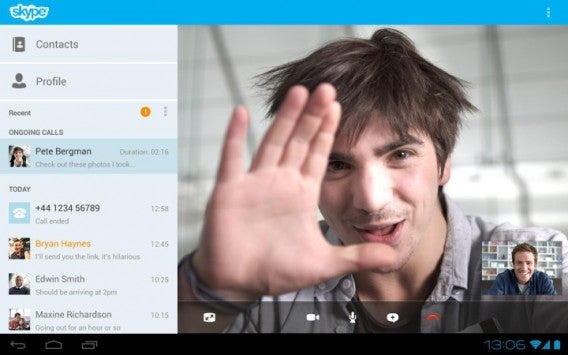
Once you’ve submitted your application, you’ll have to wait until Google contacts to see whether or not your data will be removed.
If you’re looking for a way to securely browse the web, check out our article on anonymous web browsing.
Latest from Softonic Editorial Team
You may also like
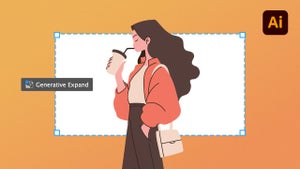 News
NewsThe infinite canvas: use of Generative Expand for print bleeds and concept exploration
Read more
 News
NewsJames Gunn clarifies the future of Harley Quinn after years of being a DC icon
Read more
 News
NewsSouth Korea has grown in streaming much more than expected. They have to thank themselves
Read more
 News
NewsOne of the most controversial (and brave) artists in history will have her own biopic
Read more
 News
NewsWe have been waiting 15 years for the end of one of the best mangas in history. And now, finally, it is going to arrive
Read more
 News
NewsThunderbolts is coming to Disney+ sooner than you thought: This will be the release date on the platform
Read more