How To
How to Delete History in Mozilla Firefox in 3 Steps
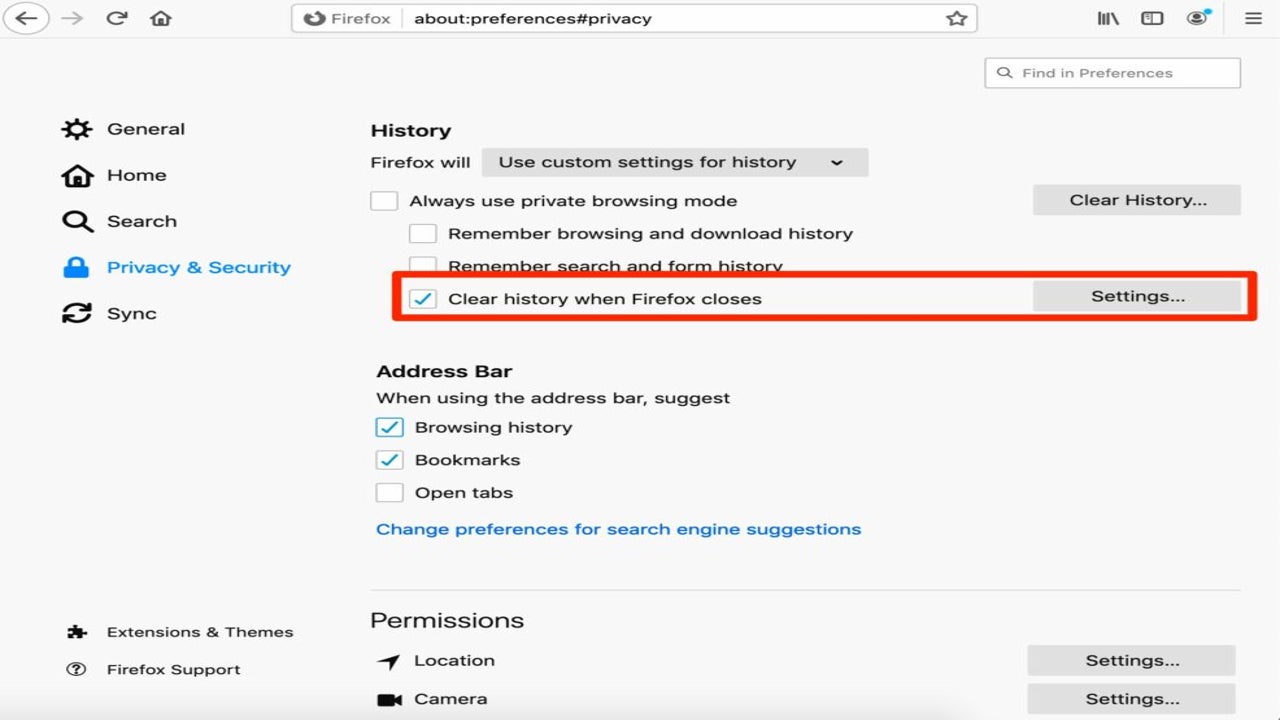
- June 8, 2021
- Updated: July 2, 2025 at 4:04 AM
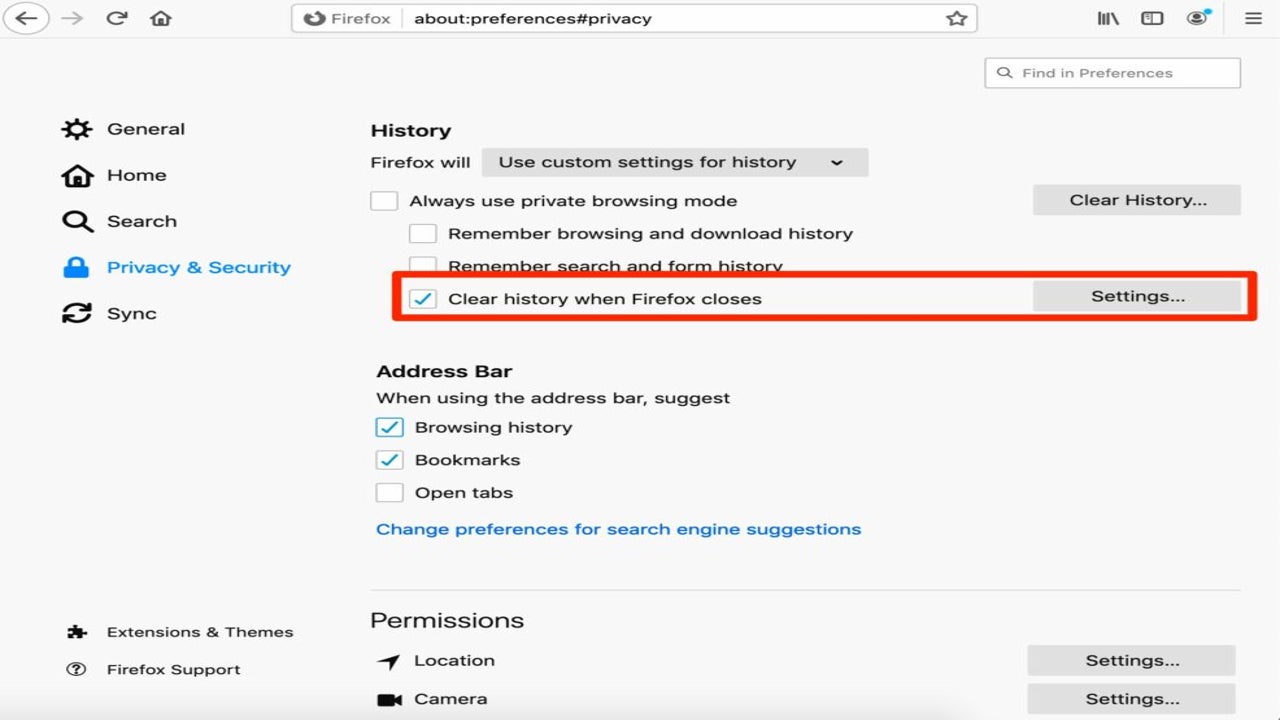
Your browsing history, along with cookies, cache, and forms, all make your browsing on Mozilla Firefox extremely easy, but, as with most things in life, doing things the easy way can come back to attack you from the rear!
Hackers can use your cookies and browsing history to gain access to your bank account and any other online persona that you have without having to know your passwords. This is a scary thought, and you should get into the habit of clearing your history regularly.
Find your History
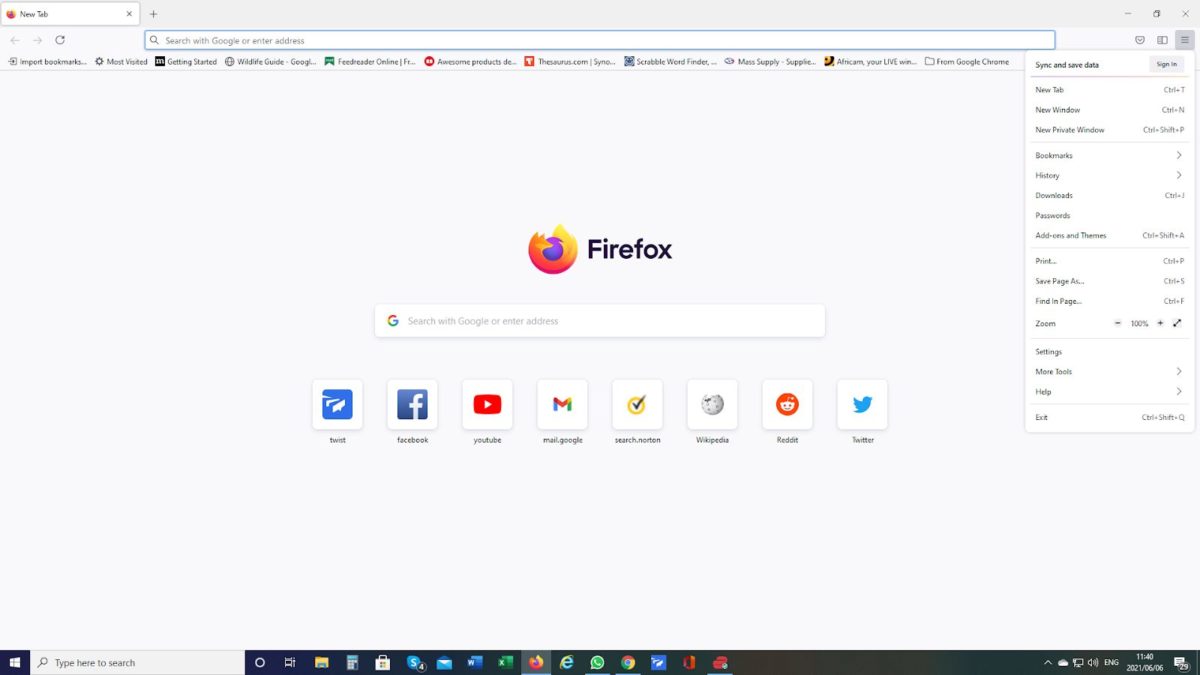
Click on the three horizontal lines on the top right-hand corner of your screen. This will open a menu and from that menu, click on History.
Select Clear Recent History
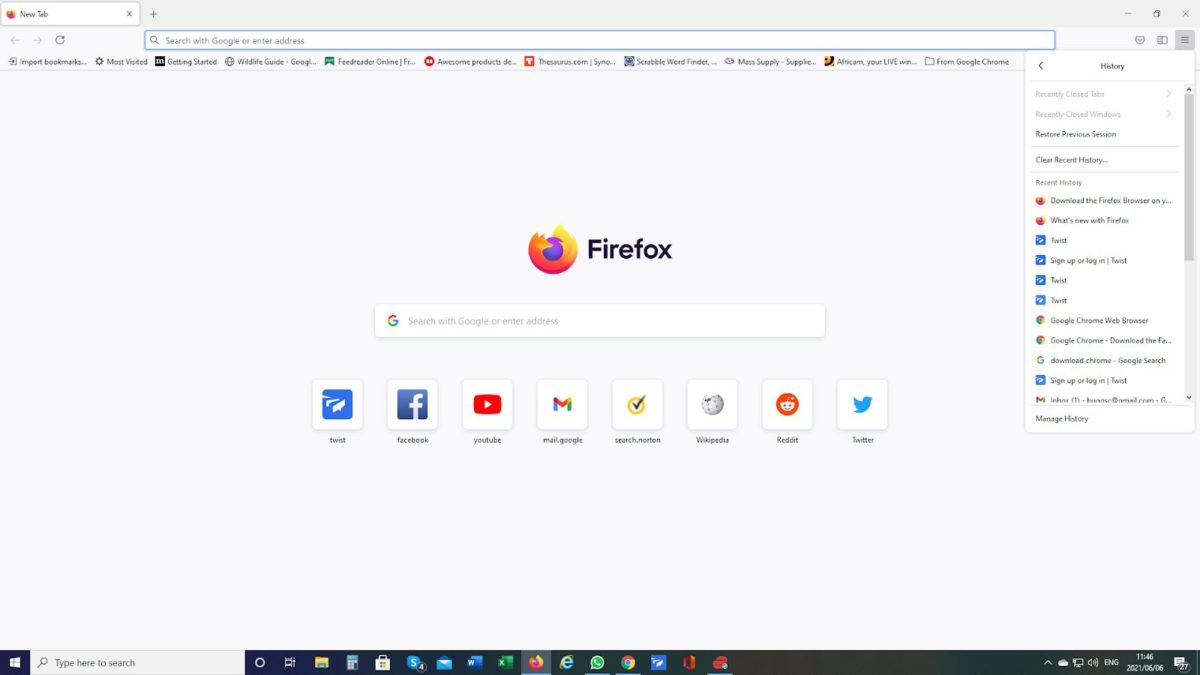
Click on the menu item, “Clear Recent History.”
Select What to Clear
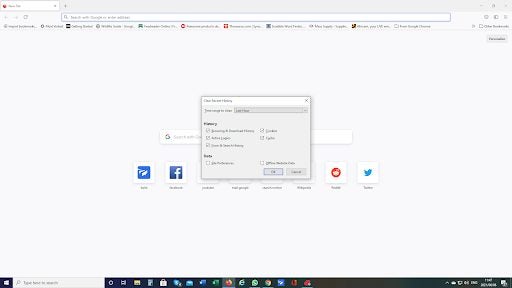
Once you select the option “Clear Recent History,” you will be given a pop-up box with several selections on it. Work through each one that is relevant for what you want to achieve.
As good as gone!
You don’t have to clear everything; you can remove the items you want by clicking on the relevant boxes. Clearing your history can also solve some browsing problems, especially clearing the cache, not to mention hiding your purchase of those gifts!!
Latest from Shaun M Jooste
You may also like
 News
NewsOne of the most well-known faces in the history of British comedy has just passed away
Read more
 News
NewsAn actress from 'Terrifier' has just sued the movie: the real nightmare was behind the scenes
Read more
 News
NewsAmazon is going to lay off 14,000 people. The blame? AI, of course
Read more
 News
NewsWe already know when the most unexpected Disney sequel of the year will arrive on Disney+
Read more
 News
NewsThe remake of 'American Psycho' rejects fan theories: its protagonist will be a man
Read more
 News
NewsThe best comedy series on Disney+ is renewed for its sixth season
Read more