How To
How to disable animations in Android 4.0
- August 24, 2012
- Updated: July 2, 2025 at 8:45 AM
 Android 4.0 Ice Cream Sandwich is the operating system that offers the most customization options for users. Imbedded inside the OS are options that offer detailed information about 4.0 functions. The update in Jelly Bean improves the user interface (UI) and user experience (UX) by improving performance, notifications, and fixing a lot of behind the scenes parts of the OS.
Android 4.0 Ice Cream Sandwich is the operating system that offers the most customization options for users. Imbedded inside the OS are options that offer detailed information about 4.0 functions. The update in Jelly Bean improves the user interface (UI) and user experience (UX) by improving performance, notifications, and fixing a lot of behind the scenes parts of the OS.
While the devices that run both 4.0 and 4.1 are designed to run Android smoothly, there are easy ways to make it faster than stock. While you could install a custom ROM that is built purely for speed, you can easily see an improvement in performance by changing a few settings.
Just like in Windows 7, disabling animations can give a boost in speed when using your Android device. Personally, I enjoy a device focused on speed and responsiveness.
Enter Settings
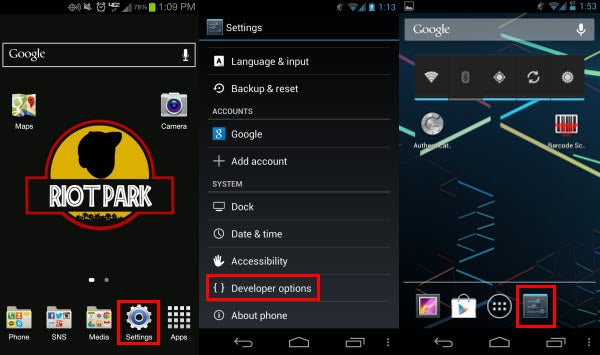
Depending on the device, your Settings icon may look different from stock Android. They will still take you to where Developer Options are located. Open the menu and scroll down until you see the three options for animations.
Turn off animations
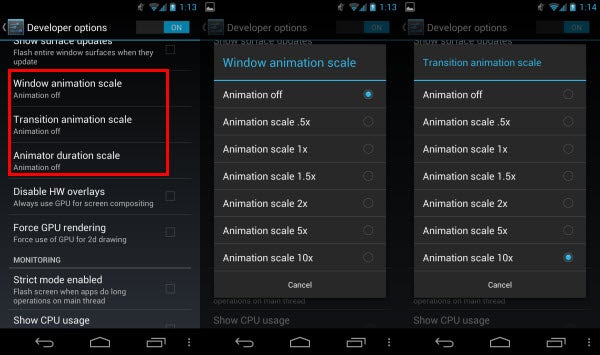
Individually select the three animation options and turn them off. This will disable animations on your device so when you open folders or launch apps, they will load immediately rather than animate. If you enjoy watching animations, you can also increase the animation scale adding a dramatic experience while you are waiting.
Disabling animations might not matter if you’re running stock Android 4.0 or 4.1 (as they are quick enough), but for those running a modified version of Ice Cream Sandwich (like TouchWiz or Sense) will want to disable animations for faster performance.
You may also like
 News
NewsChatGPT Wrapped: a year-end review of how we use AI
Read more
 News
NewsWhat if there were a solution for the sale of Warner that satisfied both Netflix and Paramount?
Read more
 News
NewsThe director of Fallout: New Vegas is not a fan of how Dungeons & Dragons is represented in Stranger Things
Read more
 News
NewsSigourney Weaver believes that this cult science fiction movie did not succeed because they tried to make it for all audiences
Read more
 News
NewsSteven Spielberg thought that John Williams was laughing at him when he heard the most iconic melody in the history of cinema for the first time
Read more
 News
NewsSony presents a patent to change video games in real time… and that is concerning
Read more